You've just scored a Google Daydream View headset and you have a Daydream-ready phone. Now what? Follow these simple steps to set up your Daydream and get started in mobile VR.
1) Charge the controller

The Daydream's wireless controller has decent battery life (up to 12 hours, according to Google) but it probably won't arrive full of juice. Google suggests charging it for two hours before its first use.
You'll need a USB-C Type C charger, but unfortunately, the Daydream doesn't come with one. Use your phone's charging cable instead. At this point, all Daydream-ready phones have compatible USB-C chargers (that may change in the future, if any microUSB-sporting phones get Google's certification).
The controller has white indicator light blinks while charging; the light stays on continuously once it's fully charged. While you wait, complete the next step.
2) Download the Daydream app

The Daydream app powers the whole mobile VR experience. You'll sync the phone with the headset and adjust its settings through the app. It also acts as the Daydream-specific portion of the Google Play store.
The Daydream app is available for free from Google Play. Download and launch it, and follow the prompts.
When you first fire it up, the Daydream app may ask you to install the latest Android updates and/or set up a form of payment and PIN for your account. You can complete those tasks while the controller is still charging.
3) Adjust the headset straps

If you need something else to do while you wait, try on the headset and adjust the straps accordingly. You want the goggles as flush against your face as possible, so it doesn't budge or let in light. For maximum comfort, don't cinch it tighter than it needs to be.
If you wear glasses, you should be able to leave them on. According to Google, the Daydream is designed to fit over most frames.
4) Follow Daydream app instructions to pair controller and load your phone

Once your controller is charged and your headset's ready to go, take off the headset and start up the Daydream app again. You'll be guided through pairing the controller. If your controller needs any software updates, it will download them now.
Once that's done, you'll be given directions for putting the phone in the headset. For best results, wipe the phone display clean beforehand, because the headset amplifies the appearance of dust and fuzz.
Next, you'll be guided through a short welcome tutorial. It's worth doing – it's only a few minutes long, and it will save time orienting yourself during gameplay.
5) Download content

Now that you know what you're getting into, download your desired content. It's possible to do this in VR, but we recommend taking off the headset. It's quicker and easier to download directly from your phone.
Search the Daydream app for available apps and games and download whatever you'd like. If you need suggestions, New Atlas has rounded up the best Daydream apps and games.
It's also possible to download Daydream content directly from the Google Play store. If you go that route, make sure you're downloading Daydream-specific content. Many Android, Cardboard and Daydream apps have similar names, so it's very easy to end up with some unintentional purchases.
6) Dive in
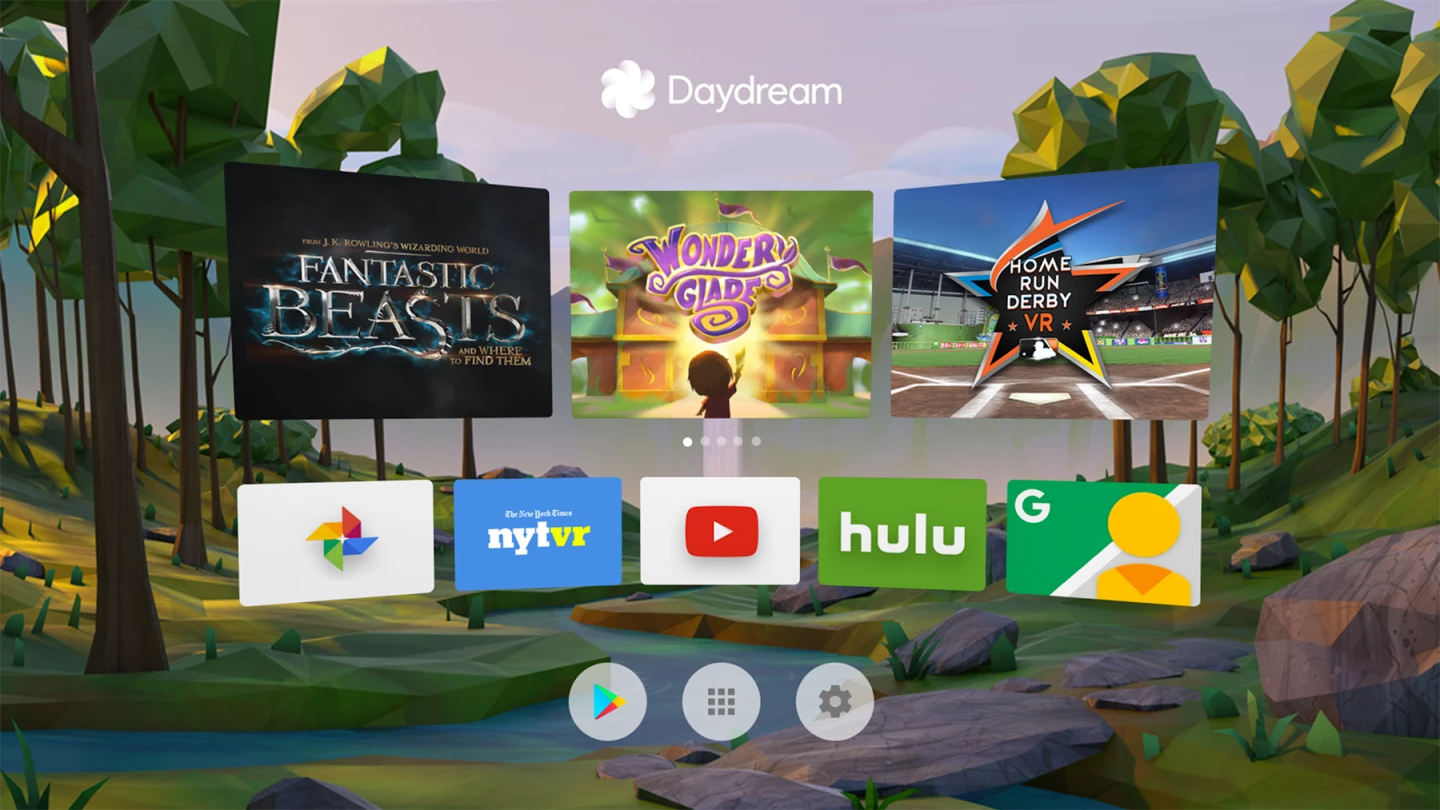
Once your downloads are complete, you'll be able to access them in VR through your Daydream library.
To enter VR, launch the Daydream app, then press the blue goggles icon. It will ask you to place your phone in the headset. Once you do, you'll be given a prompt to center your controller. Follow the instructions, and a moment later, you can explore VR.
You'll be greeted with a homescreen that shows your recent purchases. From there, just choose your own adventure. Use your controller to select a game, visit the Google Play Store, view the library, or change your settings.
By the way – before your first VR excursion, it's a good idea to make sure your surrounding area is clear. You don't want to knock over a coffee or trip over something on the floor while trying to cast a virtual spell.
Notes about care & keeping

If you're worried about losing track of your controller, stash it in the headset. There's a built-in storage compartment in the lid area.
After you've been using the headset for a while, you may wish to clean it. You can remove and wash the soft facepad, which is held in place with velcro. Handwash with warm water and a small amount of mild detergent. Pat it with paper towels, and allow it to air dry out of direct sunlight. Don't wring or compress it, or it will lose its shape. The rest of the headset can be spot-cleaned as necessary.
Keep the headset away from materials like Velcro, which can snag and cause annoying loose threads.
For more info on Google Daydream View:











