Touchscreen devices like tablets and smartphones can be a great way to take notes on the fly or quickly sketch out a plan, but constant pings from notifications and alerts, coupled with a seemingly endless stream of ads, don't exactly help with focus. Plus drawing on the shiny screen with your finger or a stylus isn't anything like as satisfying as scribbling on real paper. The reMarkable 2 tablet is claimed to offer users a distraction-free, paper-like writing experience, and we've spent the last week or so trying one out.
When I first started attending press conferences and technology demonstrations on behalf of New Atlas, I would take along a pen and paper notepad. Not particularly high tech, right? I did have my laptop and smartphone with me, but taking notes the old-fashioned way just seemed easier and quicker.
I did subsequently update my toolset to include a tablet with stylus, but though just as easy and quick as pen/paper, it wasn't the same. Sure, I didn't have to type out all of my notes, I could validate factoids online as I went, and I could share my work with colleagues via cloud storage if needed. But it just didn't "feel" as satisfying as using pen and paper. So I guess you could say that I fall in the target customer base for the reMarkable tablet, now in its second generation outing.
"While reMarkable 2 appeals to a really broad range of people, we think it's ideal for working professionals, or knowledge workers," said the reMarkable team. "An increasing number of students and academics have also found reMarkable very useful."
Yep, I'm in there somewhere. And in addition, as we saw recently, writing out notes by hand, rather than typing on a keyboard, could also be better for learning. In fact, according to company CEO Magnus Wanberg, the reMarkable 2 was developed "to help people think."

So, the reMarkable 2 shapes up as a kind of e-reader/tablet combination that features a coated capacitive touchscreen surface and a Biro-like input device called a Marker that combine to offer users a paper-like feel. But it also rocks some cooked-in modern digital convenience, including the ability to send your creations to a computer, tablet or smartphone, keep copies safe in the cloud, organize your documents, search for what you need, and more. It can also convert handwriting to text.
What you don't get on this tablet are pop-ups, notifications, social media feeds, advertisements and all the other (mostly annoying) distractions of modern living, allowing you to focus on your doodles, make notes, sketch, plan and so on. It can also be loaded with ebooks in the ePub format and PDFs, which allowed me, among other things, to add my signature to documents and email them off.
The reMarkable 2 is just 4.7 mm (0.19 in) thin and features a 1.2-GHz dual-core ARM processor, 1 GB of LPDDR3 SDRAM and 8 GB of internal storage. It sports a 10.3-inch monochrome display at 1,872 x 1,404 resolution, partially powered by E Ink technology, that's surrounded by chunky bezels.
The capacitive touch display supports multiple simultaneous touch points and has a reported 21-ms latency. And it can be set to either portrait or landscape. The tablet runs on a Linux-based operating system called Codex, has built-in dual-band Wi-Fi and there's a Google Chrome extension too, for sending simplified online content to the tablet to read on the monochrome display.
Where iPads and Android tablets sport a glossy, smooth screen, the surface where all the action happens on the reMarkable 2 has a slightly rough feel to it. When using the Markers, there's a little scratchy friction too, not too dissimilar to using a graphite pencil on paper – which is of course the idea here.
There's no backlight, but the writing area can be read in direct sunlight, like an e-reader, and you can rest your palm on the active writing area without leaving a smudge.
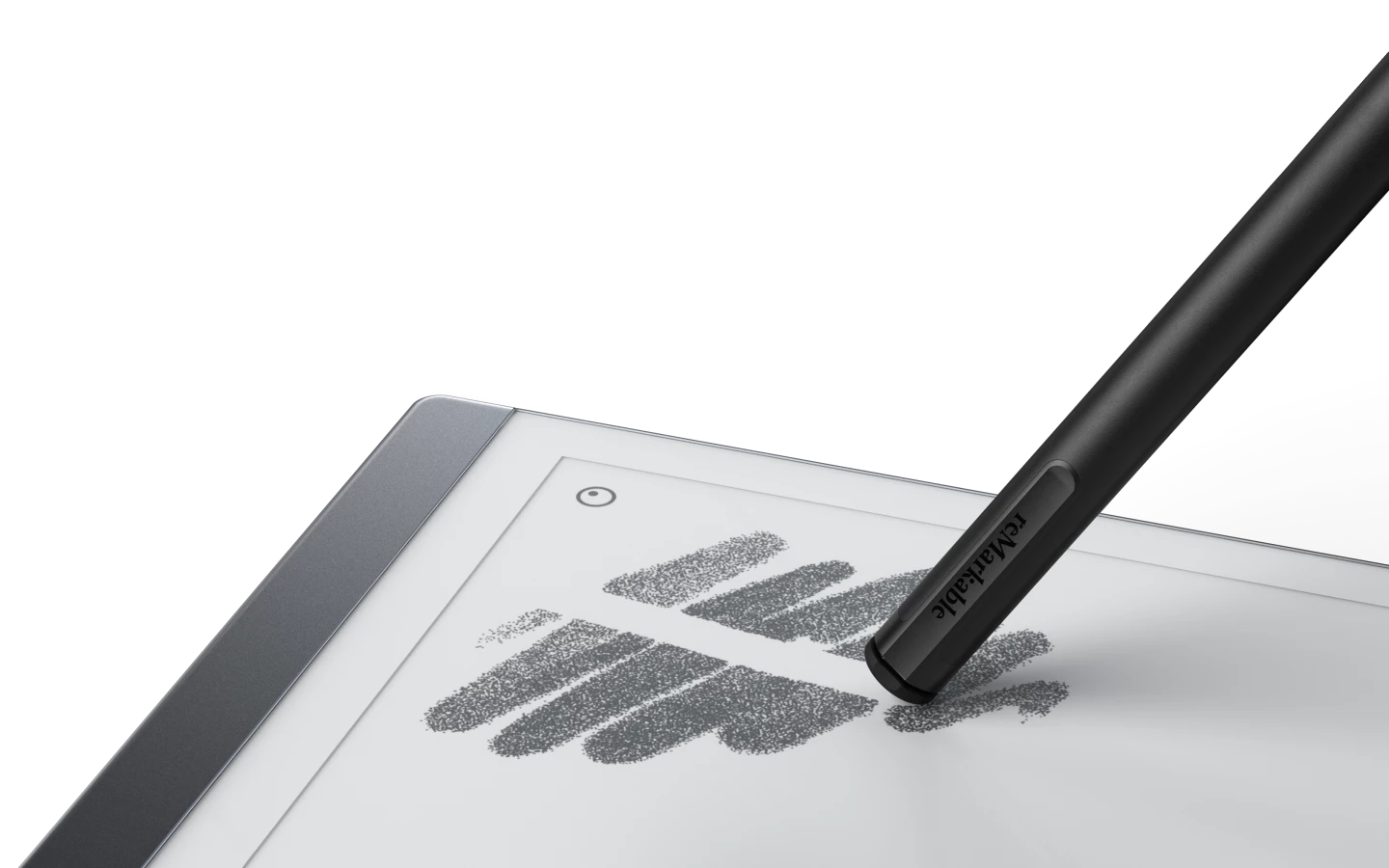
There are two Markers available, with 4,096 pressure sensitivity levels and a flat side that can magnetically attach to the right edge of the reMarkable 2. Neither comes with a straight tablet purchase, you have to add one or both before you checkout or buy separately later. Fortunately, we were sent both for review, along with a couple of (normally optional) folio covers. The Marker Plus differs from the standard Marker in color, and it has a built-in eraser function.
Enough rambling, to work...
Setup was relatively painless, involving connecting to the home Wi-Fi or mobile network, creating a reMarkable account and connecting to the reMarkable cloud (which can store up to 8 GB of data, makes use of Google's Cloud Platform and is encrypted), and then installing an app for PC or mobile.
A good selection of document templates have been loaded in already, including notebook-like lined pages, checklists, storyboards, dot grids, and even guitar tablature and music score, or you can choose a blank page or Quick Sheet (which caters for quick jots).
A fresh new page loads in under a second but we found that an existing creation can take a few screen refreshes before it settles in. A "tips" icon on the left menu includes digital emulations of a ballpoint pen, pencil, paint brush and other writing tools. The thickness of lines can be controlled too, and for some options there's a choice of black, gray or white "ink" color. There's also an onscreen eraser option, and you can zoom in to work on finer details.
The reMarkable 2 proved pleasantly responsive to Marker input with the only noticeable lag when using the eraser functions. And yes, the onscreen writing experience did feel decidedly more paper-like than tablet-like, even down to turning a page with a swipe, but there are modern digital benefits too.

As you create, the reMarkable cloud will auto save in the background and sync with the app running on your smart device or PC. Syncing proved smooth and worked as advertised, and sending a PDF file to the reMarkable 2 via the app was also painless. Any annotations, highlights, text or scribbles added to content on the device appeared on the app version too.
The device can convert handwriting to text as well, and only made a couple of small errors in our Tennyson test, though there were no line breaks in the converted text so those had to be adjusted manually on the tablet before sending the document on. Conversions and creations can be sent by email in PDF, PNG or SVG file format via the cloud service.
In use, creating and naming documents and folders, using menu items and adjusting settings were all pretty straightforward, but if you do get lost there are clear instructions in the support pages, with some "How To" videos also on offer.
The reMarkable 2's 3,000-mAh battery is reported good for two weeks of regular use or 90 days on standby. We've been using it for a few hours every day for just over a week and the remaining charge is a little over 60 percent, so that would seem about right. A battery save feature kicks in after 20 minutes of inactivity. Charging is via USB-C using the supplied cable.
Though a tablet stylus or pen might last for years, the tips on the end of the Markers won't, with reMarkable estimating average life to be anywhere between three to seven weeks. Each Marker and Marker Plus comes with one tip installed and nine more replacements. Additional spare tips can be ordered from the reMarkable store. We can't see a specific page for reMarkable 2 tips, but reMarkable 1 tips can be used and cost US$12 for eight.
The bottom line
In short, the reMarkable 2 takes the best bits of working on paper and using modern connected digital devices, and mashes them up in a single slate that also dispenses with many of the modern distractions that go with the latter.

Sure, you could just use a smartphone or tablet with a stylus, but this device is thin and light, the Canvas display can be used in bright sunlight and doesn't strain the eyes, the coated surface offers a paper-like feel, and the Marker feels natural in the hand.
The device seems like a sturdy build, with a pleasant, clean design, and even with heavy handed Marker use at times, no discernable marks were left on the display. It worked without issue straight out of the box and was a pleasure to use.
Any gripes? Well, not including a Marker with the device purchase price might be an issue for some, and then, once you've added your Marker to your basket before checkout, you will have to shell out some cash for tip replacements every once in a while – though the latter seems similar to needing to buy new pencils or pens in the non-digital world.
The reMarkable 2 itself is priced at $399 (including express shipping and any Customs fees), plus either $49 for the standard Marker or $99 for the Marker Plus. A Folio or Book Folio will add more to the purchase pot. That's quite an expensive proposition.
But its makers are so confident that buyers will appreciate the device that a 30-day try-out window is offered from the day it's received. If you decide it's not for you during that period, it can be returned for a full refund, and the company will even pay for return shipping.
Product page: reMarkable 2












