A lot of us have mobile devices on multiple platforms. Maybe an iPod, an Android tablet, and/or a Windows Phone. Or perhaps you have a BlackBerry or Kindle Fire to throw into the mix. Whatever your combination of devices, it can be cumbersome accessing each platform's respective storage service to manage photos and videos you take. An easier solution is to use one service to consolidate all of your photos and videos in one spot. Both OneDrive and Dropbox have apps for each of the major mobile platforms and will back up photos and videos automatically – no matter which device you're using.
With each new generation of smartphones, the cameras continue to improve, offering higher-resolution photos and videos. But with higher resolution comes larger files and the need for more storage space. The good news is cloud services like Dropbox and OneDrive are continually increasing the amount of storage space to keep apace with this ever-increasing demand. They also allow automatic backup from virtually any type of mobile device. Let's start by looking at OneDrive.
Automatically back up your pictures and videos to OneDrive
Earlier this year, Microsoft announced that it was doubling storage capacity for users of a free account to 15 GB. It's also worth noting that the company increased OneDrive storage for subscribers of Office 365 to 1 TB per user. Of course, if you need additional space, Microsoft offers different tiers of storage and pricing.
OneDrive is available on iOS, Android, BlackBerry, Amazon Fire Phone and tablets, and Windows Phone. As an extra bonus, when you set your non-Microsoft phone or tablet to auto backup to OneDrive, you will get an extra 3 GB of free storage space for a total of 18 GB. And that's not too shabby If you're just getting started.
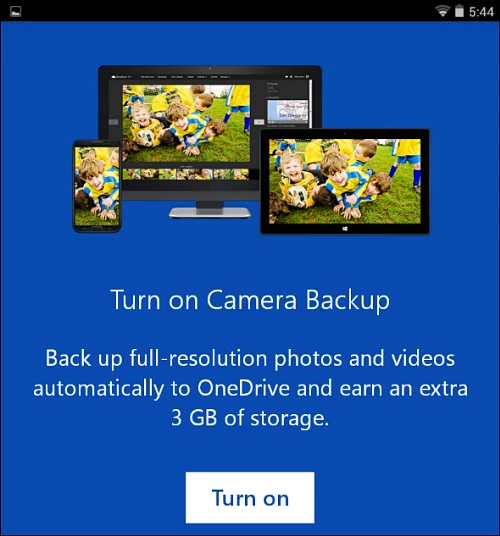
Windows Phone 8.1
As you might expect, it's easier to set OneDrive up on Windows Phone as it is built into the phone's OS and there's no need to download anything. Just go to Settings > Backup > photos + videos. There you have a few options on the quality you want the photos and videos to be uploaded at. If you pick Best quality, you will need to be connected to a Wi-Fi network, which is also a good idea even on lower quality settings if you're on a limited mobile data plan.
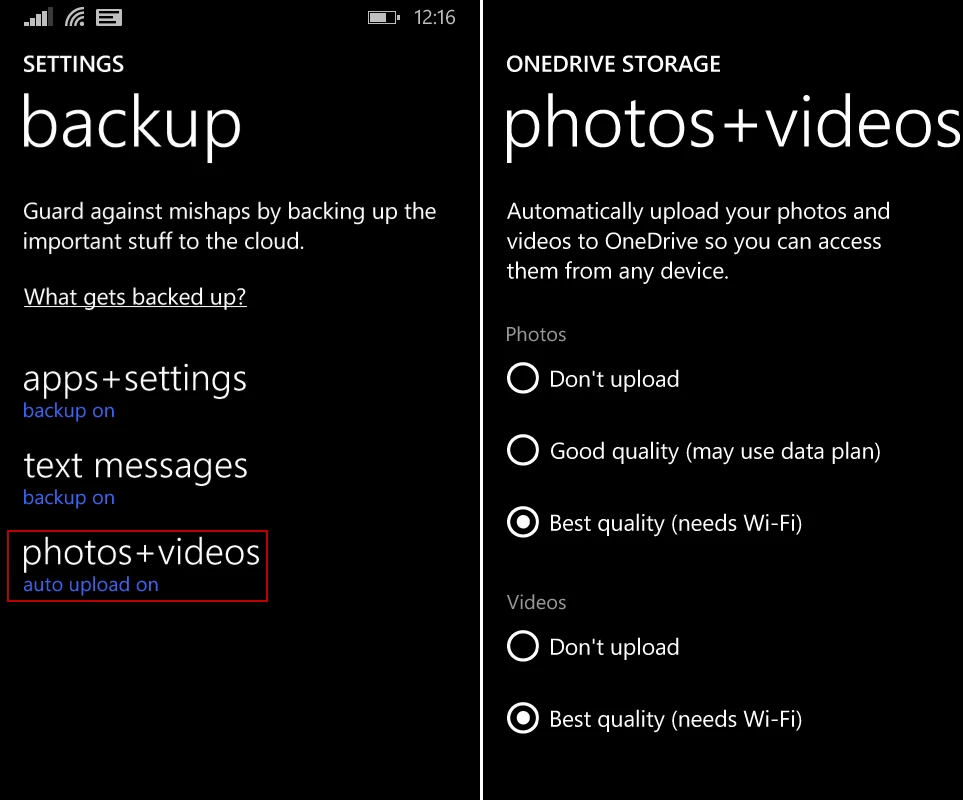
Android Devices
When first setting up your shiny new Android device, you may have selected to auto backup photos to Google+ but it's easy to change it to OneDrive. Download the OneDrive Android app and launch it. Then sign in with your Microsoft Account and one of the first setup screens will ask if you want to turn on Camera Backup and get 3 GB of extra storage. If you don't want your photos backing up to two locations, launch Google+ and go to Settings > Auto Backup and switch it off.
Apple iPhone or iPad
Typically your photos on an iOS device are stored to iCloud. But OneDrive is also available for iOS and it works similar to the way it does on Android. Just download the app, start it up and log in with your Microsoft Account. That will allow you to select OneDrive as your automatic storage service. It also will give you an extra 3 GB of storage, but you'll only be able to upload pictures and video over Wi-Fi.
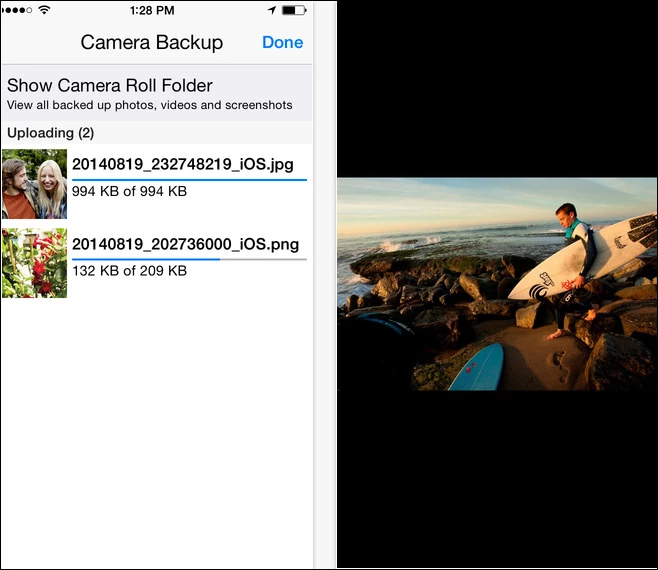
Since you're saving your stuff to OneDrive, you might want to disable iCloud backup, otherwise photos will be backed up to both services. Go to Settings > iCloud and disable My Photo Stream.
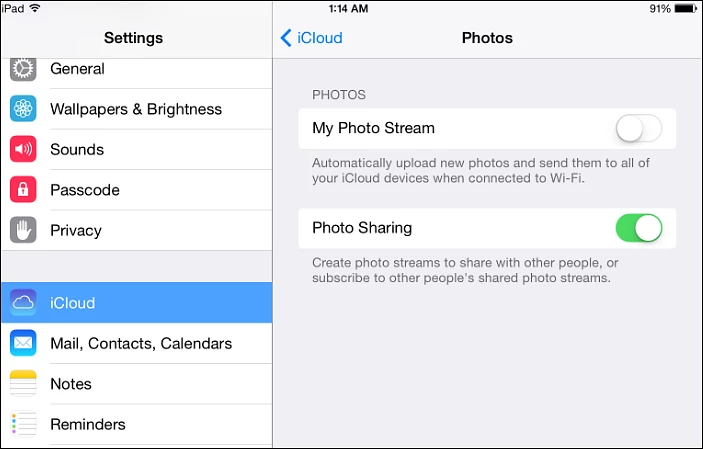
Sharing your photos via OneDrive is simple, and it gives you a lot of options. You control the level of security of who's able to see and download the stored pictures or videos. After you select the image you want to share, you can create a short link to it, post it on Facebook or Twitter, or email it to someone. It also allows you to invite people from your contacts list to view or download the photos or videos. The person you're sharing the item with do not need to have, or create a OneDrive account if they don't have one.
It also includes a the ability to setup a PIN code to restrict access to the items you don't want to share or only want select people to see. You can set up the photos and videos you want to share directly from your device, the Windows 8.1 app, file explorer in Windows 7, or directly from the onedrive.com site from any browser.
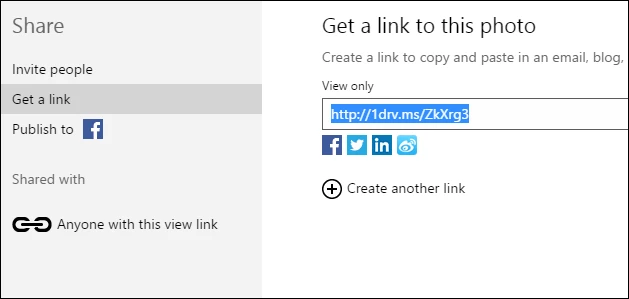
Back up photos and videos to Dropbox
Dropbox increased its storage capacity for Pro users to 1 TB of space for US$9.99/month, but the free account is the same it's been for years at 2 GB. Dropbox also lets you to back up all of your photos and videos automatically from Android, iOS, BlackBerry and even the Kindle Fire line of devices, including the Fire phone. One caveat is there isn't an official Dropbox app for Windows Phone yet. There is one for Windows desktop, but not the phone.
A free third-party Dropbox app for Windows Phone that gives you the same type of options and automatic backup is called Cloudsix for Dropbox.
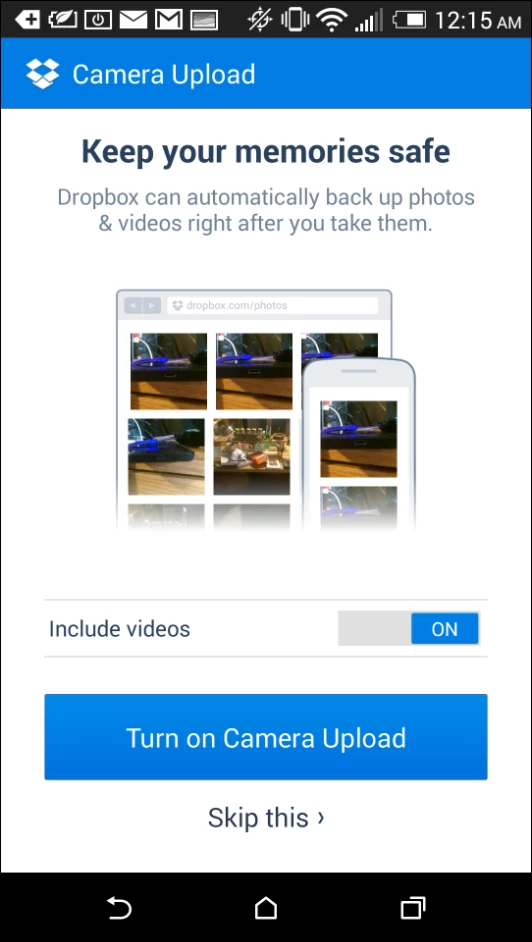
When you first install the Dropbox app on any of your devices, it gives you the option to automatically back up your photos and videos just like OneDrive does.
If you already have Dropbox set up on your phone and didn't opt-in to auto photo backups, launch the app and go to Settings > Camera Upload. Or on iOS launch Dropbox and go to Settings > Camera Upload
to turn it on.
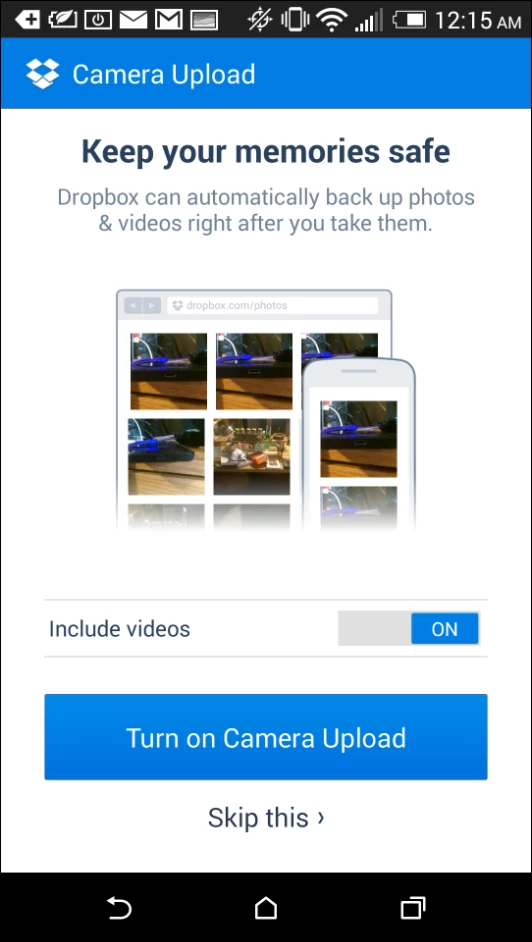
If you're already familiar with Dropbox, you know that sharing your photos and videos is as easy, if not easier than OneDrive. Just select the images, videos, or folder of pictures and/or videos and send a link or invite the other person to share the folder with you. You can control Dropbox from your mobile device, PC or Mac via dropbox.com or the app. Dropbox also gives you security options like creating a PIN code for your content.
Summing up
Do keep in mind that any photos or videos you've taken before setting up either service will need to be uploaded separately. Only the images you take after installing the app will be saved automatically. If you're still on the fence about which cloud service to go with, check out our Cloud storage comparison guide. It will give you an idea of what to expect from either service.
Another thing worth mentioning is both OneDrive and Dropbox offer Two-Factor Authentication (2FA), which provides an extra layer of security for your photos, video, and other data.
Consolidating all of your photos and videos in one location makes sense since you can access them easily, no matter which device you took them from – as long as you have an internet connection. And since both Dropbox and OneDrive can be set to back up photos and videos automatically, you don't even need to think about it.




