Facebook opened its doors beyond academic institutions back in 2006, and it's changed a lot in those nine years. Mark Zuckerberg and his huge team of engineers are continually adding new features and tools to the site and the mobile apps, so you might not have come across everything that Facebook has to offer – follow these tips and tricks to get right up to speed again.
Prioritize your most important friends
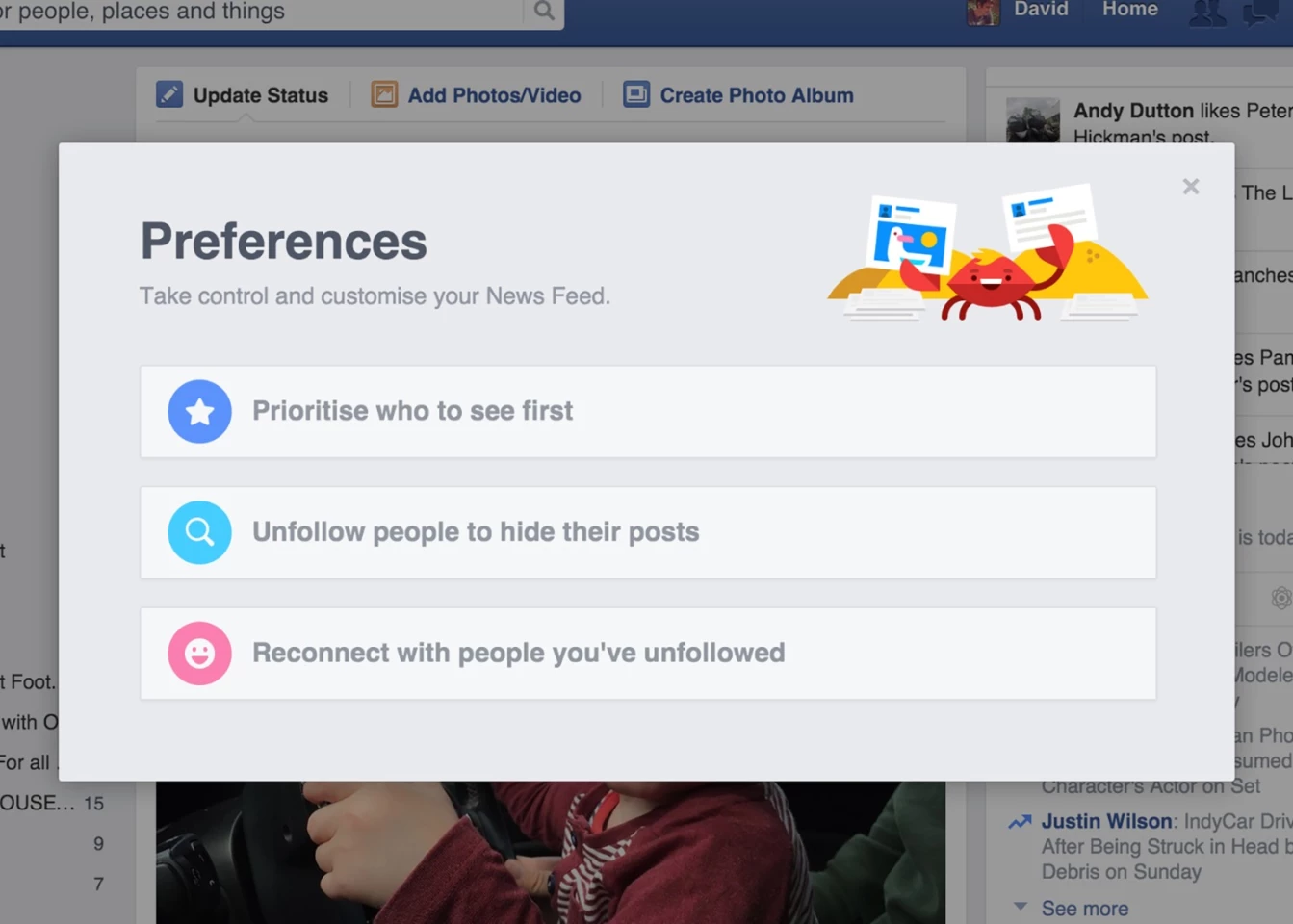
Options for managing your News Feed are nothing new on Facebook, but they've recently been revamped again. If you choose News Feed Preferences from the main menu on desktop or mobile, the next screen lets you prioritize the people whose updates you don't want to miss. You can also unfollow people you'd rather not hear from.
Get notifications via RSS
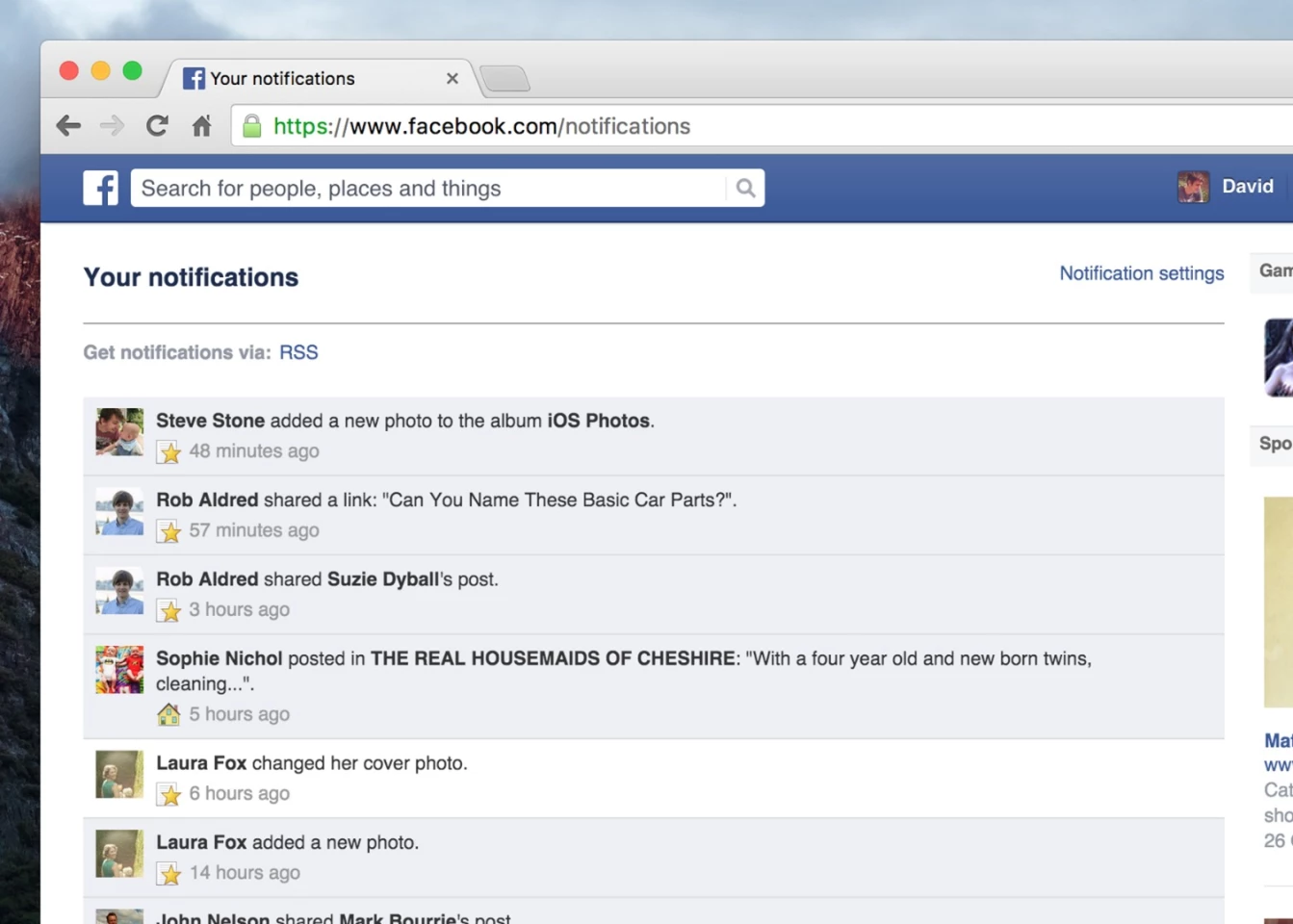
If you're a fan of using RSS (Really Simple Syndication) to keep up to date with your favorite websites, you can use the same method for getting Facebook notifications: Choose See All from the bottom of the notifications pane on the Facebook website and you'll see an RSS link at the top. You might want to tweak your notification settings first.
Check for suspicious activity
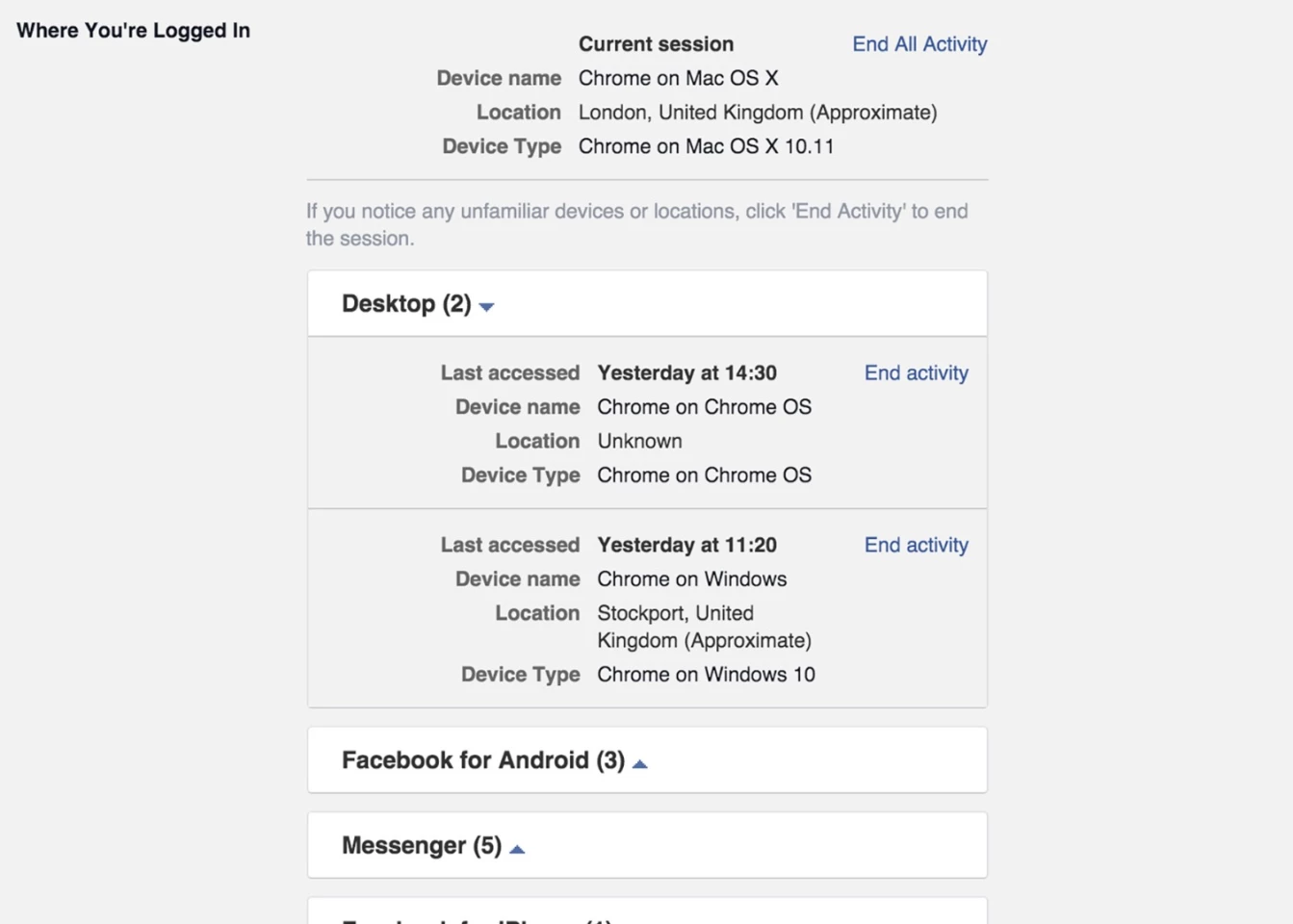
Facebook offers a simple way of checking up on the activity associated with your account, which you can find by opening the Security page of Settings on the desktop website. Click the Edit link next to the Where You're Logged In and you can end any Facebook sessions you don't recognize, whether on desktops, laptops or smartphones.
Turn on two-step verification

For the best security, we recommend turing on two-step verification for as many web services as you can find who offer it. It means someone else needs more than just your username and password to log into your account (a code on your mobile phone is usually used, delivered via either text message or app).
To turn on Facebook's two-factor authentication, go to the Security page in Settings on the desktop, choose Edit next to Login Approvals.
Undo your Facebook mistakes
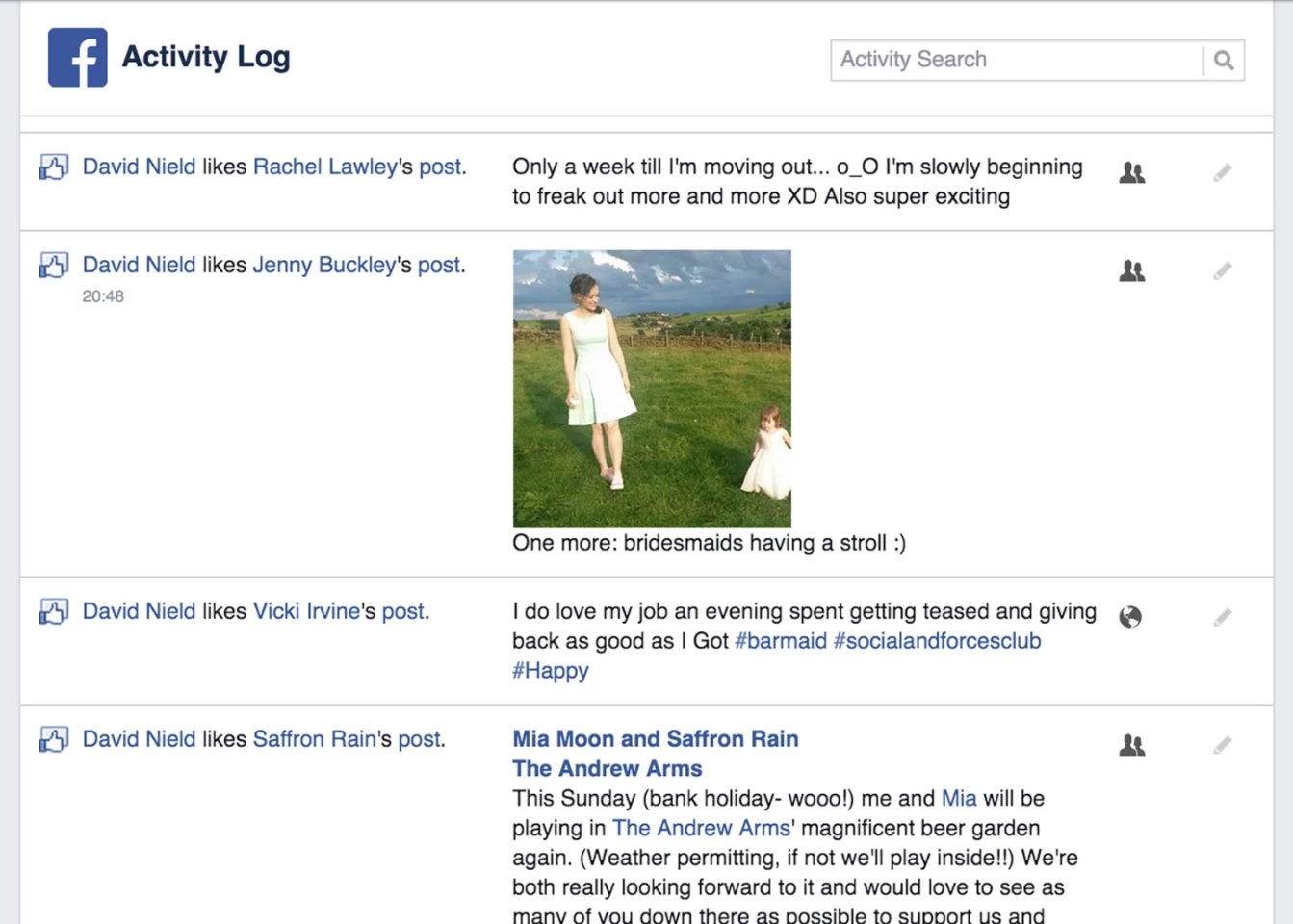
Click the Activity Log entry on the Facebook website menu and you can see everything you've done recently on the social network – the same page lets you take back likes, delete comments and posts, and even change the privacy settings on updates you've published yourself. If you post something you regret, this is where to correct it.
Stop your friends from tagging you

Trying to keep a low profile and tired of your friends tagging you in photos and at places? You can switch on a setting that lets you review all tags before they appear on your Timeline: from the Settings screen, click Timeline and Tagging and then activate the Review posts feature. Here you can also stop your friends from posting to your profile wall.
Cut down on mobile notifications

You don't necessarily want your phone beeping every time someone posts a funny video or likes one of your comments on Facebook, but managing these notifications is straightforward. Go to Notifications in Settings on Android or iOS to decide which activity types trigger an alert. You can also switch off notifications altogether if you want to.
Check into places as you go
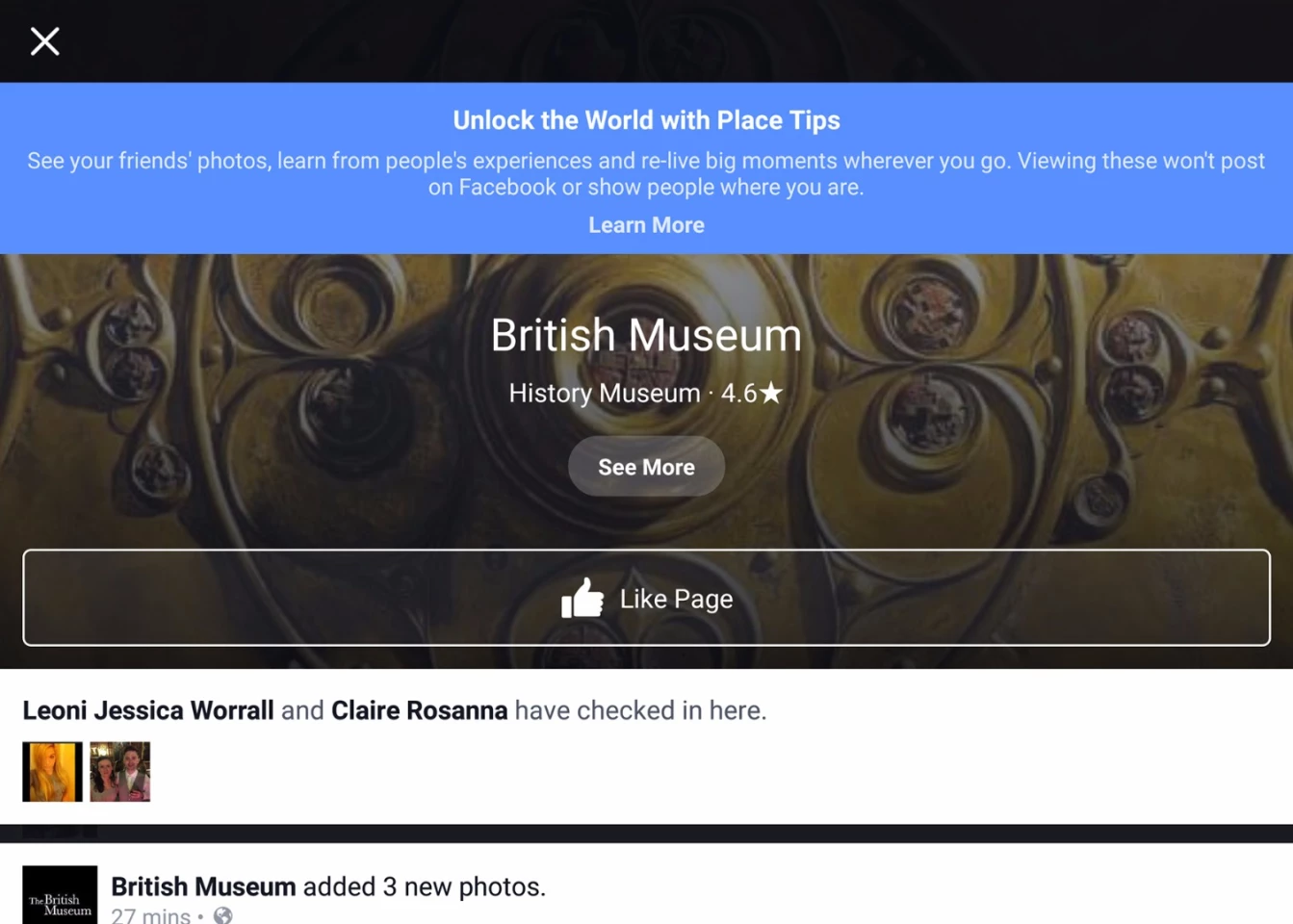
Checking into places you visit could be well worth the effort, even if you keep the check-in post private and visible only to yourself. Once you check in, you'll see more information about the location in question, together with check-ins and photos posted by your friends; recent updates from the place's official Facebook page are shown as well.
Export Facebook events
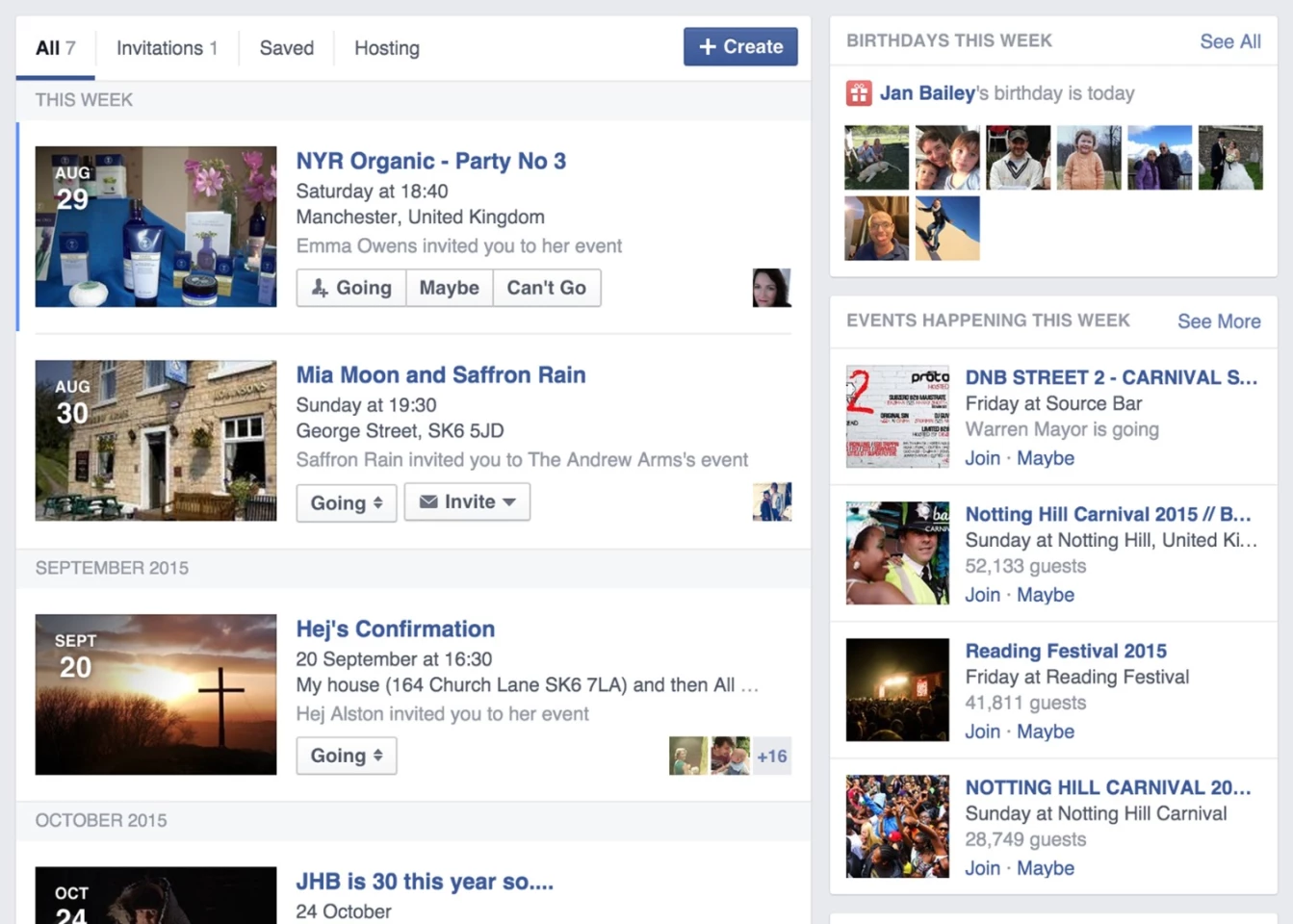
You're probably going to plenty of events arranged on Facebook, and you can easily export upcoming events in a format recognized by Google Calendar, Outlook and Apple Calendar – from the Events page, click Upcoming Events (or Birthdays) from the right-hand column (underneath the boxes for birthdays and this week's events).
Tweak the visibility of your posts
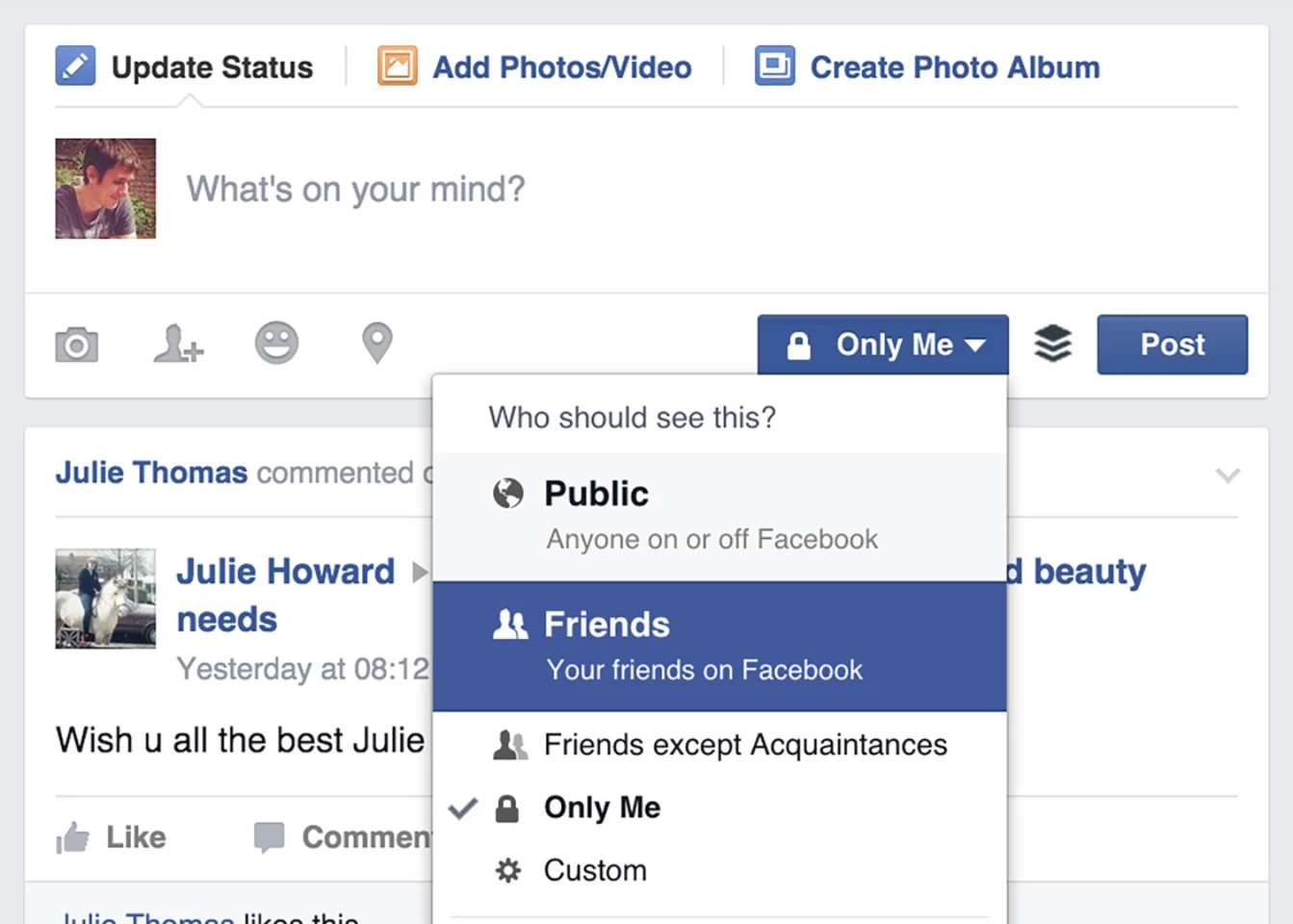
Every time you post something to Facebook, you can choose who sees it via the audience selector drop-down box. You could set some posts just for friends and not work colleagues, for example, or keep baby pictures within the family. Click the More link next to Friends in the left-hand navigation pane to set up customized lists of contacts.
Save articles to read later
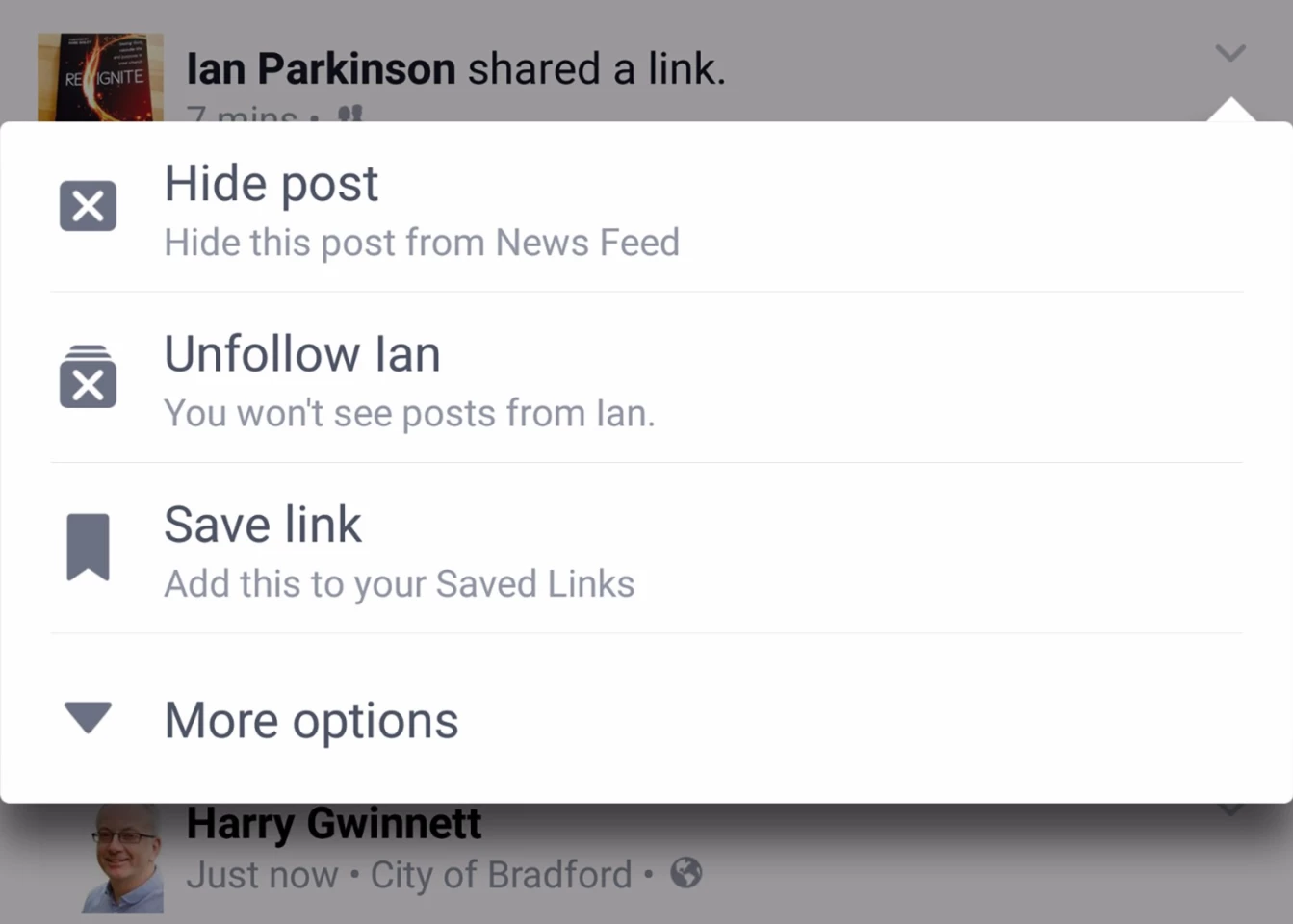
There are only so many hours in the day, which means you may not get to all of the links and posts your friends are sharing. Use the drop-down menu underneath the arrow on any post (on desktop or mobile) to save it to read later. You can then access all of your bookmarked content by choosing the Saved link from the left-hand navigation pane.
Choose who gets your Facebook account when you die
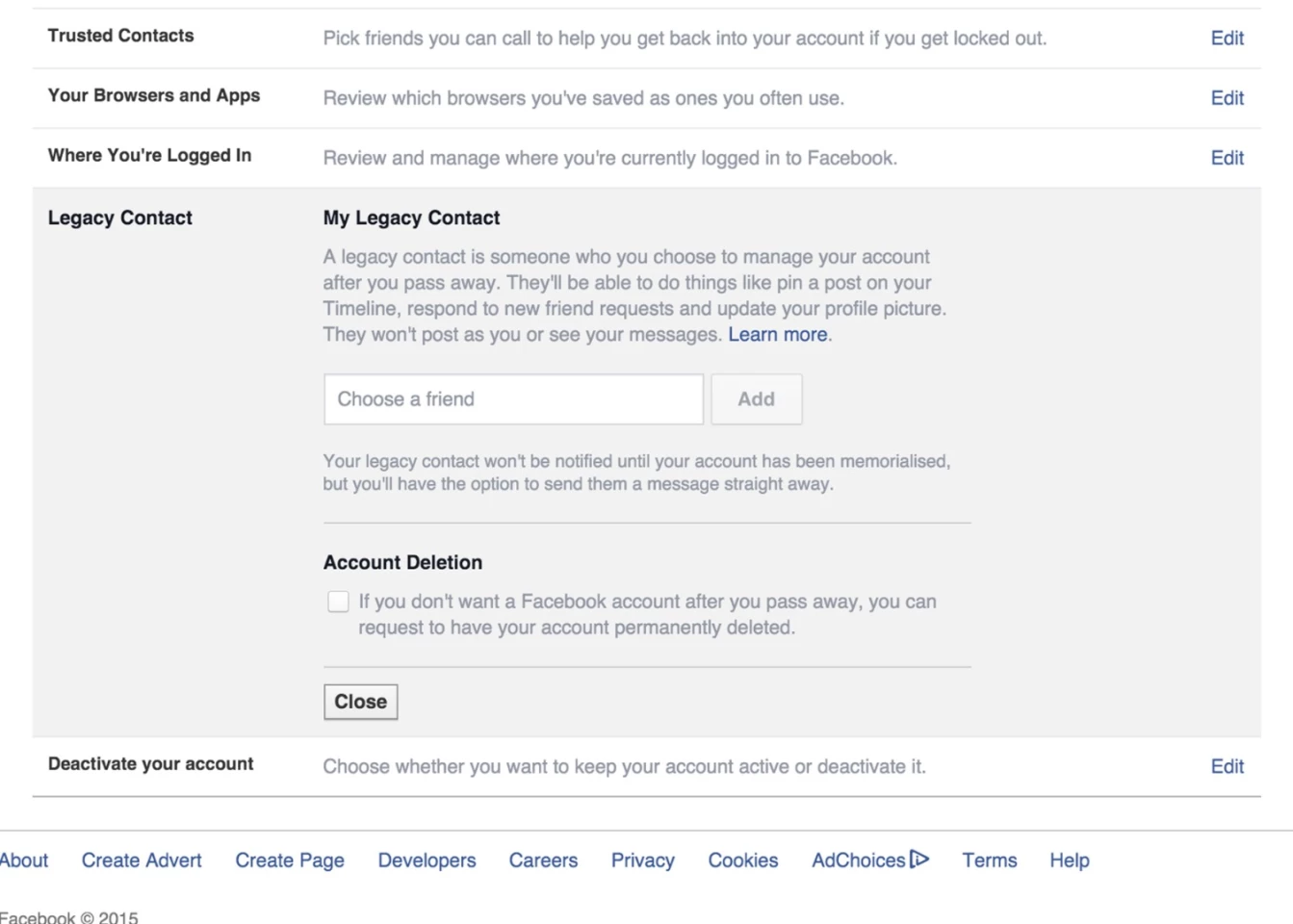
There's no getting away from death, and if you want to make sure your Facebook account is in good hands once your account is "memorialized," you can set up a Legacy Contact through the Security section of Settings: he or she can't get at all your messages and photos but will be able to update your Timeline.
You can also opt to have your account automatically deleted once you've shuffled off this mortal coil (Facebook marks an account as "memorialized" after friends and family report it as such).
















