Printing from the traditional desktop environment in Windows 8.1 is a relatively straightforward process, but what about the new Modern UI? It’s definitely a new way of doing things, and several Modern apps support printing. If you have a Surface or another device that's running the RT version of Windows 8, you might be wondering how to set up a printer and how to print from apps. Here’s how it's done.
Setting up printers in Windows 8.1 is a much easier process than with previous versions. The new printer driver architecture includes so-called print class drivers. This is a new approach in Windows that makes recent printers “just work” without the hassle of hunting down and installing drivers manually. In fact, according to Microsoft, Windows 8 supports over 2,500 different models of printers.
Using a printer in the Windows 8.1 Modern UI
Setting up your printer is as easy as plugging it into your computer. In this example I’m setting up a Canon MX920 on a first gen Surface running Windows 8.1. Whatever printer you're using, just plug it in and wait for the device software to be installed.

If you want to make it your default printer, hit the keyboard shortcut Windows Key+W to bring up the Search field and type in devices and printers then select it from the list of results.

In the Devices and Printers window, right-click your printer and select to set it as the default.

With my printer, in addition to the driver, it also installed a Modern app from Canon. It's basic and just offers a direct line to Canon support as well as basic information like ink levels. What your app does, or if you even get one will depend on the printer's manufacturer.
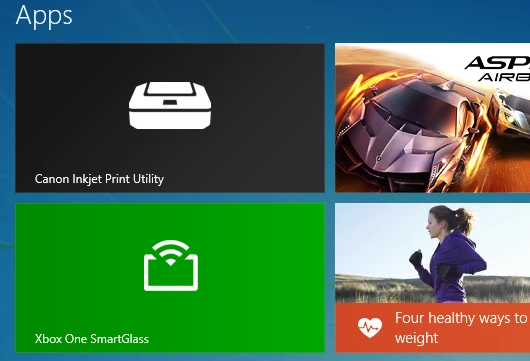
Now to print from a Modern app on a touch screen, bring up the Charms bar by swiping from the right edge of the display. Then select Devices, then Print. Or if you have a keyboard connected to your device you can use Windows Key+K.
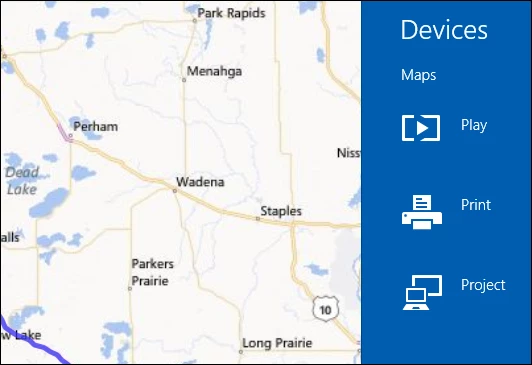
Next you’ll get a list of printers that are connected locally, via Wi-Fi, or connected on a network. If you made one your default, it will show up first in the list. Select the one you want to print to.

Then you're presented with a print preview and basic print settings, including the number of copies you want and the color mode. To get more complex options, such as orientation, paper quality, and duplex printing, select More Settings. Again, the amount of settings you have will depend on your printer.

Be aware that not all apps support printing. For example, I'm disappointed that the Bing News app doesn't support it, as shown in the image below. However, most important apps for productivity support it, including Maps, IE, Mail and Office 2013.

And that's all there is to printing from Modern apps in Windows 8.1. Like most things, it's easy when you know how.




