Your Mac might not have the massive library of games available to Windows gamers, but you can still play them in style by connecting an Xbox One controller – and you don't need any extra hardware to do it.
Xbox One S controller
If you've got a newer Xbox One S controller with Bluetooth, you can use the controller with your Mac without any additional hardware or software:
1. Hold down the pair button on the top of the controller:
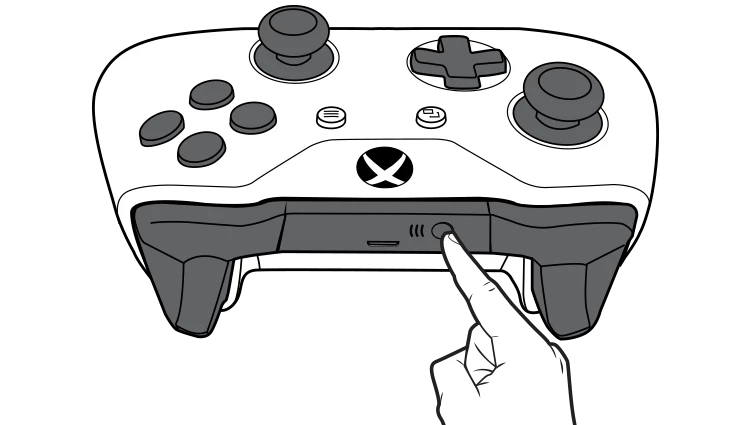
2. Go to the Apple menu and click System Preferences, then click Bluetooth:

3. Click "Pair" on the list item labelled Wireless Controller:

You're done.
If the game doesn't allow you to remap controls, you're going to have to plug your controller in with a micro USB cable and follow the instructions below.
Xbox 360 & Xbox One controllers
If you've got an older Xbox One controller, an Xbox Elite controller, or a wired Xbox 360 controller, you can use a piece of software called 360Controller to get up and running – though you'll need to be running OS X 10.9 or later, and have the controller plugged in via USB.
1. Download the latest 360Controller release from GitHub
2. Open the disk image, launch Install360Controller.pkg, and follow the prompts
3. After your computer has rebooted, open System Preferences from the Apple menu, and you should now see "Xbox 360 Controllers"
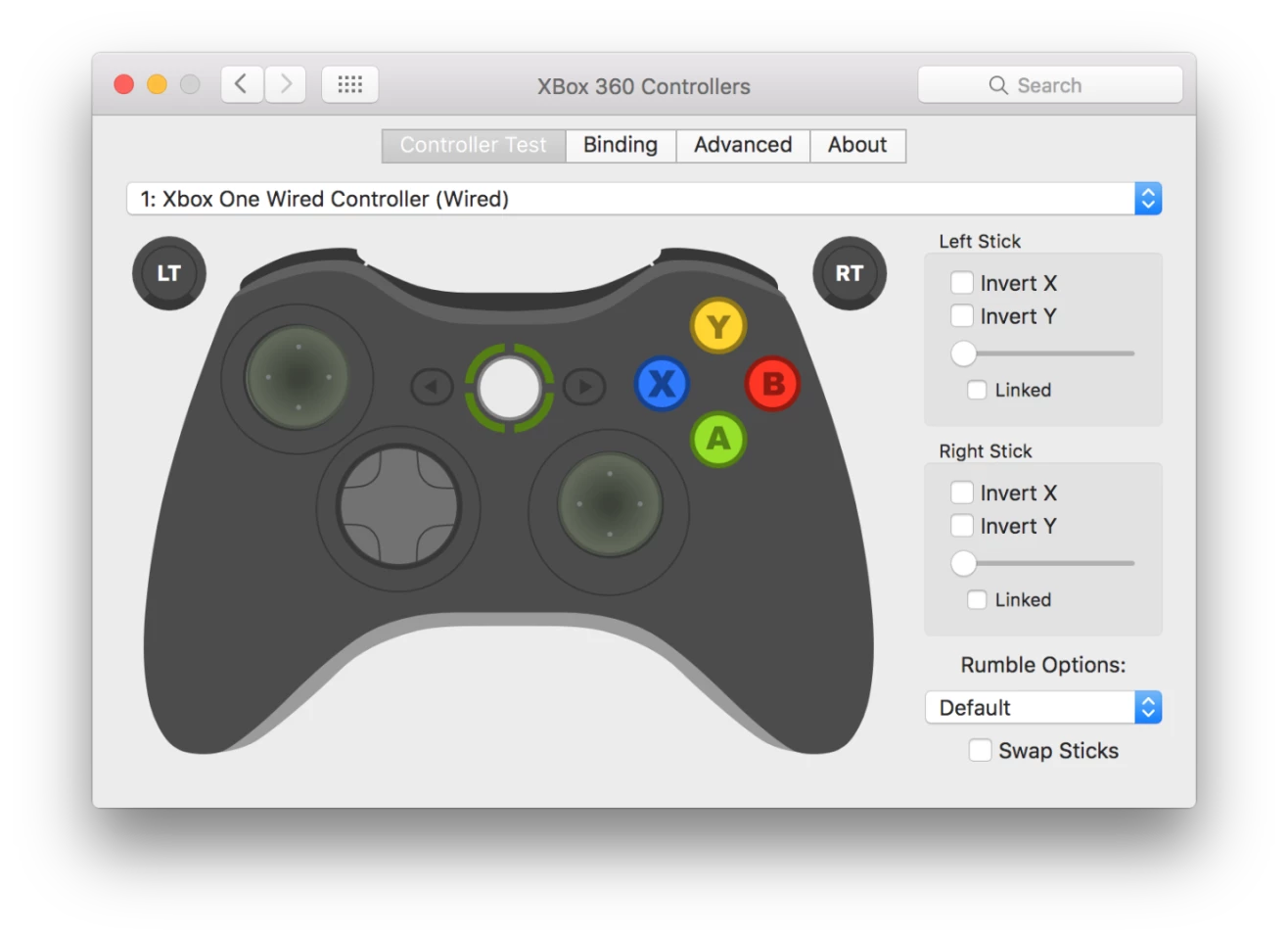
From here, you can test that the controller is working, remap the controls, and invert the X/Y axis on either stick should any of your games require it.









