Now with up to 60 million active users, Spotify continues on its mission to change the face of digital music. Whether you're a paid-up premium subscriber or using the ad-supported version of the service, here are some tips and tricks to turn you into a Spotify power user in no time at all.
Remote control Spotify from your smartphone
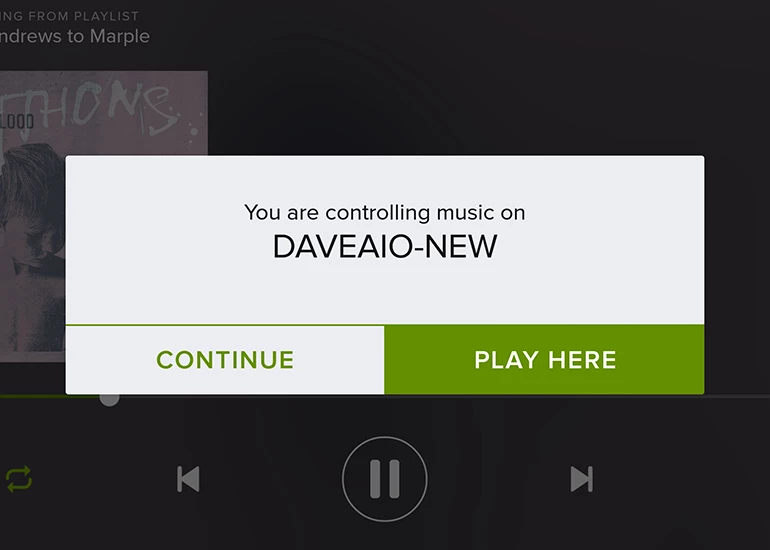
Spotify's mobile apps for iOS and Android let you control the desktop software running on a Windows or Mac computer, providing they're on the same Wi-Fi network. Launch the desktop app, then the mobile app, and they should "see" each other, enabling you to control playback from your mobile. It's only available to premium users, however.
Sing along with your tunes
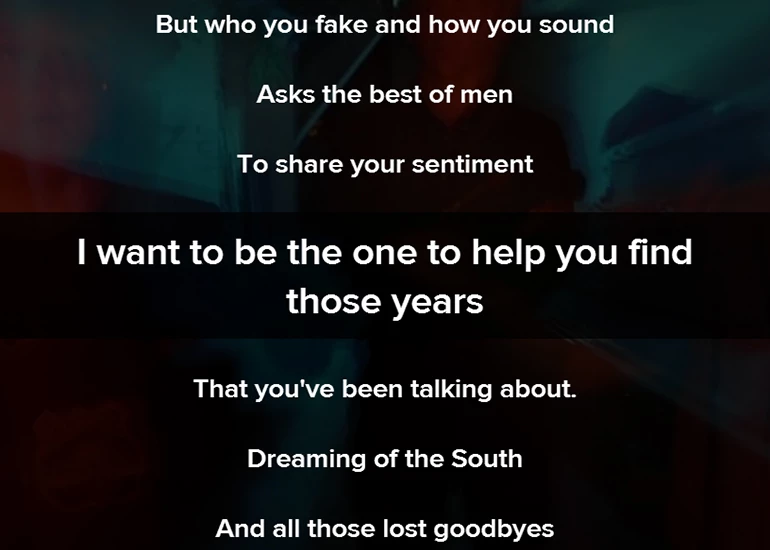
The latest version of the desktop Spotify software includes a Lyrics button by the playback bar – click on this to bring up lyrics powered by Musixmatch. Select Settings to hide the background image and change the font size. You can also use the same screen to find new karaoke music by clicking on the Explore link at the top.
Run advanced searches
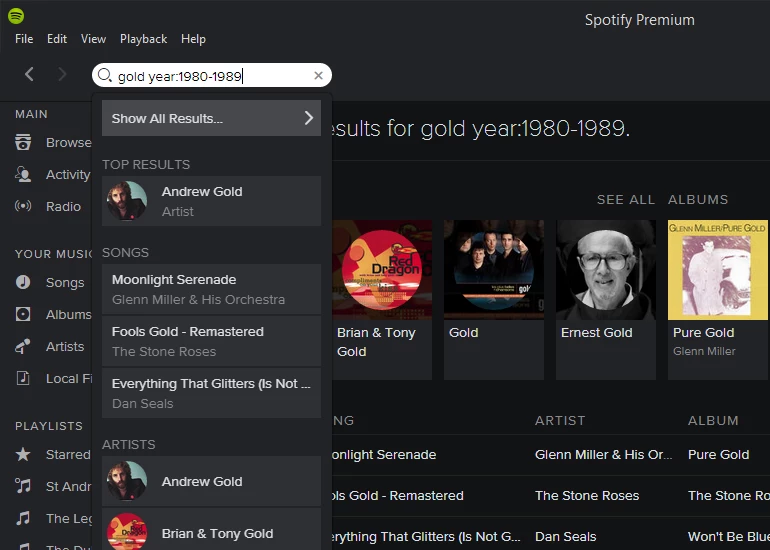
The search box inside the desktop client is more advanced than it might appear. Try searching for "year:1980-1989" to limit your results to the 80s, for example, or "genre:rock" to focus the query on rock music. Other operators you can use include "track:", "artist:" and "album:" and you can combine them together if you need to.
Touch to preview
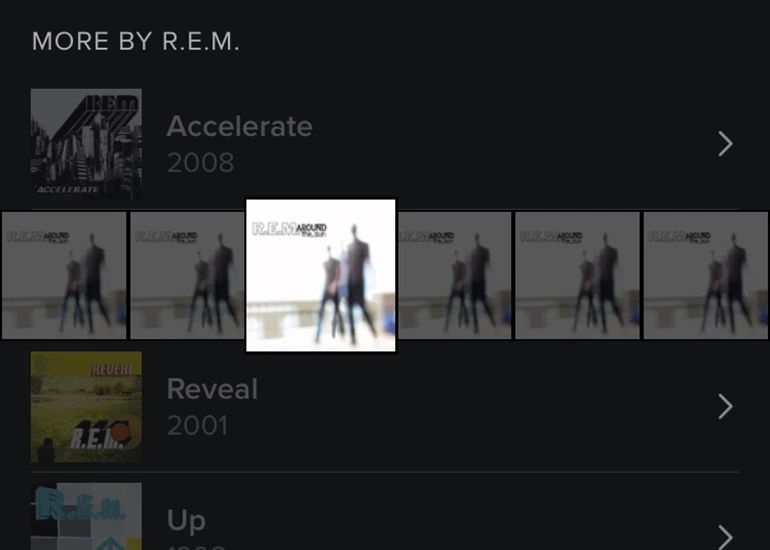
If you're using Spotify for iOS you can tap and hold on any playlist, album or artist to hear a preview of the music. Drag your finger around to listen to other tracks in the playlist. As soon as you lift your finger, the preview music stops, and Spotify returns you to whatever you were already listening to, making it a handy way to quickly check out new tunes.
Hide your playlists
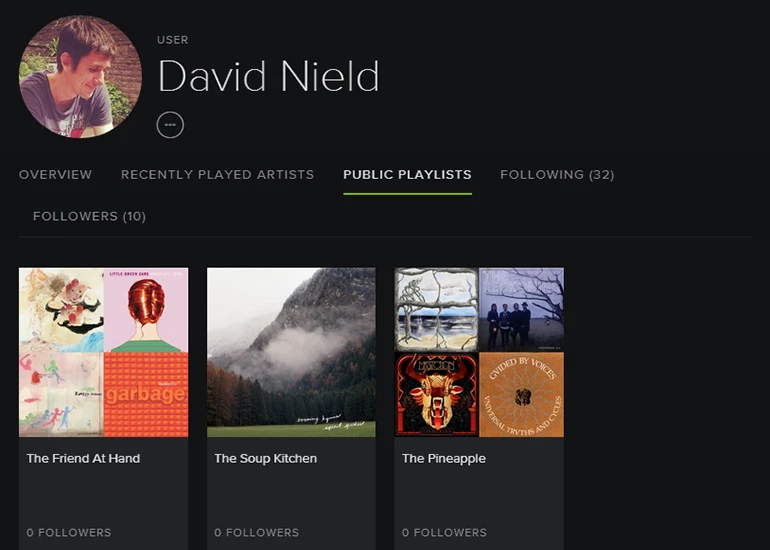
All Spotify users have their own public profile that anyone on the platform can see, whether or not they're linked as friends – click on your name in the top-right corner of the desktop app to see it. That means all your public playlists are visible too, so right-click and choose Make secret if there are any you don't want to be viewable.
Copy your favorite playlists
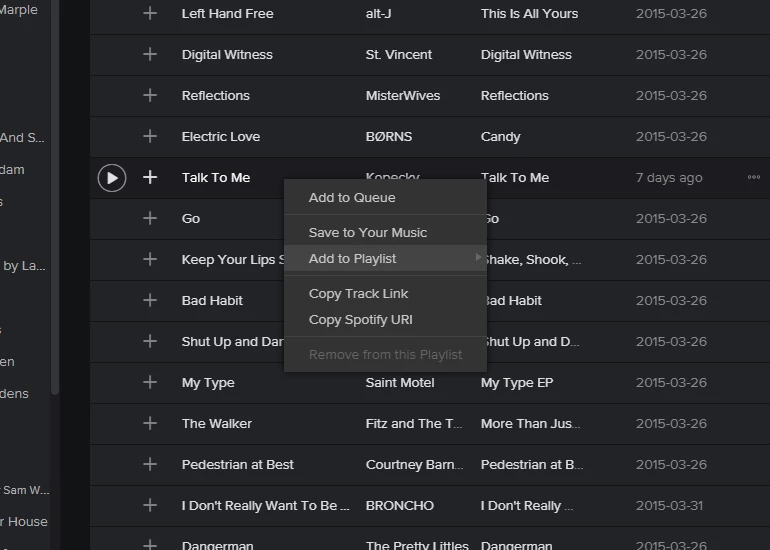
Spotify lets you subscribe to playlists run by other people, but very often the music is constantly changing. In those situations you might want to make a permanent, fixed copy for yourself. To do this, highlight all the tracks in the playlist, right-click on it, and choose Add to Playlist to make a track listing of your own that won't get altered.
Restore deleted playlists
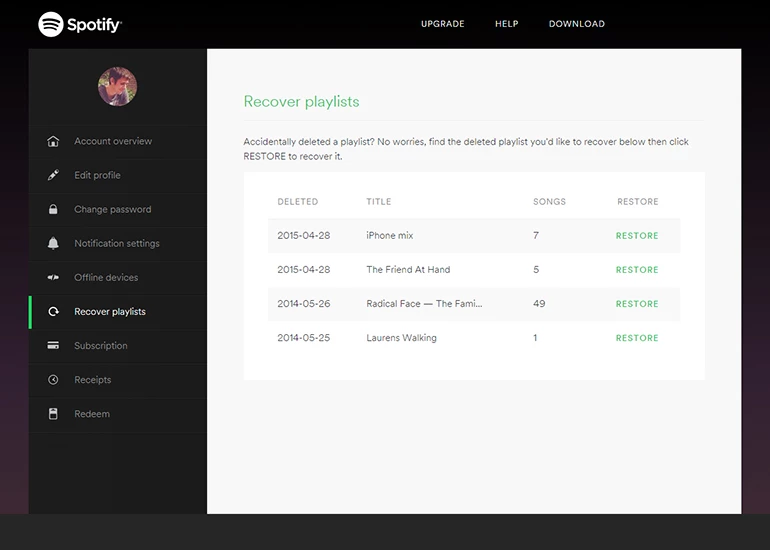
If you've got rid of a playlist that you want to bring back, don't panic. Spotify keeps a record of your old playlists in case you ever want to bring them back. Head to www.spotify.com/us/account/recover-playlists and (once you've signed in) you can see recently deleted playlists together with buttons to restore each one.
View your playing history
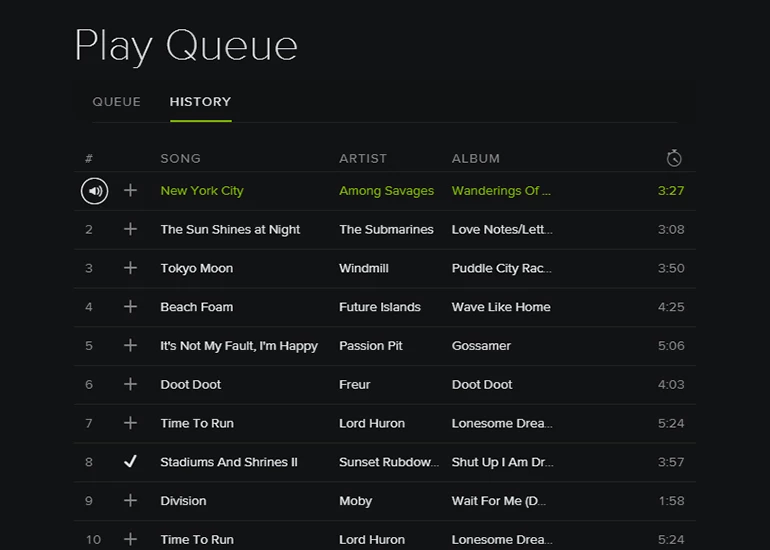
You might not realize it, but Spotify keeps a list of everything you've been listening to and your favorite tracks (helpful for serving up your recommendations). In the desktop client, click the play queue button (next to shuffle) then choose History. It's also helpful if you hear the end of a great track you can't remember the name of.
Experiment with the equalizer
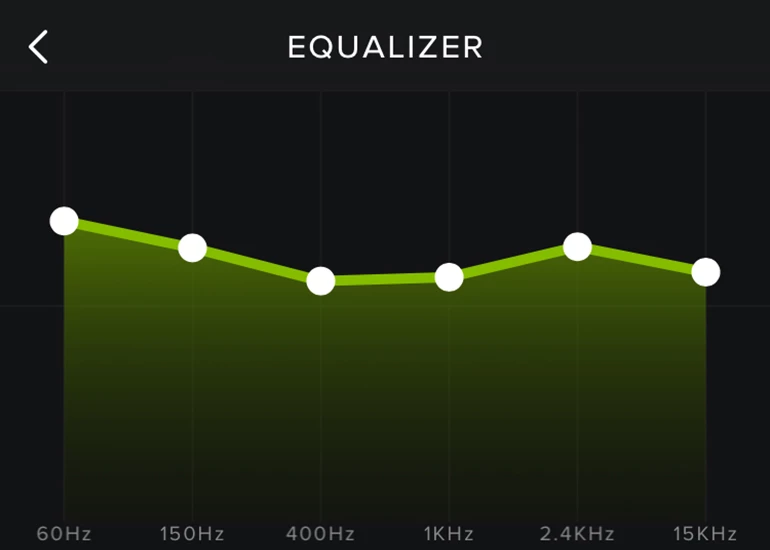
If you're listening to Spotify music in the mobile apps for iOS or Android then you can bring up an equalizer to change the tone of your tunes with a few taps. Go into Settings then Equalizer (on iOS it's under Playback) and you can start experimenting. There are a number of preset configurations that you can make use of if you want to.
Use keyboard shortcuts
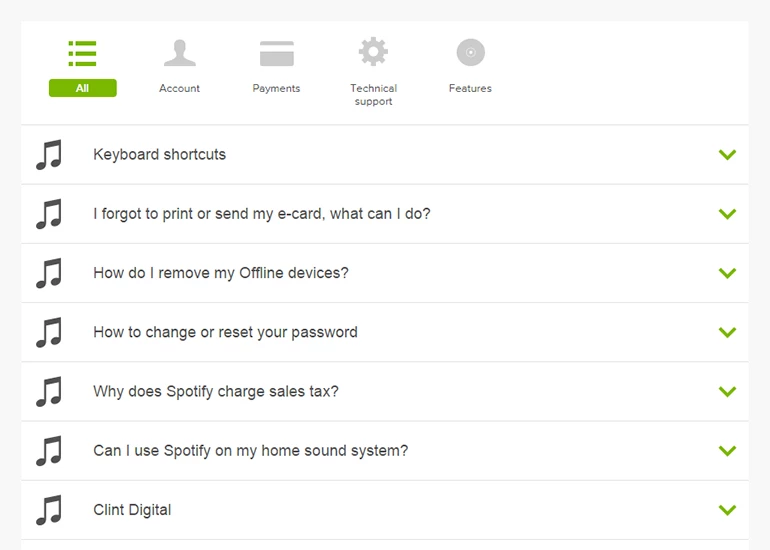
Spotify has a decent selection of keyboard shortcuts you can take advantage of to simplify and speed up your interactions with the software. Try hitting Space to play or pause your music, for example, or Ctrl+Left and Ctrl+Right to skip through tracks (use Cmd on a Mac). Spotify has a full list of shortcuts you can use.
Enjoy better quality music
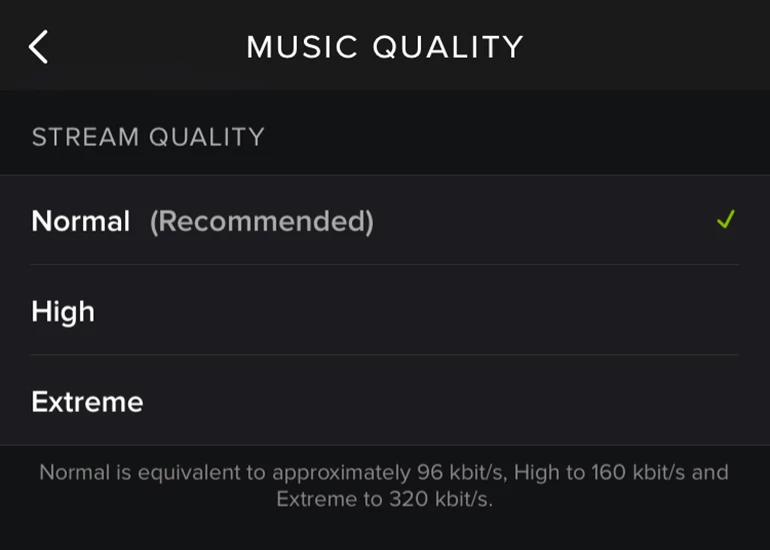
If you're a premium user, did you know you can change the quality of the music that's streamed or downloaded to your mobile? Head into the settings page on Android or iOS and you can up the audio quality to Extreme, the equivalent of 320 kbit/s (just remember the additional bandwidth and storage space involved).
Start Spotify with your computer

If you absolutely have to get listening to your tunes as soon as possible, then Spotify enables you to do so. Choose Preferences from the Edit menu, then select Show advanced settings and you'll see an option to start up Spotify at the same time as Windows (or Mac). If you prefer you can have Spotify launch in a minimized mode.




