It's all eyes on iOS 9 since it was announced at WWDC, but there's still a good three months until it's going to get pushed out to iPhones and iPads around the world. In the meantime, there's still plenty of functionality to be squeezed out of iOS 8 – here are some expert tips to make use of Apple's most recent mobile OS.
Turn off your password for free apps

If you don't want to have to type in your iTunes password every time you download a free app on your phone or tablet, you don't have to. Head to iTunes & App Store in Settings, then tap Password Settings and switch off Require Password. Note that you need to have Touch ID disabled for this option to appear.
Use other keyboards

Apple isn't keen on ceding too much control to other developers, but iOS 8 does allow you to install an alternative keyboard or two: take a look at the likes of SwiftKey and Fleksy, for example. You can change the default keyboard that appears in iOS by tapping General, Keyboard and then Keyboards in the Settings app.
Change focus and exposure
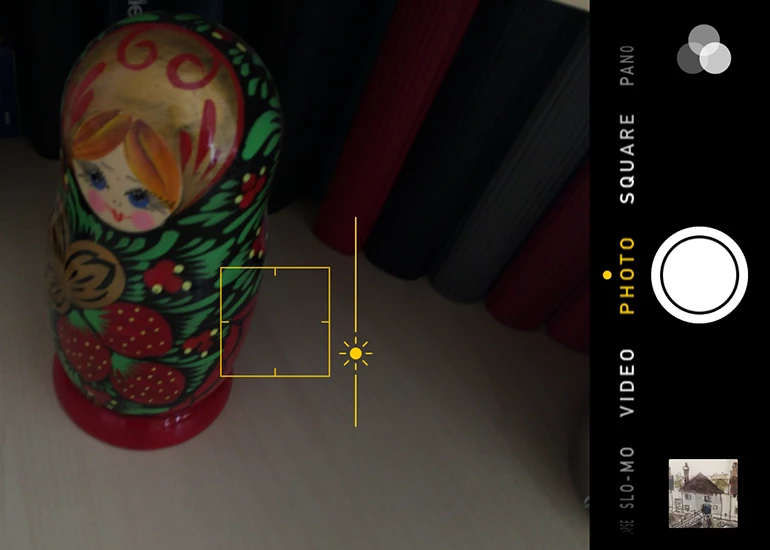
Even if you're an avid point-and-shooter, you might not have realized the iOS Camera app has a trick up its sleeve: If you tap once to focus the shot, then tap and hold anywhere else on screen, you can slide your finger up and down to adjust the exposure of the shot (how light or dark it is). It's a useful extra if you want more control over your pictures.
Edit the Today page
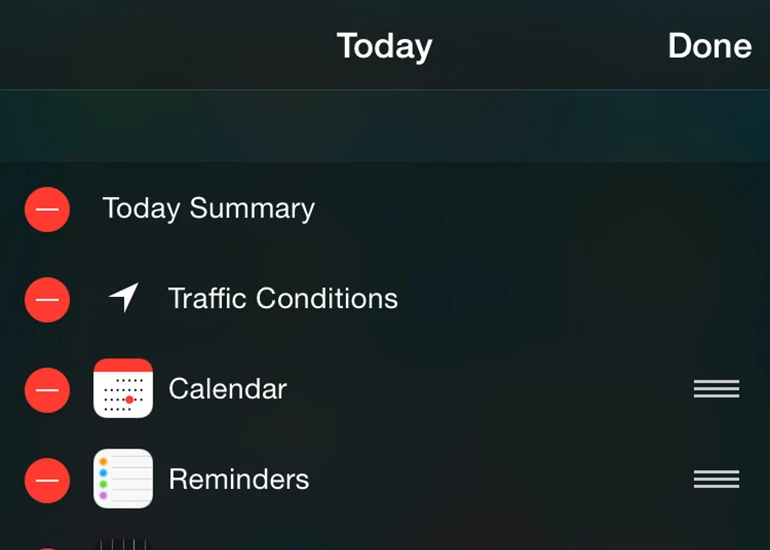
The Today page is a handy overview of your iOS life, but in the latest version of Apple's mobile operating system you don't have to accept the default settings and layout. Swipe down from the top of the screen, scroll down to the bottom of the Today column, then tap Edit to change which apps and widgets appear and in which order.
Choose your search engine
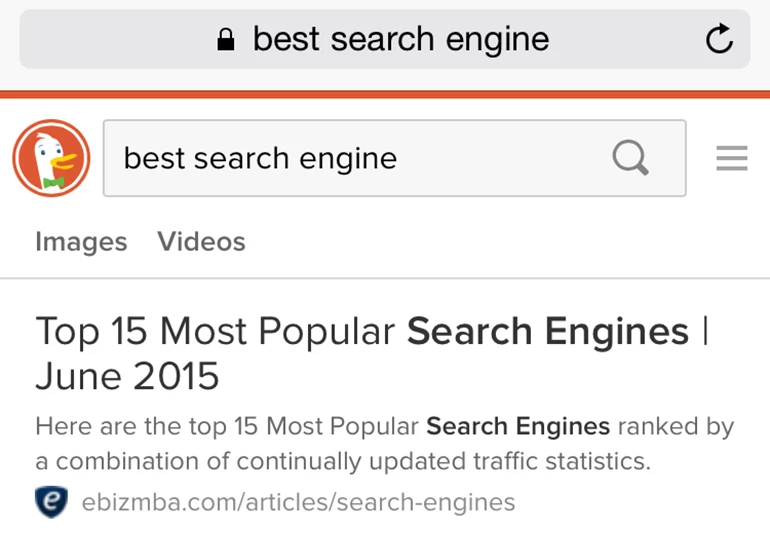
It may not seem like a huge change, but the iOS 8 version of Safari enabled you to change the default web search engine for the first time. To do this, go to Settings and tap on Safari. Under the Search Engine heading you can pick from Google, Yahoo, Bing and DuckDuckGo. The changes are applied the next time you search in Safari.
Fall asleep to music
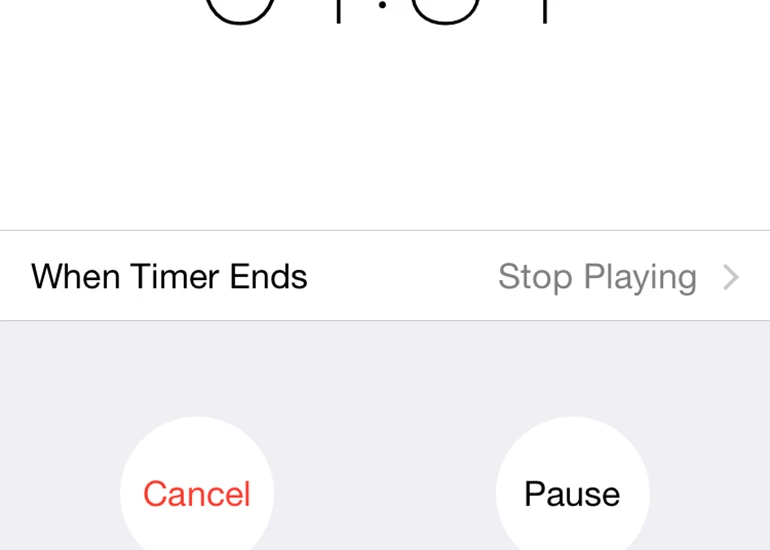
iOS lets you fall asleep to the tunes of your choice, though the feature is pretty well hidden. Open up the Clock app, switch to the Timer tab, and on the When Timer Ends menu there's a Stop Playing option. This cuts playback in the Music app or any third-party alternative, so you can drift off without leaving your songs playing all night.
Access your contacts quickly
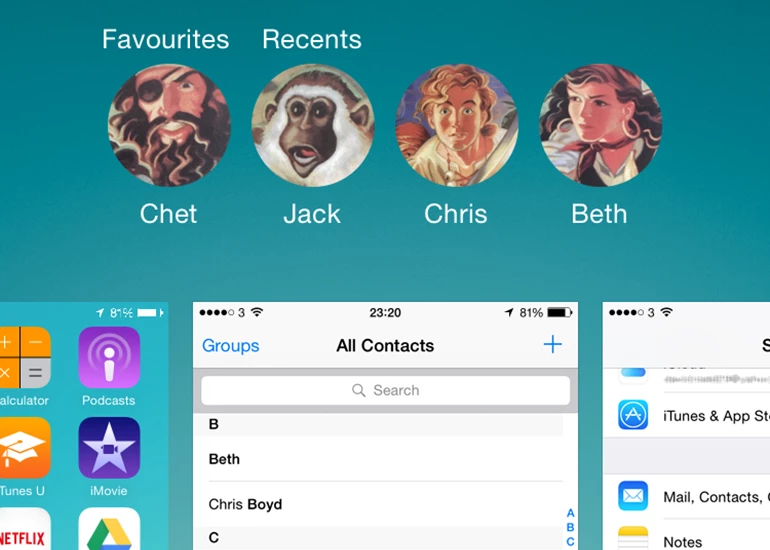
Double-tap on the Home button to bring up the app switcher, and by default you'll also see your recently accessed contacts at the top of the screen. To show or hide these avatars, as well as contacts marked as favorites, go into the Mail, Contacts, Calendars tab of Settings and follow the Show In App Switcher link to make changes.
What can Siri do for you?
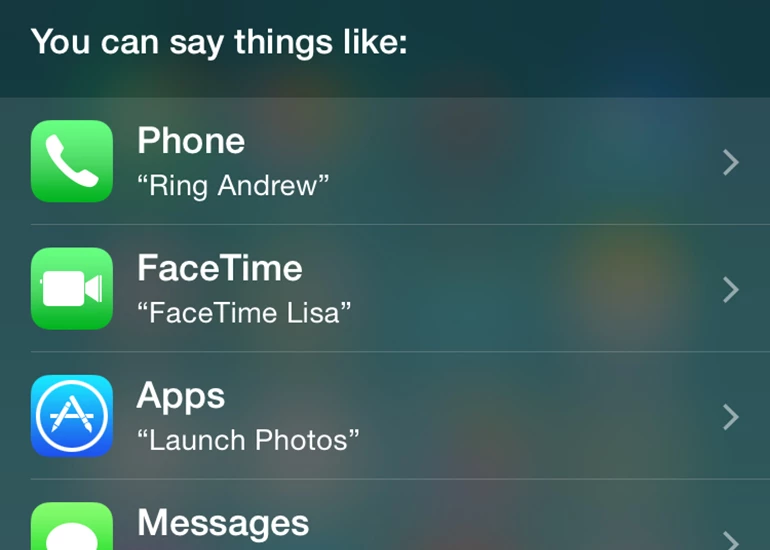
Apple quite often rolls out new features for Siri, and it can be difficult to keep up with all the digital assistant's various abilities. To get an up-to-date list of everything at your disposal, launch the app with a long press on the Home button, then say "what can I ask?" to see all of the Siri options split up into separate categories.
Film your own timelapse videos

This feature was only introduced in iOS 8, so you might not have spotted it yet – if you slide through the modes in the Camera app, you'll eventually come to a timelapse option, where one frame is captured every second. There's also the slow-motion mode introduced with iOS 7, and both can get you some very impressive results.
Track battery usage
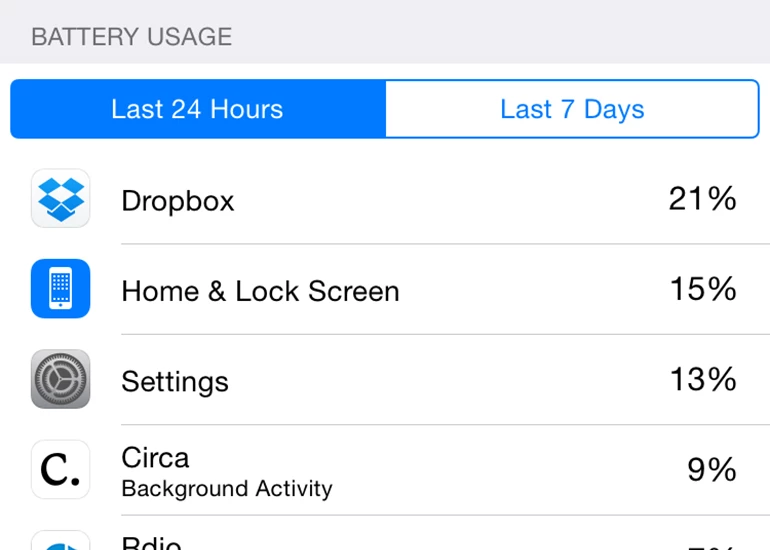
In iOS 8, Apple introduced a very handy battery usage screen that tells you exactly which apps are using up more juice than others. You can find it by tapping Settings, then going into General and choosing Usage – tap on Battery Usage to see the worst offenders since you last unplugged your iPhone or iPad from the wall.
Filter out unwanted messages

Did you know you can filter out incoming iMessages from people who aren't already in your contacts? This can be a problem if someone gets your iMessage email address without your knowledge. Head to Settings, tap Messages and then select Filter Unknown Senders to create a separate column for random strangers in Messages.
Apple Music
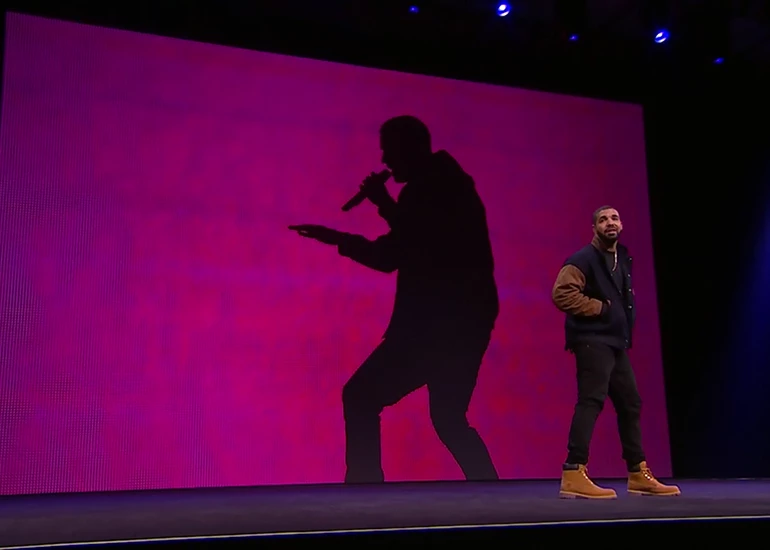
It's not here yet, but if you're reading this after June 30, 2015 and iOS 8.4 is in the wild then you'll be able to test drive the brand new Apple Music. It's a mixture of iTunes and Spotify in the way it works, and all iOS users get a three-month free trial of the service (the same courtesy isn't extended to users of the Android app, unfortunately).




