Modern cameras can be covered in buttons and dials, which can be daunting to new photographers. But understanding what these controls are, and what they do, is important if you want to up your photographic game. Here we look at what's what on your new camera, from the shutter-release button to the tripod socket.
While this is not intended to be a conclusive guide to your specific camera (the often overlooked user manual is still better for that), we hope this guide will help you identify some of the parts of you cameras you'll need to be familiar with to improve your photography.
All cameras are different and can have various combinations of controls and layouts, so there's a very good chance your camera won't look exactly like the Nikon D800 and the Canon EOS M3 cameras here. While these cameras may have a certain button on the back, yours may feature it on the top, on the front, or not at all.
While in our examples the DSLR has more physical controls than the mirrorless camera, this is not always the case. For example a mirrorless camera like the Olympus OM-D E-M1 has more controls than the Canon EOS 1300D DSLR. It's more often about the level of camera, whether it's aimed at beginners or enthusiasts, rather than camera type.
Front


1. Shutter-release button - This is the button you hit when you want to take a photo. Pressing it halfway will generally activate autofocus first.
2. Front dial - A front-facing dial is predominantly used for changing aperture or shutter speed, though it can also be used to make all sorts of other adjustments.
3. Custom / Function button - While these buttons normally come assigned to a specific camera setting, they can be adjusted depending on what setting you use most.
4. Power switch - Used (unsurprisingly) to turn your camera on or off.
5. Lens mount - This metal ring is where the lens (assuming you are using an interchangeable lens camera) attaches to the camera body. After lining up the dots you twist a lens to mount it.
6. Lens release button - When you want to change lenses you need to press this lens release button and then twist the lens to opposite way (to when you mounted it) to remove it.
7. Mirror / Sensor - If you're looking at a DSLR without a lens mounted you'll see the mirror which lets you use the viewfinder to see through the lens. Behind this is the image sensor, which you'll see on a mirrorless camera as it lacks the mirror.
Top


1. Additional dials - While most interchangeable lens cameras feature a mode dial (see 6) many have additional dials which can control things like shutter speed, ISO, or release mode.
2. ISO - Up there with aperture and shutter speed, ISO is one of the settings you will want to adjust most frequently, so you'll want to know where this is.
3. Hot-shoe - Even if your camera has a pop-up or built-in flash, a hot-shoe lets you connect an external flash, or mount other accessories.
4. Pop-up flash - Many cameras feature a pop-up flash. While not as versatile or strong as many external ones, it can still be useful in a number of situations.
5. Sensor marker - This little icon shows the focal plane marker of the image sensor.
6. Mode button / dial - Depending on your camera, this is used to switch your camera into modes such as Auto, Program, Shutter priority, Aperture priority and Manual. Some cameras also include scene modes and video recording on the mode dial.
7. Shutter button - This is the button you hit when you want to take a photo. Pressing it halfway will generally activate autofocus first.
8. Power switch - Used (unsurprisingly) to turn your camera on or off.
9. Exposure compensation - This can be a dedicated dial, or a button which is used with a separate dial, and is used to set different exposure values to those selected by the camera.
10. Video record button - Many cameras feature a dedicated button to start and stop video recording, though some use the shutter button when the device is set to video.
11. Top LCD display - An LCD screen on the top of the camera can let you quickly check on cameras settings without having to use the rear screen.
12. Control dial - This dial is predominantly used for changing aperture or shutter speed, though it can be used to make other adjustments.
13. Custom / Function button - While custom or function buttons normally come assigned to a specific camera setting, they can be adjusted depending on what setting you use most.
Back

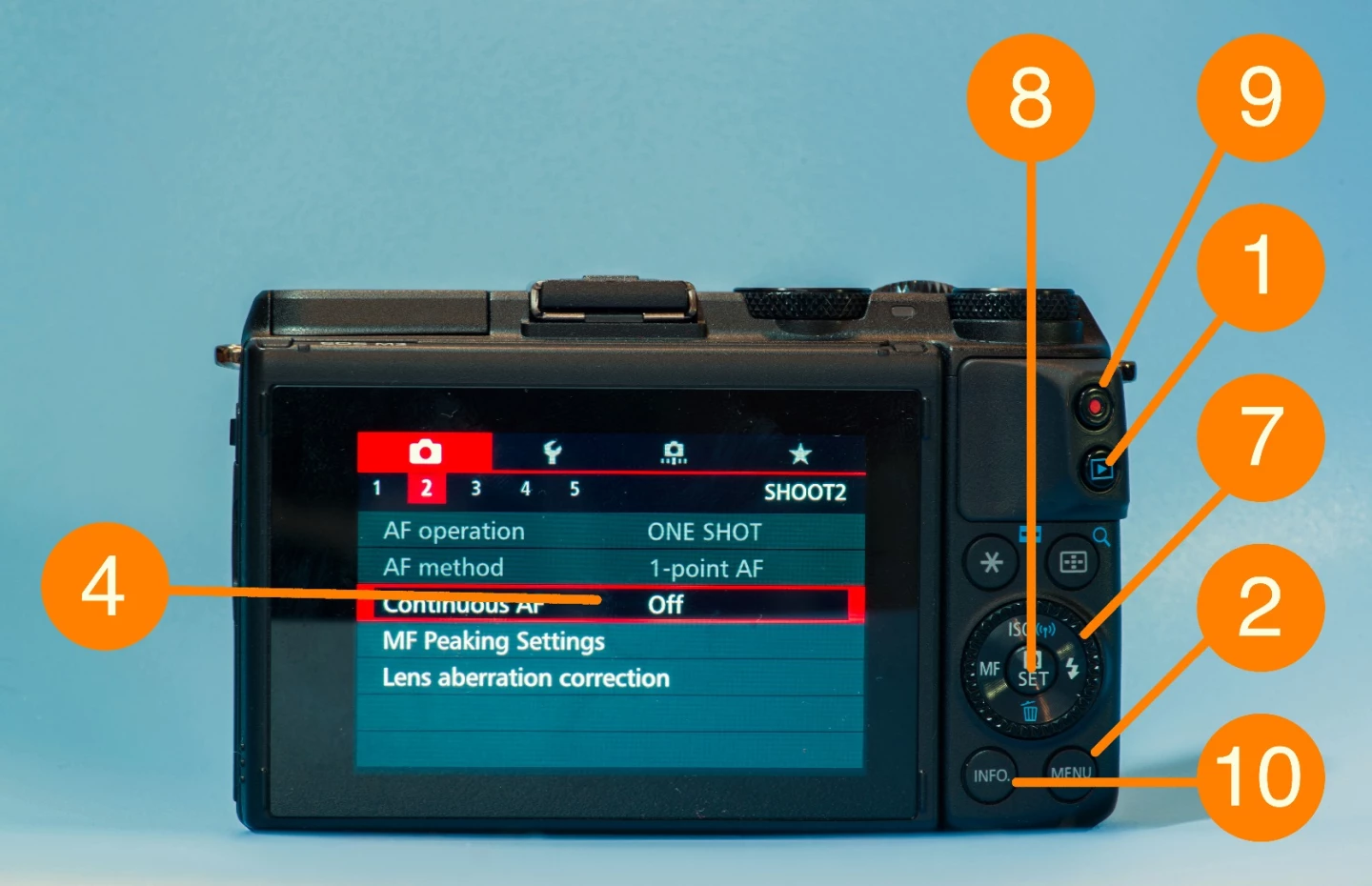
1. Play (and delete) buttons - For reviewing and deleting images or videos you've shot.
2. Menu button - Most digital cameras have a vast array of settings which you will access using the menu button.
3. Playback controls - When reviewing images you've shot, you can zoom in to check detail, or view as a grid. Some cameras let you do this using a touchscreen with gestures we've all become familiar with on smartphones.
4. Monitor / Touchscreen - The rear monitor can be used for composing shots, reviewing images and navigating menus. More and more cameras are beginning to feature touchscreens.
5. Viewfinder / EVF - DSLRs feature traditional optical viewfinders, while mirrorless and compact cameras can feature electronic viewfinders which let you see the impact of changing settings as you shoot. Some cameras don't have a viewfinder at all.
6. Lock buttons - These buttons are used to lock settings such as exposure, aperture, shutter speed and focus when held down.
7. Control dials - These dials are used for altering key camera settings and can take the form of horizontal wheels, vertical rotating discs or rocker buttons.
8. Menu controls - Used for navigating menus. These buttons can also have additional functions when used while not in a menu.
9. Live View / Video - Many DSLRs have a button to activate Live View and select video recording. Mirrorless cameras are more likely to just have a video record button.
10. Info - This button can be used to display camera settings on the rear monitor, or access additional information, and on some cameras guide modes.
Left Side


1. Pop-up flash release - Pressing this button will force the flash to pop-up.
2. Auto focus controls - Some cameras feature dedicated buttons which can be used to cycle through autofocus modes and settings.
3. Microphone socket - While your camera has a built-in microphone, you will get better audio quality using an external microphone, if possible.
4. USB - For connecting the camera to a computer or other devices.
5. Headphone socket - Listening to audio while recording video will let you manage levels better, if your camera has a headphone socket.
6. HDMI - The HDMI port lets you playback photos and video straight to a TV, or (depending on the camera) record video to an external device.
Right Side


1. Memory card - Your camera will shoot images to one or two memory cards, which could be any number of types (SD, CompactFlash, CFast 2 and XQD being the most common).
2. HDMI - The HDMI port lets you playback photos and video straight to a TV, or (depending on the camera) record video to an external device.
Bottom


1. Battery - Most dedicated cameras have removable batteries, meaning you can swap them over when one runs out.
2. Bottom Terminal - This can come in handy if you want to use your camera with a vertical grip.
3. Tripod socket - Almost all cameras feature a standard thread, allowing you to use them with any tripod.
4. Memory card - Your camera will shoot images to one or two memory cards, which could be any number of types (SD, CompactFlash, CFast 2 and XQD being the most common).
Lenses


1. Lens mount and contacts - This is the part of the lens which connects with the camera body. The contact pins are how your camera and lens communicate.
2. Lens alignment dot - When you are attaching a lens, you line up the dots on the camera and lens.
3. Focal length / focus settings - These markers let you check on focal length and focus distance settings by looking at the lens.
4. Focus ring - While you might use autofocus most of the time, turning the focus ring will let you take control manually. On some cameras you'll need to first turn on manual focus mode.
5. Filter thread - The front of the lens is where you can attach any filters you might need. These comes in different sizes depending on the lens.
6. Manual / autofocus control - To focus manually, you sometimes have to flick a switch on the lens and on the camera.
7. Image stabilization - Lenses with optical image stabilization can have a switches to turn it on or off, and even switch between stabilization modes.
8. Lens name and details - This will often tell you everything you need to know about a lens, including its focal length range, aperture, and what other technologies it includes.
9. Zoom ring - Turning this ring will change the focal length of zoom lenses, letting you zoom in or out. Obviously prime lenses don't feature a zoom ring.



















