Adobe Illustrator is not as well-known as its eponymous cousin Photoshop, but it's far from a niche application. Illustrator is a piece of vector graphics software that's better suited for creating certain types of digital artwork than Photoshop, which works in raster images. Here's a primer on when and why to use Illustrator – and its best alternatives, if you don't want a monthly bill from Adobe.
Raster vs. vector images
A little bit of tech speak is required to establish the fundamental differences between the two main types of graphics programs.
As we've mentioned, Photoshop is a raster (also known as bitmap) image processor. It creates and deals with images that are made out of pixels. Much like Monet's waterlilies, raster images look amazing at the proper viewing distance, but when you get close, things grow increasingly blurry and blotchy.
In practice, this means that Photoshop is excellent at making edits to preexisting images. You can zoom in down to the pixel and make painterly adjustments, along with other photographer-friendly manipulation options. But when it's time to print that image, or view it at a different size than it was created, you'll run into trouble – your image needs to be the correct resolution, or it won't look right (think of a grainy, pixelated, low resolution photo).
Or, if you want to create an image from nothing, you might find Photoshop's piecemeal tools for doing so rather cumbersome. And you'll run into sizing issues with whatever you create.
Enter Illustrator and other vector graphics programs. Vector graphics are completely scalable, meaning that they do not lose detail no matter which size you view them. That's because they are visible representations of mathematical formulas that represent the outlines of objects – they're not built with pixels.
But don't worry, you don't need to understand the algorithms behind vector images. You just need to know their utility. Vector graphics are generally better suited for from-scratch illustrations, logos and icon design. They're also necessary for certain specialty print jobs.
Why not just opt for Illustrator?
There's no question that Illustrator is the leading vector graphics tool and the choice of professionals. However, Adobe's purchasing model can be a deterrent to many hobbyists: Illustrator is only available from Adobe's Creative Cloud subscription service starting at US$20 per month. There is no one-time purchasing option, and if you let your subscription lapse, you'll be locked out of the paid features.
Illustrator is also an incredibly complex and powerful tool. Many straightforward illustration projects never touch its more advanced functions, so it may not be necessary to opt for a professional program for your creative experimentation. To that end, we've identified the following alternatives to help you get a taste of vector graphics manipulation without committing to another monthly bill.
Affinity Designer
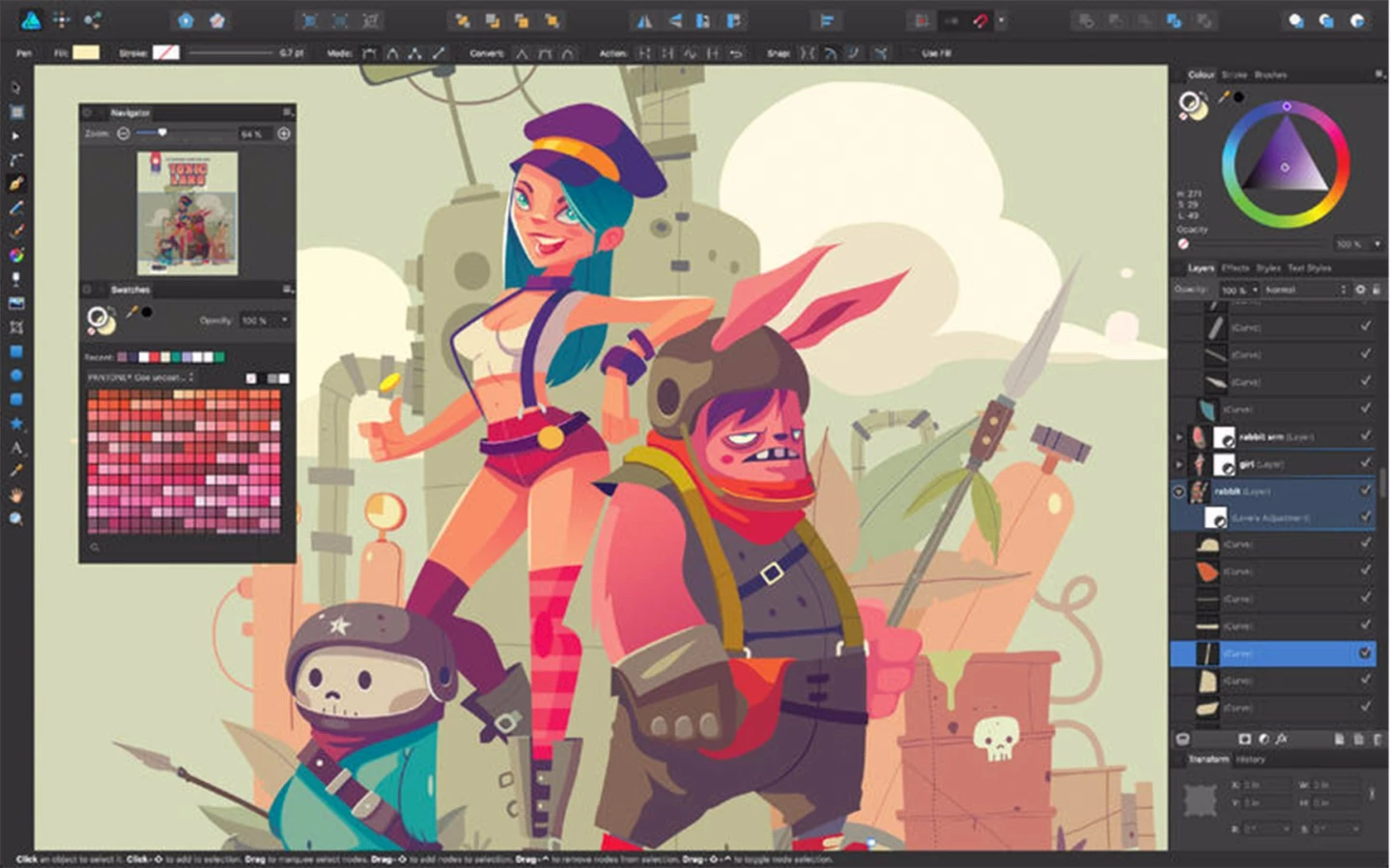
For a powerful Adobe rival – that only requires a one-time payment – look to Affinity Designer, available for Mac or Windows for $50.
Its navigation and interface are strongly reminiscent of Illustrator's, and its arsenal of drawing tools is impressive. Between brushes, swatches, gradients, effects and styles, it does present quite a learning curve for novices, but due to its similarity to Adobe products, former Illustrator users will only need a short time to adapt. It's also a good choice for newcomers that may someday make the jump to the Adobe Creative Suite, since many of the concepts are the same.
Affinity Designer also plays nice with other software and file formats. It includes support for .psd, .pdf, .svg, .eps and .ai files, so you should be able to collaborate on professional projects without the clumsy "wrong file type" conversation.
CorelDraw Graphics Suite X8
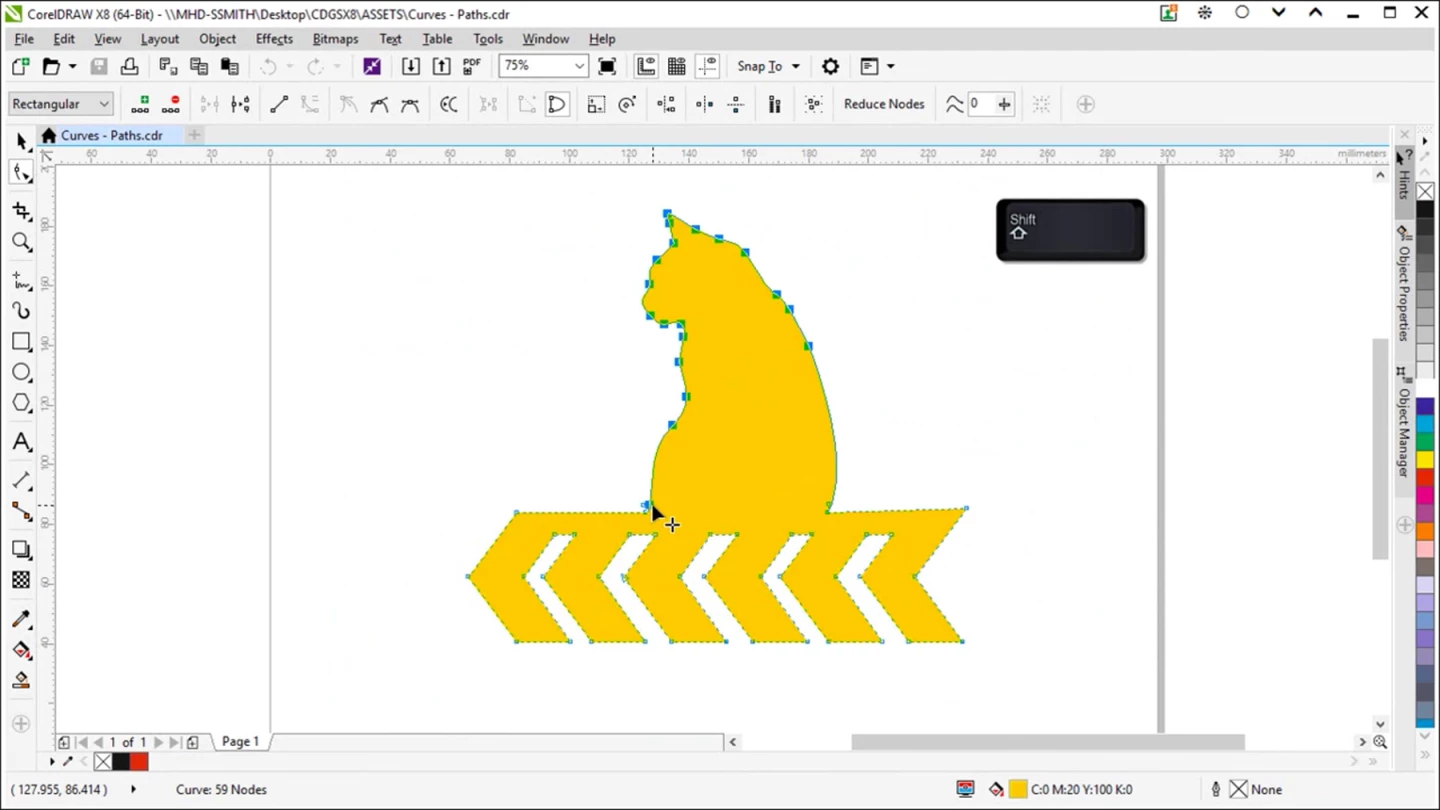
CorelDraw has been around nearly as long as Adobe Illustrator, first emerging in the late 1980s. The latest version, CorelDraw X8, is a Windows-only Illustrator alternative. However, it's only available for purchase as part of Corel's Graphics Suite, a collection of full-service graphics software aimed at professionals.
The CorelDraw Graphics Suite is therefore more comparable to Adobe Creative Cloud package deals than to any one app. However, you don't need to buy it on a subscription. For a one-time purchase of $499, you'll get the latest version of CorelDraw along with Corel's Photoshop alternative, Photo-Paint, as well a font manager, web design and content organization applications. It's also compatible with many popular file formats.
Inkscape
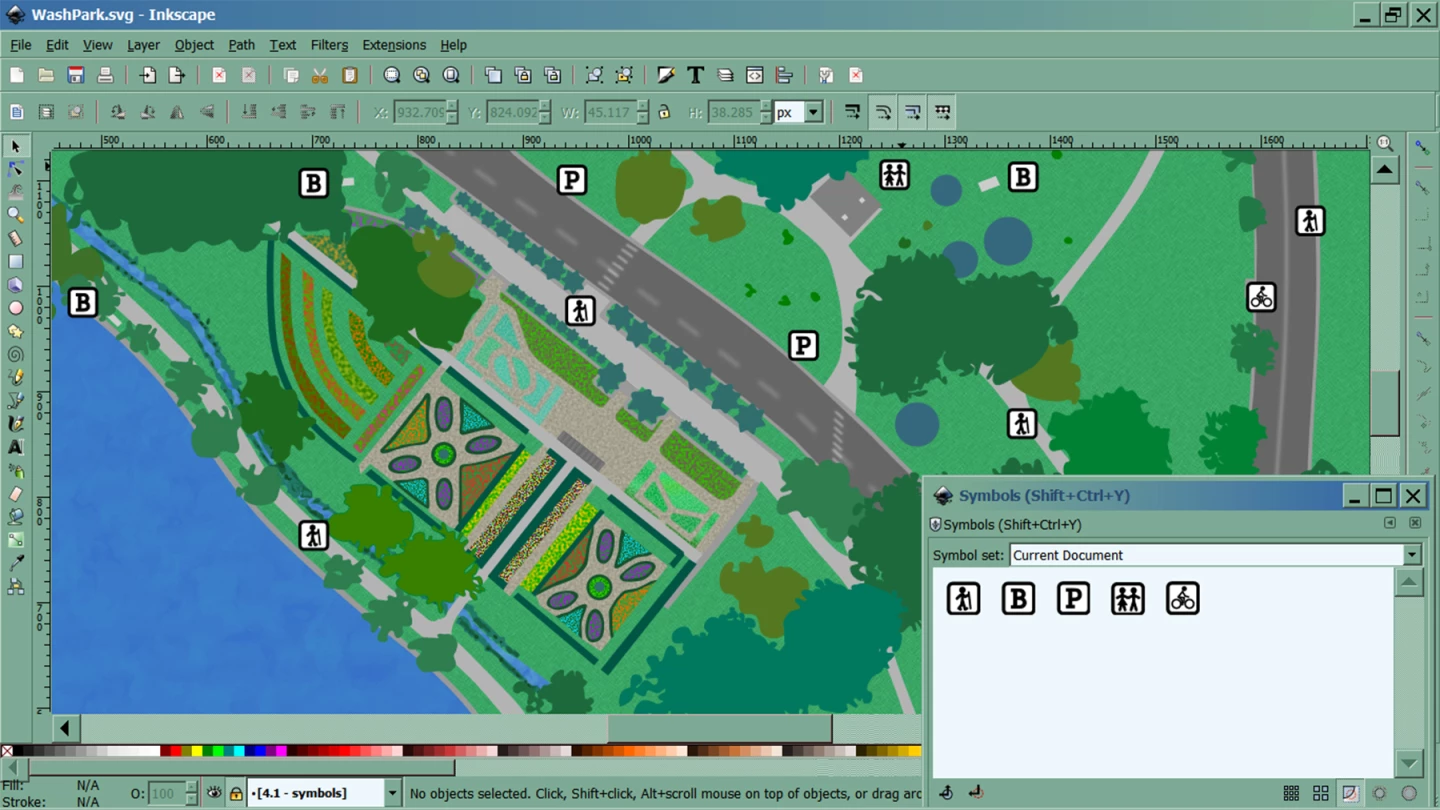
Inkscape is an open-source drawing software maintained by a dedicated community. It's completely free to download for Windows and Mac.
Its interface may look a little dated, and it occasionally is slow and glitchy, but it does pack some tools that are particularly impressive for freeware. These include bitmap tracing (the ability to trace a vector version of a preexisting raster image), an unintimidating learning curve, ample free tutorials and the ability to import .ai files. Its biggest weakness? It doesn't include a CMYK (print) color space, so it's best for creating images that will be used online.
Gravit

Gravit is a free vector drawing tool that's entirely in-browser. Sign up for an account and get started in minutes, without even downloading anything. Use it to create new art or import and edit preexisting .svg or .eps files.
It includes all the essential shape, layers and text tools, as well as common styling options like warp, drop shadows and outer glow. There are also decent built-in font and icon libraries. Project templates also help keep things efficient: When you create a new project, you don't need to guess on the aspect ratio or dimensions of social media banners or device screens.
Gravit's in-browser status make it a great choice if you don't want to take up any space on your computer, you're working on someone else's device, or you're using a Chromebook. However, it might drive you nuts if you're a regular user of keyboard shortcuts – you'll keep triggering the browser's shortcuts when you mean to be controlling Gravit.
Adobe Illustrator Draw
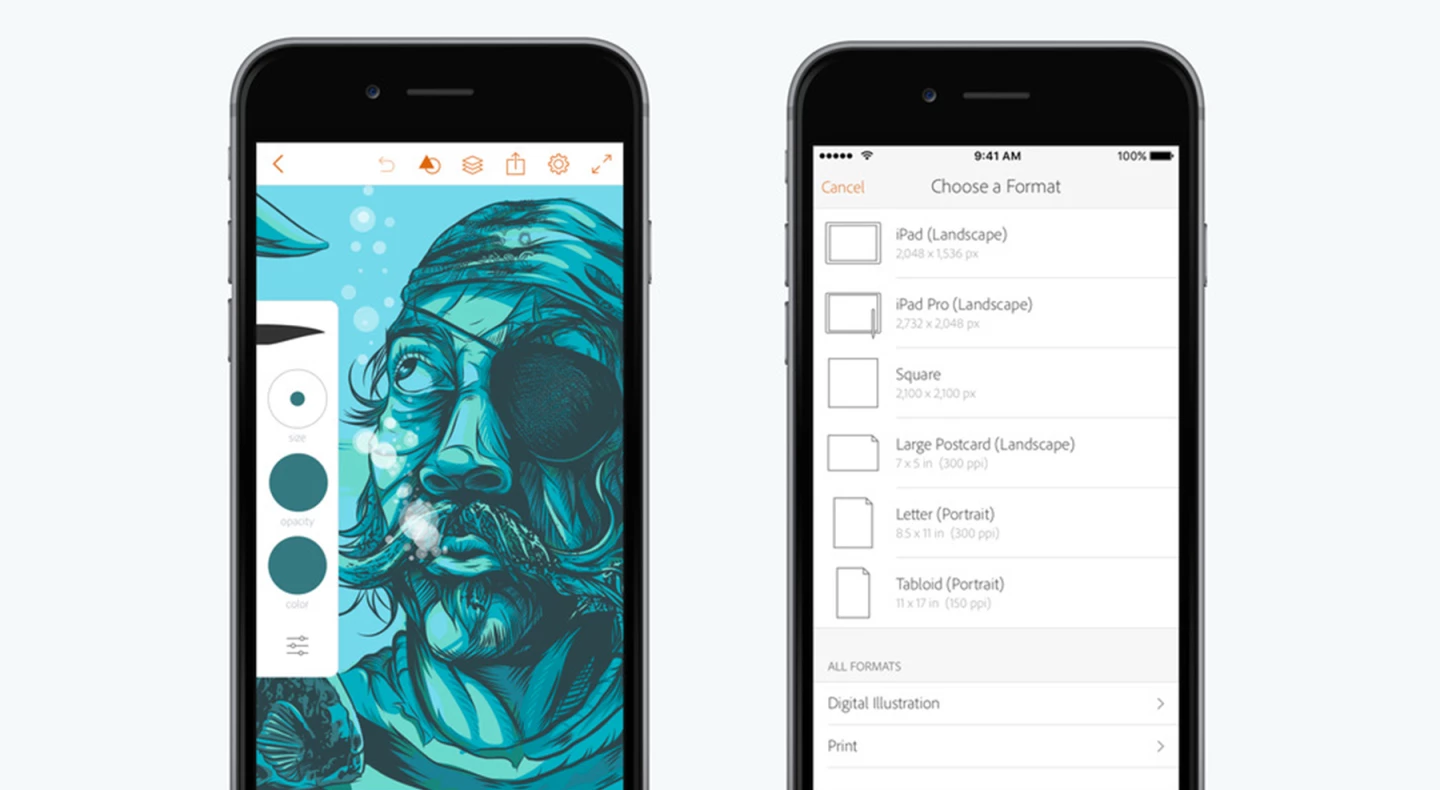
If you have a tablet with an active stylus, and you only want Illustrator for its freehand drawing functions, check out this app before you make a purchase.
Adobe Illustrator Draw lets you create scalable vector drawings right from your phone or tablet. (You can use your finger if you'd like, but unless you're some kind of fingertip virtuoso, that yields primitive drawings at best.) You can export the graphics to edit them further in Adobe desktop apps or simply use them as-is.
Its uses are limited, but the app could serve as a shortcut for otherwise well-equipped artists that don't want to pay for extra features. Available for iOS and Android; requires a free Creative Cloud account.
If you found this article useful, you may also appreciate New Atlas' guide to the Adobe Photoshop lineup and its alternatives.









