After a long wait, Apple Music is finally here (as soon as you download the new iOS 8.4 update for your iDevice). The new service comes with new apps (for mobile and desktop) and a stack of improved features, so it's not immediately obvious what's what – let us guide you through the Apple Music maze and help you get the most out of the service.
Tell Apple what you like (and change your mind)
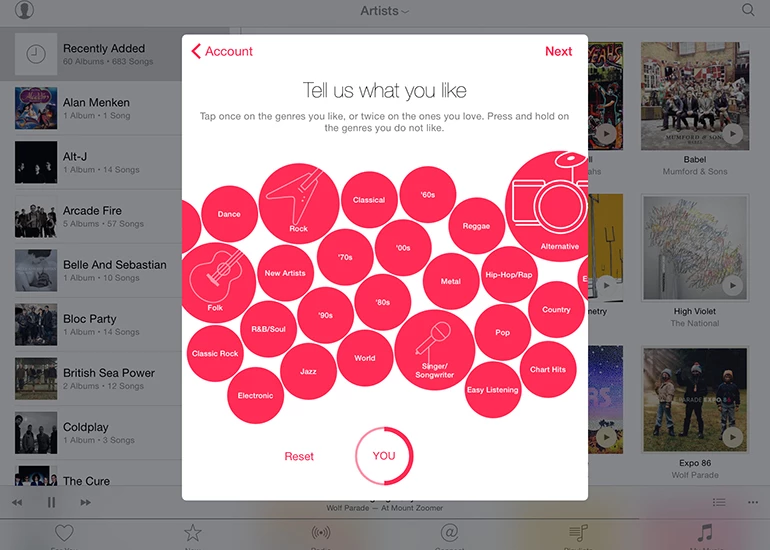
Borrowing from one of Beats Music's most memorable features, Apple Music will be invite you to tell it the genres and artists you're a fan of when you first start it up. This determines what gets shown in the For You tab. If you want to change your musical tastes later on, tap your account avatar (top left) then select Choose Artists For You – you can then adjust your interests accordingly.
View locally stored music
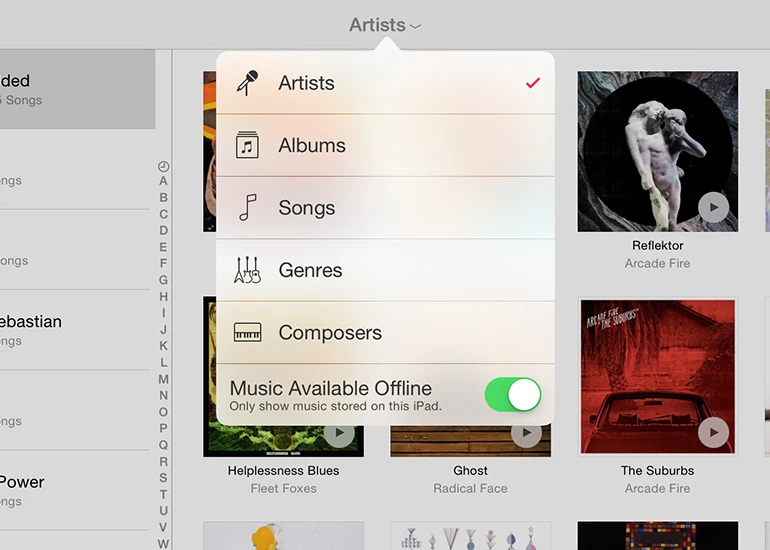
Apple Music merges local audio tracks you have stored in iTunes with its library of millions of streaming songs, which can be confusing. To focus on the tunes actually stored on your iOS device and hide everything else, tap the Artists drop-down menu at the top of the My Music tab, then toggle the Music Available Offline switch to on.
Add Apple's music to your music
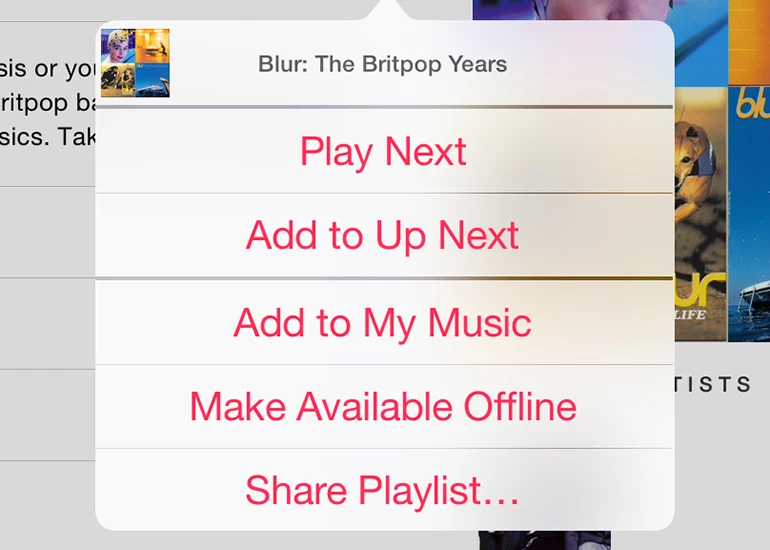
If you see something in the Apple Music library that you quite like, tap the plus icon (it appears next to playlists and albums, but you can also find it on the More... menu next to individual tracks). This adds the artist, album, playlist or whatever you've chosen to the My Music tab in the app, but it doesn't download anything to your device...
Download songs for offline listening
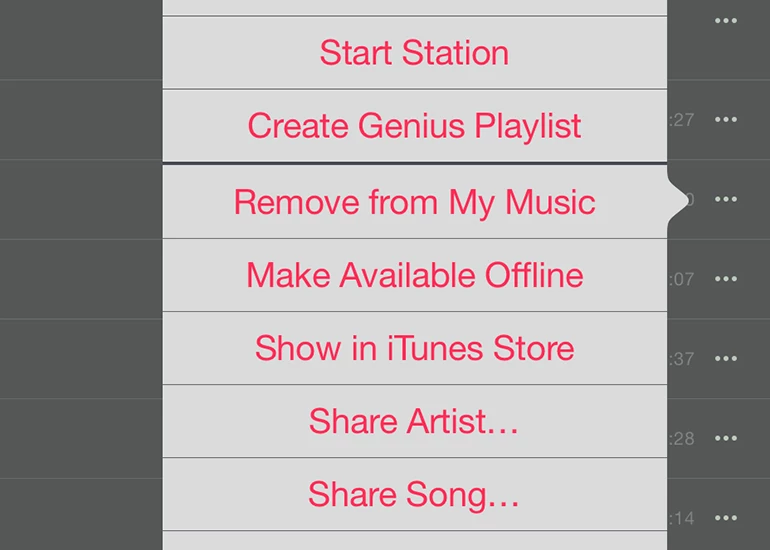
...which brings us to the next tip: downloading songs from Apple Music's library to your device (for those times when you're without Wi-Fi). Tap the More ("...") menu next to any artist, album, song or playlist in the My Music section of the app and then choose Make Available Offline to cache the selected music.
Follow your favorite artists
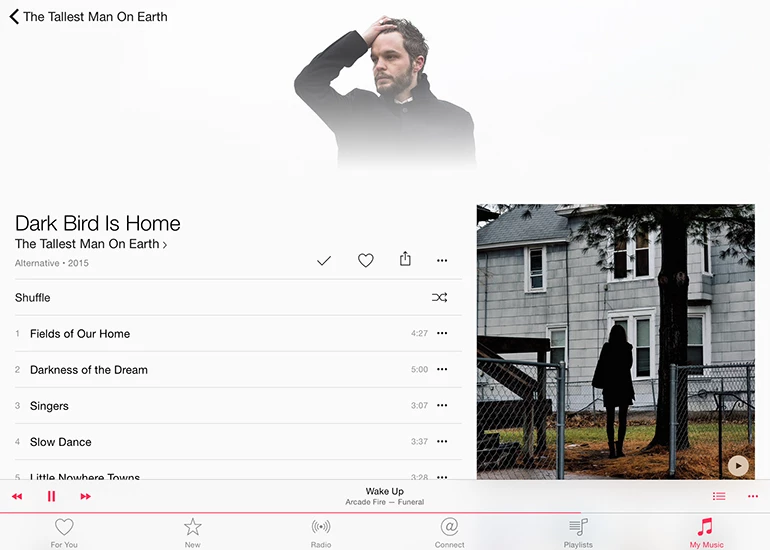
Do you remember Apple's music social network Ping? It didn't do terribly well, but Apple's trying again with Connect – choose to 'connect' with an artist by tapping the Follow button and the app then keeps you up to date with all the relevant new content and posts from that individual or group. Open the Connect tab to see artists.
Unfollow your favorite artists
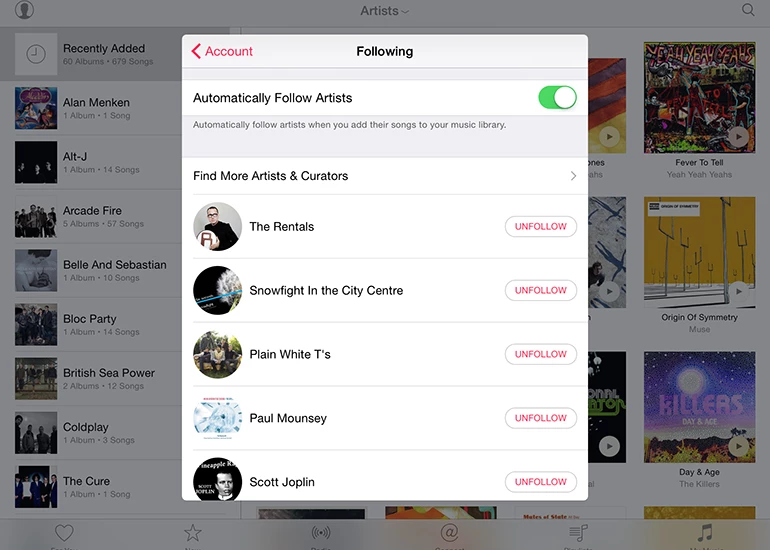
Apple rather cleverly or rather rudely (depending on your point of view) automatically signs you up for updates from all of the artists you've added to your My Music library. To stop this from happening, and to unfollow bands you've already connected with, tap your avatar icon (top left) then choose Following to see the list.
Love your favorites
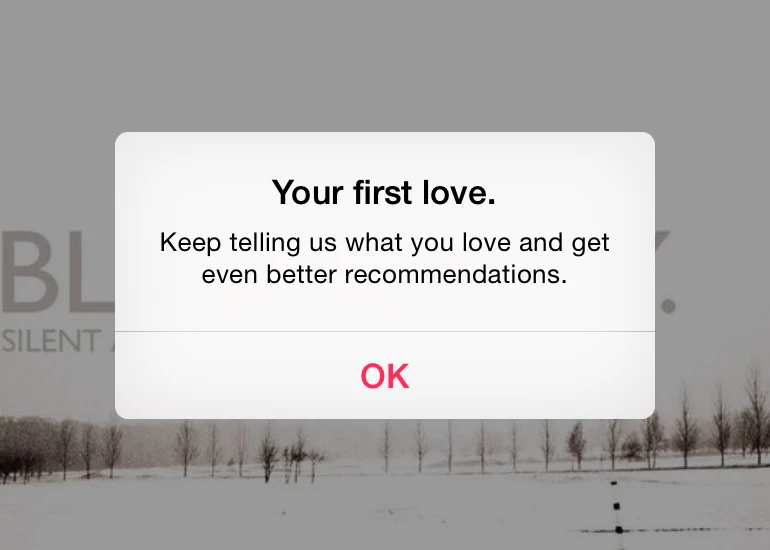
We've already mentioned telling Apple about your musical tastes so it can serve up better recommendations, and there's another way to do this: via the little heart-shaped icons that appear alongside songs, playlists, artists and albums throughout the app. This doesn't add the music to your library but it does tell Apple you're a fan of it.
Download over a cellular connection
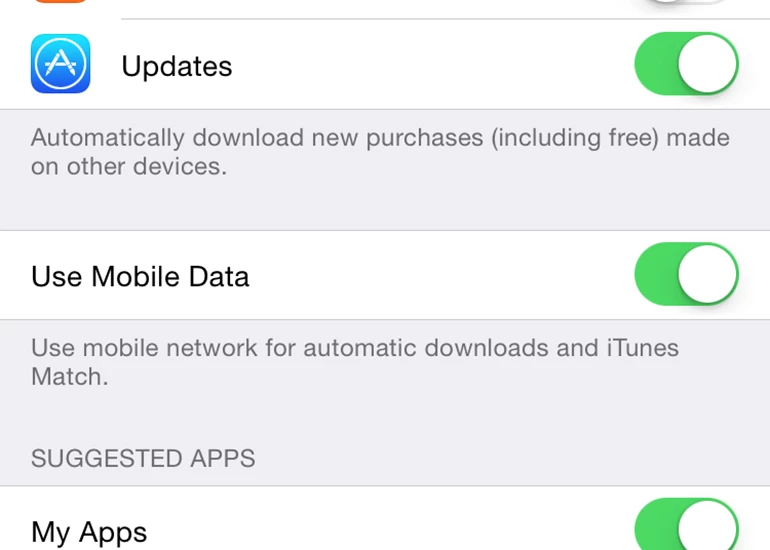
By default, Apple Music only downloads tracks for offline listening while you're connected to Wi-Fi. To change this behavior, head the Settings app on your device, then choose iTunes & App Store. Toggle the Use Mobile Data switch to on and you can cache songs over a data connection – just make sure you check your data plan first.
Find new music
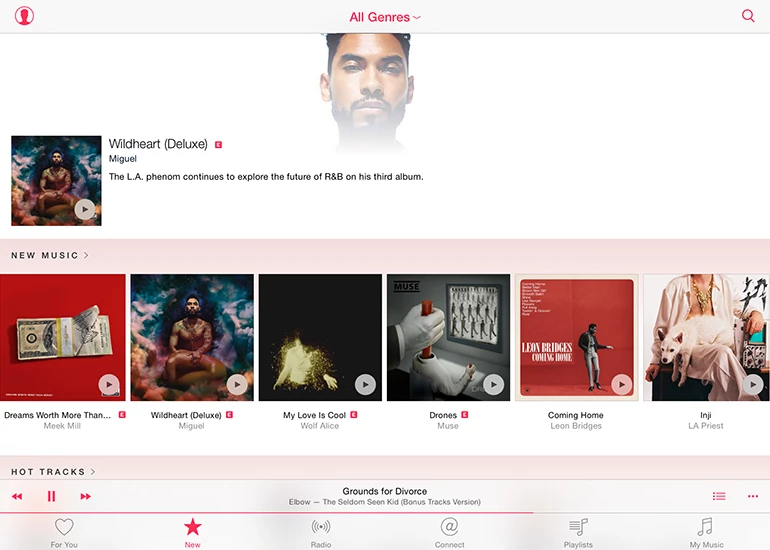
The For You tab is all about new music tailored to your tastes, but you can also visit the New tab to listen to something you haven't heard before. Use the Genres drop-down menu at the top of the screen to narrow down the choice of music on offer. Of course, if you're a signed up Apple Music user, you can listen to any of it on demand.
Borrow music from Beats 1
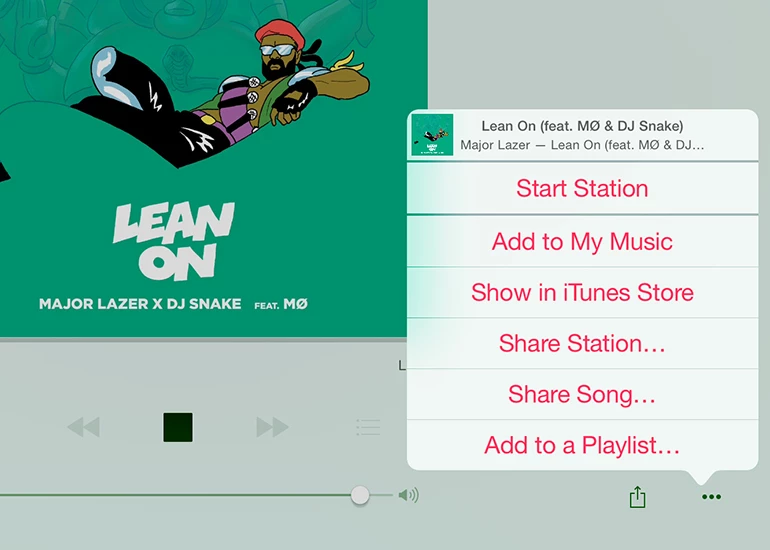
Apple has been breathlessly promoting its Beats 1 global radio station, and you can see what all the fuss is about by opening the Radio tab and tapping Listen Now. While the music's playing you can use the More ("...") button to add a particular track to your My Music collection where you can get back to it later.
Cancel your subscription
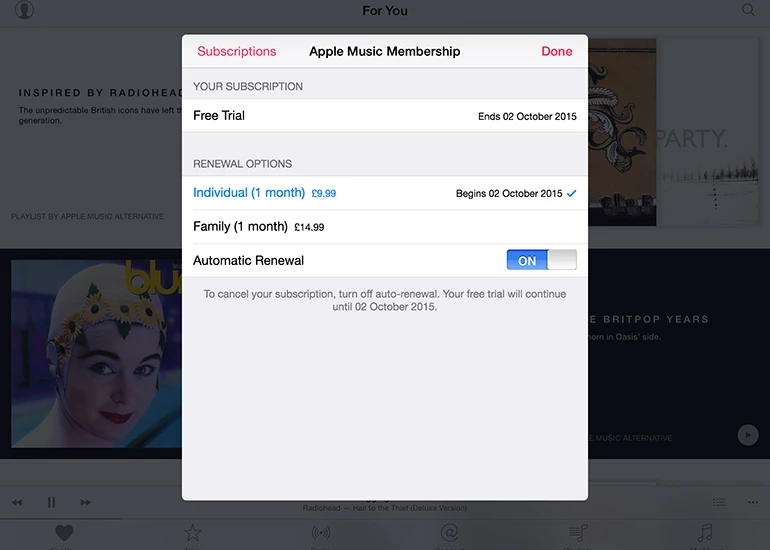
When you agree to your three-month trial with Apple Music, you also agree to getting billed automatically when that period ends. To stop that from happening, tap the avatar icon to see your account information, then pick View Apple ID. Tap the Manage button under Subscriptions, choose Apple Music and turn off Automatic Renewal.
Apple Music on the desktop
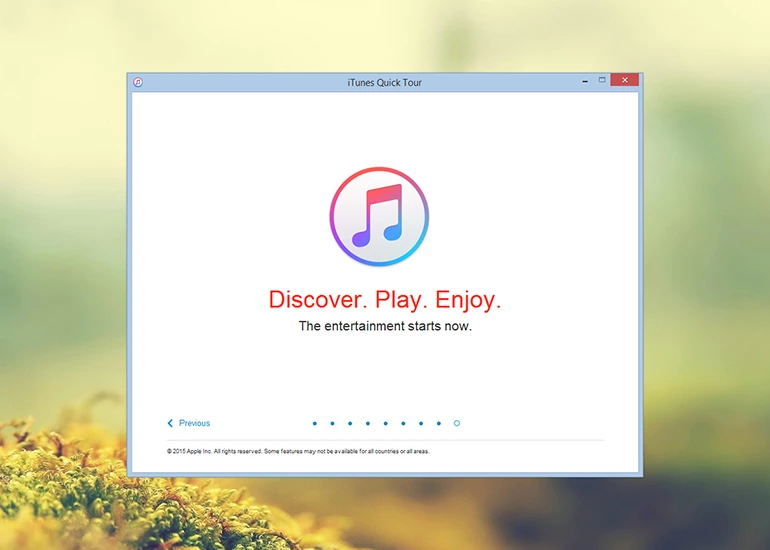
Don't forget to download the iTunes 12.2 update for Windows and Mac that brings full Apple Music functionality to the desktop and will ensure your existing local library fits in seamlessly with the millions of extra tracks you've just been given access to. You'll notice the same tabs in iTunes: My Music, Playlists, For You, New, Radio and Connect.




