Bell Robot's Mabot modular robot building kit that is currently the subject of a crowdfunding campaign is LEGO-compatible, simple enough for a first grader to build with, and fun enough that even nerdy dads like me will obsess over it. There are points that could use improvement, perhaps, but for the asking price, Mabot is good value and great fun.
We received a pre-production Mabot starter kit for evaluation, which looks largely finished in quality, though a few items mark it as pre-production. The Chinese lettering on boxes and instructions have no English or other language translations yet, for example. We're told that's being worked on now. We did get PDF versions of the instructions in English that were well-done and show what a finished printed version may look like.
The apps to control the Mabot are also in English and we saw an update during our testing that improved a lot of the "lost in translation" moments. Most of what a user would need to know is in graphical form anyway, so the language barrier is minimal.
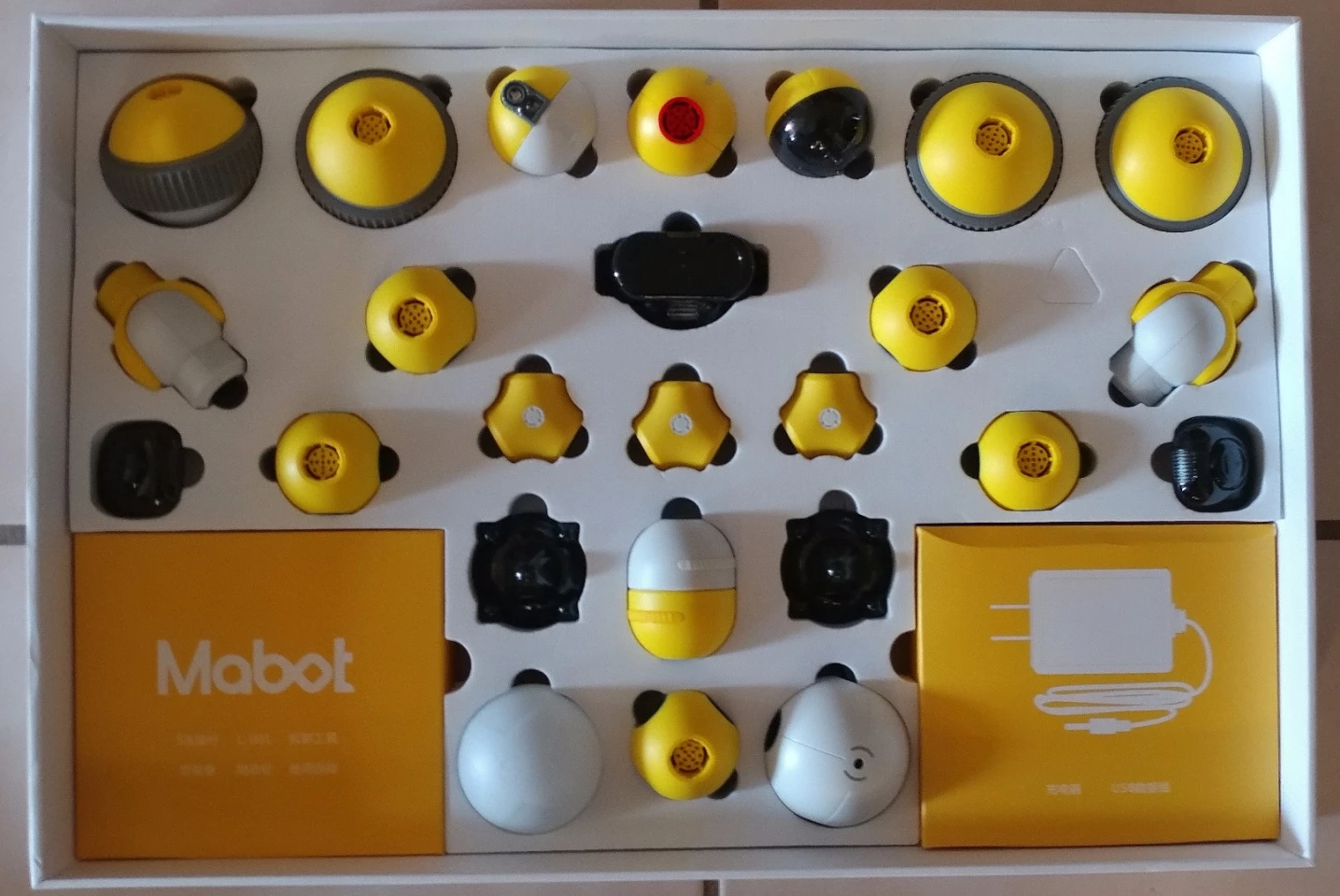
The Mabot kit itself is a pretty ingenius design with modular components that can be put together in a near-infinite variety of ways to make robots for a wide range of functions. Add in the ability to include LEGO pieces for decoration, chassis design, etc. and you have a lot of variance possible. Our basic kit included:
- 1 Control Ball
- 1 Battery Ball
- 4 Drive Balls
- 5 Connector Balls with 6 ports
- 3 Connection Ys with 3 ports
- 1 Horizontal Pivot Joint
- 2 Swinging (elbow) Joints
- 1 Touch Sensor Ball
- 1 Infrared Sensor Ball
- 1 Color Sensor Ball
- 18 Connectors (S-rods)
- 2 Free-spinning Wheel Plugs
- 2 Rubber Stopper Plugs
- 2 LEGO Adaptors
There were also several accessories, including a set of "goggles" to give a robot a face, some slightly opaque plastic pieces to cover ports and add design aesthetics, and a disassembly tool for removing the connectors (S-rods). A USB plug for connecting a smart device for programming and a charging cord are also included. As are a simple "roadmap" for testing sensory robots and three color cards for testing color-sensitive designs.

The various Mabot components can be put together with only a couple of limitations, such as the control and battery ball being required for every robot. The control ball is the "brains" of the unit and also contains the Bluetooth and USB connections, while the battery ball provides the power. From there, it's a matter of using the S-rods to make connections between various components into whatever configuration you'd like. These S-rods act as both physical and electrical connections for the Mabot's parts.
Once a physical robot has been built, two Mabot apps are used to control it. The Mabot Go app includes building instructions (in graphical format) for all of the basic robots that have been pre-designed for the kit. Making a few of these gives the user an idea of what's possible and how the components work together. The simplest robot, for example, is the Solo Wheel, which consists of the control unit (on top), a 6-port connection ball, the battery ball, two drive balls, and a free-spinning wheel. The Solo Wheel can drive around on the floor prone and then pop upright and self-balance on two wheels.
From there, other pre-designed robots include a Tracker Boy to showcase how the sensors work, the Drag Race to show how the kinetic input (touch sensor) works, and the Explorer that showcases the color and object-sensing capabilities of the Mabot system to create a sort of Roomba without the vacuum.
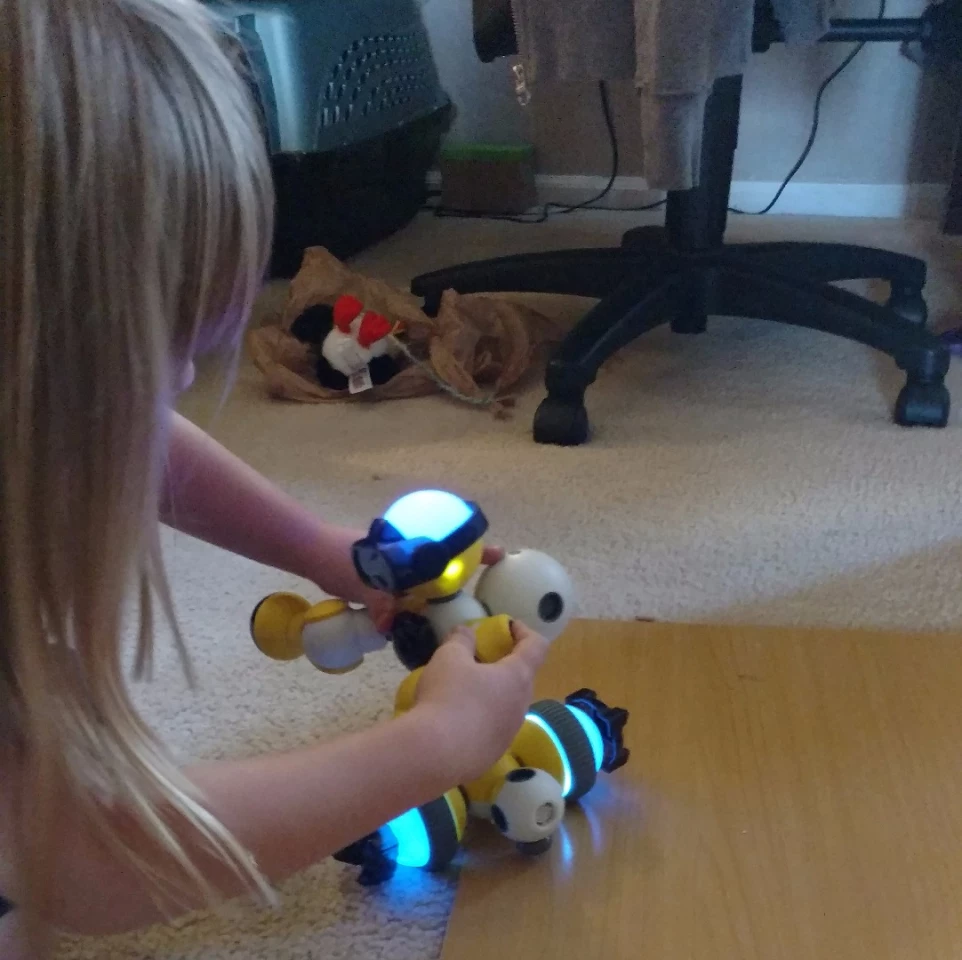
These robots can each be built in about 10 minutes or less, so kids don't get bored trying to figure out parts and designs. However, some of the designs included in the Mabot Go app require extensions to the basic Mabot kit. Once the basics are learned, though, the free-range design can begin. The Mabot Go app's main menu has the "Official building" tree, where the pre-designed robots are found, and the "Free operation" tree that has program options for simple remote control of custom-made designs. Once the Mabot is connected, the controls will appear for every component sensed on the new robot. Once calibration of the drive units is completed, the robot is ready for control.
One of the things kids will learn quickly when designing robots from scratch is that not only are the connections of the components and their placement for movement important, but so are things like weight distribution, engineering for strength, and so forth. A robot with a hinged arm might look cool, but if the arm is too large beyond the hinge, it probably won't stay connected for long or be able to move very quickly. Likewise, a pivot joint with a sensor on top can only sense what it is pointed towards, so if the pivot is turned sideways and the robot is moving forward, it won't "see" anything up front. Watching my six, seven, and eight-year-olds figure this out was an educational in itself.
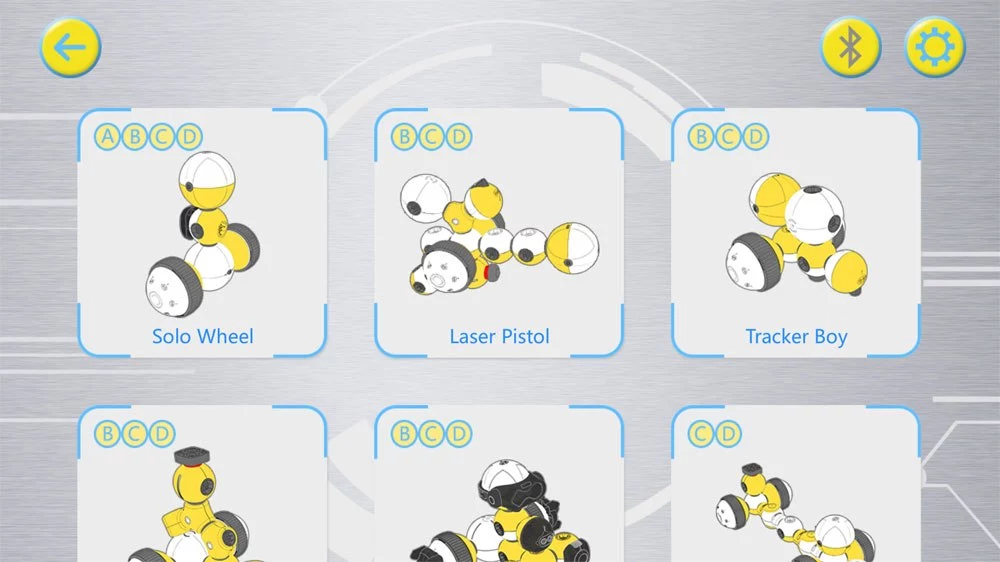
The basic kit we received is probably enough for nearly everyone's needs, up front. Eventually, add-ons like the grabber hand and such will become desirable. We do note that the Kickstarter kits don't seem to include the media kit we were given as a starter kit to play with. In the main, the kits listed on Kickstarter only have two drive wheels instead of four, but the largest kit has a lot more than we were given. So it seems that the Bell Robot team made a few changes to the planned packaging before launching the crowdfunding campaign.
During our play, we have had a few issues that are worth mentioning. The first was the failure of the control ball shortly after activating the kit for the first time. This was obviously a manufacturing error and with these being pre-production kits, a glitchwasn't really unexpected. It was quickly replaced by the Bell Robot team, who requested the old one be sent back so they can evaluate what caused the problem. A good sign. The second problem was with one of the Y-joint (3-port) connectors splitting open. It was just the case that broke and it was easily fixed with some super glue. Again, likely a pre-production error in manufacturing.
The Mabot has otherwise been great. From the remote-control and pre-designed robots that can be made with the Mabot Go app, we then moved on to the Mabot IDE app. Interestingly, there are several forums and discussions about the intricacies possible with this relatively simple programming setup.
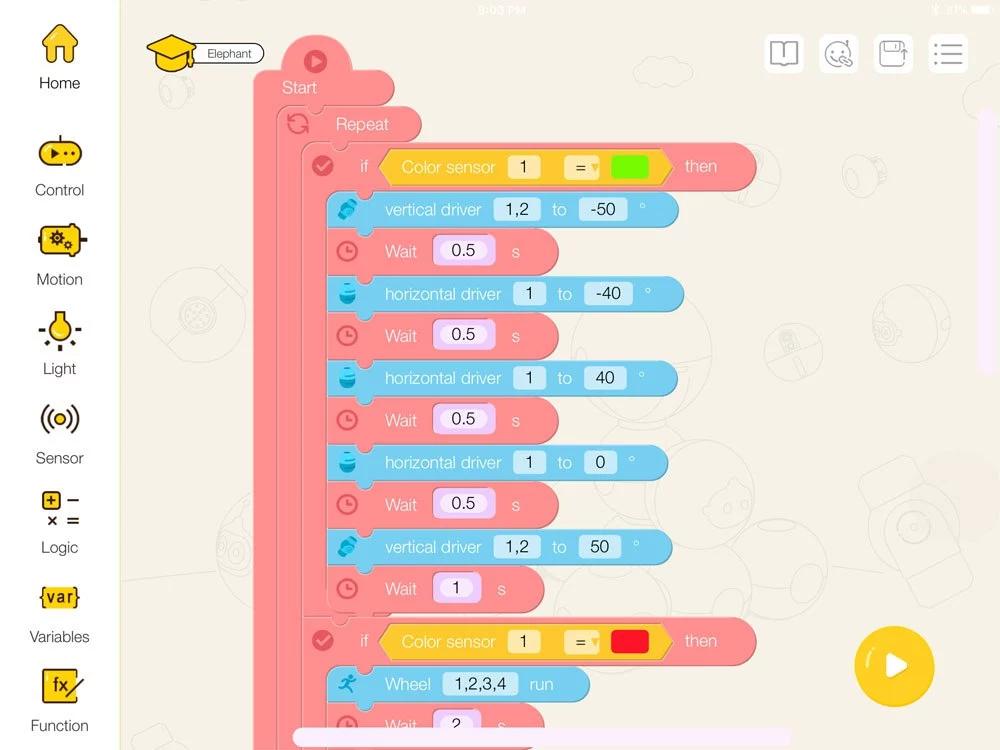
Programming in the app is very Scratch-like, so those familiar with making apps through Scratch will already have an advantage here. Because the system is mostly drag-and-drop graphical, kids can get the idea pretty quickly so long as they have a decent grasp of logic. All of the available sensors and devices for the Mabot are already in the IDE app for use, requiring only that they be activated in the program being designed. So for the most part, programming a custom Mabot is largely about getting the timing right and understanding simple if-then trees.
Sadly, the limitations of the Mabot IDE mean that you cannot custom-make control panels for remote control over and above the robot's built-in programming. This means that although you can pre-program a robot for a lot of cool things, you cannot customize the control panel for remote control to limit the amount of over-riding a user can do. This also means that the remote remains clunky for complex robot designs with multiple moving parts.
Making up for this somewhat, however, is the ability to program if-thens that take remote-control input and then add a series of tasks to specific inputs, such as moving an arm joint to the left automatically activating a torso swivel to swing the robot in that direction as well. Or by a user turning the head, resulting in the robot's wheels spinning to turn the whole robot to follow.
In all, the simple design of the Bell Robot Mabot is just about right for teaching kids how to consider more than just "this fits on that" complexities in building with their imagination. The Mabot has a really clever system of modular components and the flexibility of design to allow a lot of creativity during that learning. My kids had a blast with it.
TheBell Robot launched the Mabot Kickstarter campaign on September 21 with a goal of HK$800,000 (US$102,500). Small basic kits start with pledges of about US$100 with a kit similar to what we had being available for a pledge of about US$349.
The video below gives an overview of the system.
Source: Bell Robot




















