Are you a fan of Apple's mobile devices, but wish their software wasn't quite so locked down? Well, today's your lucky day, as iOS hackers "the evad3rs" just released a huge jailbreak for all iOS 7 devices. That includes the iPhone 5s, iPhone 5c, iPad Air, iPad mini ... if it runs iOS 7, it's covered. Read on, for Gizmag's fool-proof, step-by-step instructions.
Setup
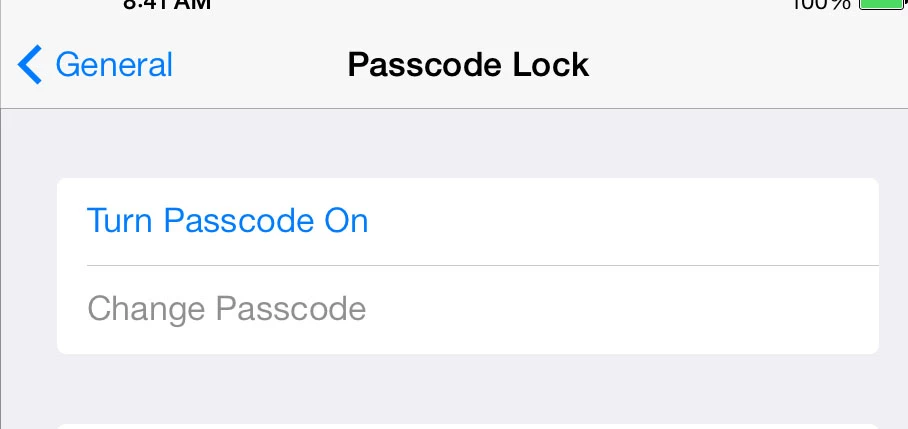
The first thing you'll want to do is to turn the passcode lock off on your iOS device. To do this, tap the gray Settings icon, go to General, then Passcode Lock. Make sure it's off. This also includes turning off Touch ID on the iPhone 5s (don't worry, you can turn it off after jailbreaking).
This is also a good time to back up your iPhone or iPad. Grab the device's cable, and connect it via USB to your Mac or PC. Open iTunes, and it should automatically back up and transfer any new purchases. If anything goes wrong (during the jailbreak or anytime after) you can restore a fresh install of iOS 7 in iTunes and then restore your apps and data from this backup.
Of course jailbreaking does technically void your warranty, so if any part of this process turns your iPhone into a $650 paperweight (extremely unlikely), it's entirely your responsibility.
Download evasi0n
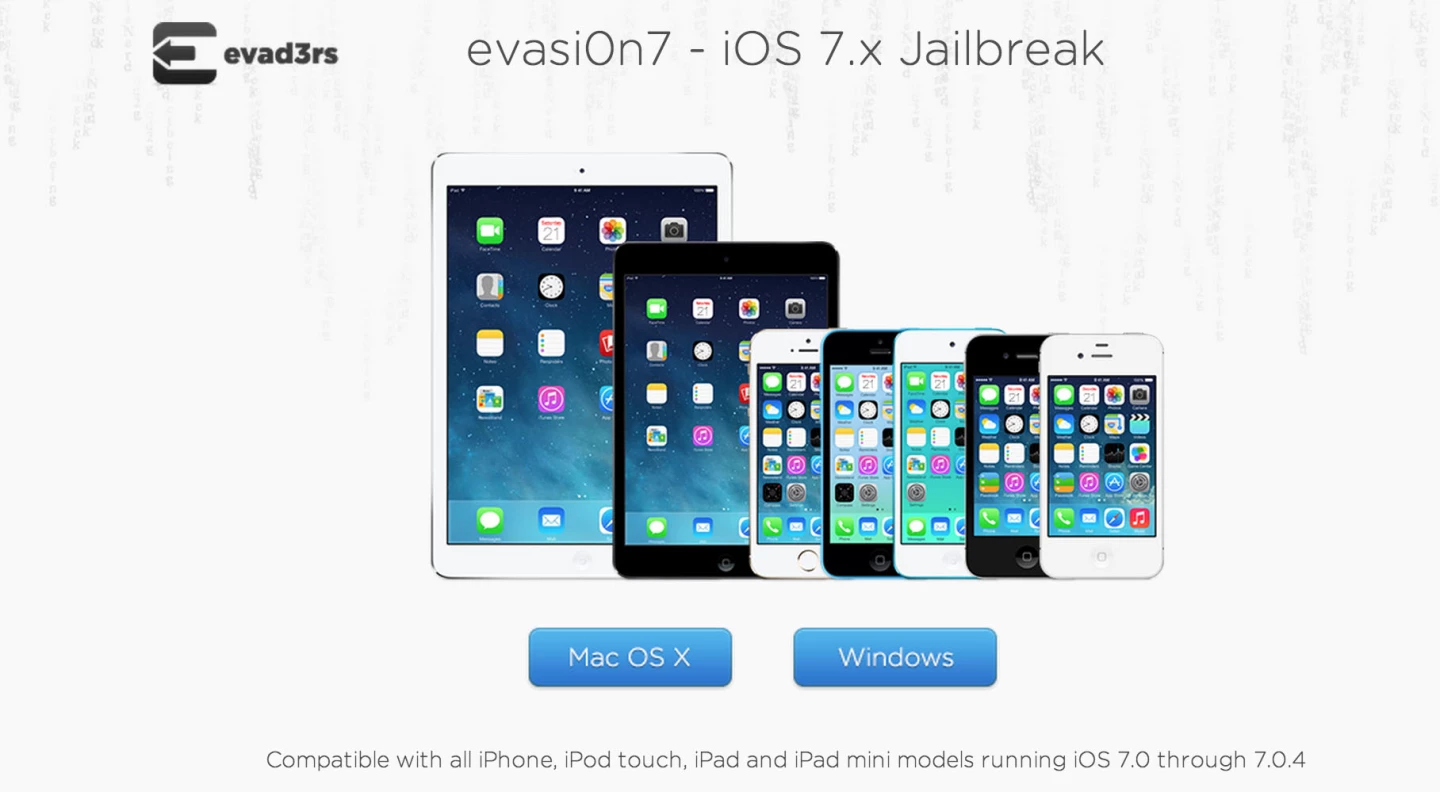
Now you'll want to head on over to the jailbreak developers' site, and download the appropriate version for your Mac or PC. You'll be redirected to a third-party file sharing site, where you can download the jailbreak file.
Find and open the jailbreak app on your PC
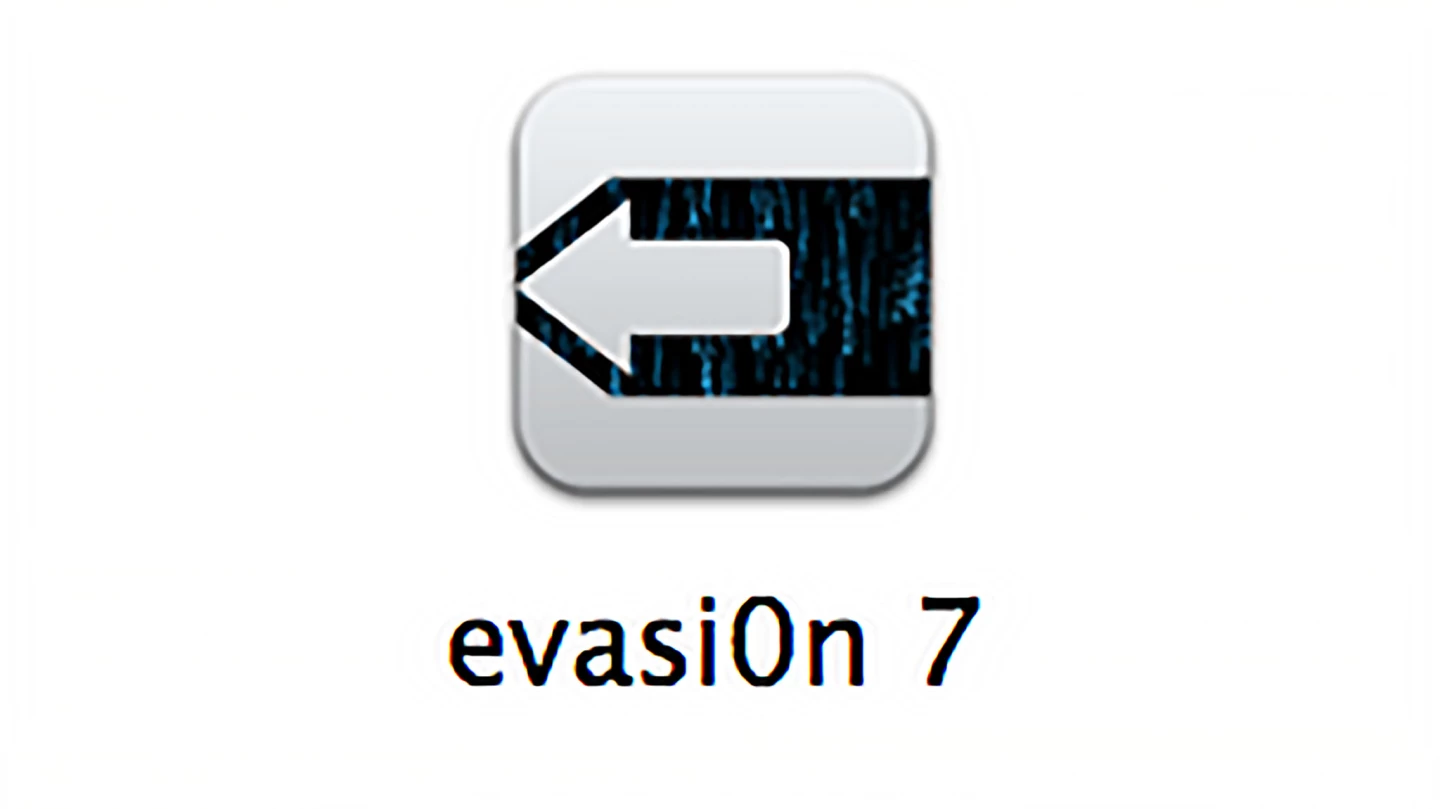
After you go through the download process, you'll want to check your downloads folder and open the file. On Mac, it's a DMG that starts with "evasi0n7-mac-1.0.0" and on Windows it's a zip that starts with "evasi0n7-win-1.0.0." Click on it to open or unzip.
Now, with your device again connected via USB cable, open the enclosed file called "evasi0n 7" on your Mac or PC and let the process begin.
Jailbreak
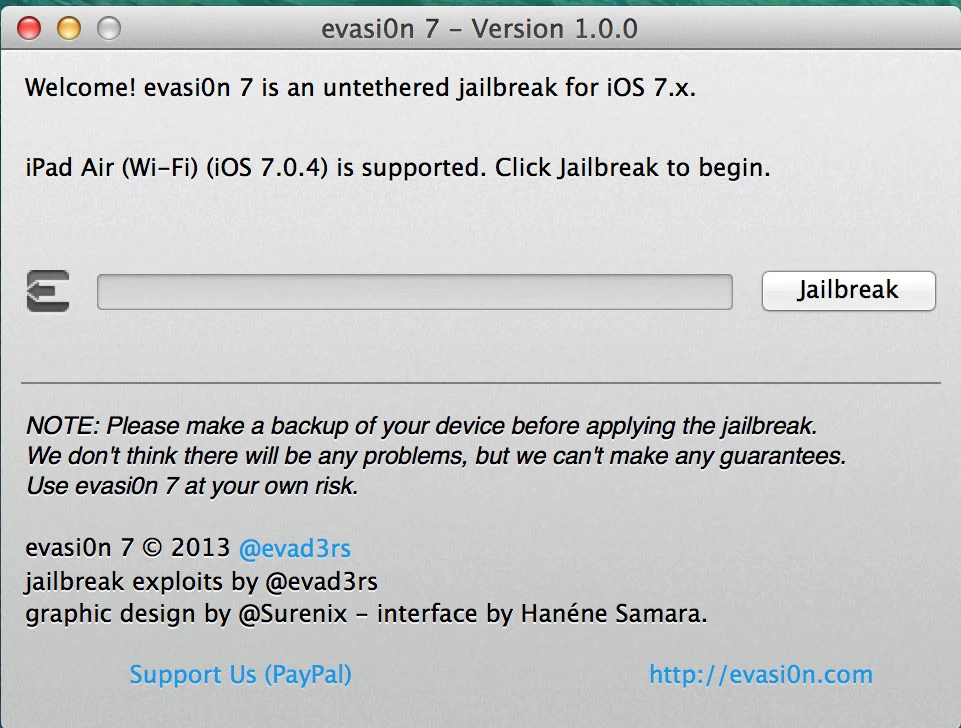
Now you should see a screen similar to the one above. Make sure it lists your correct device, and lists it as supported. Tap that "jailbreak" button and let the evasi0n tool work its magic.
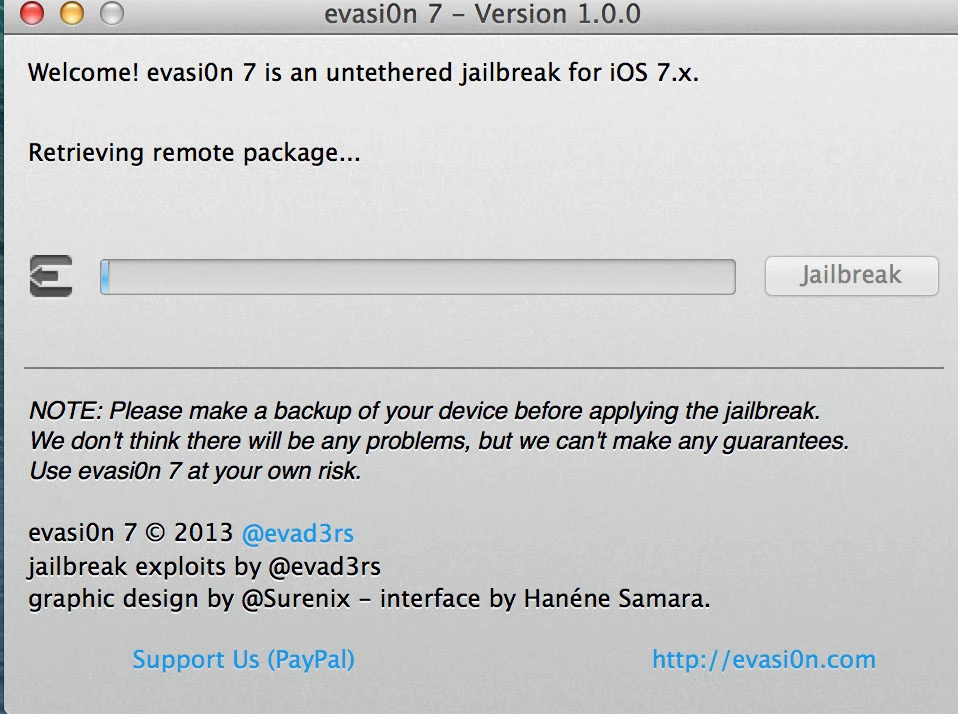
It will go through several different stages, most of which don't require your attention.
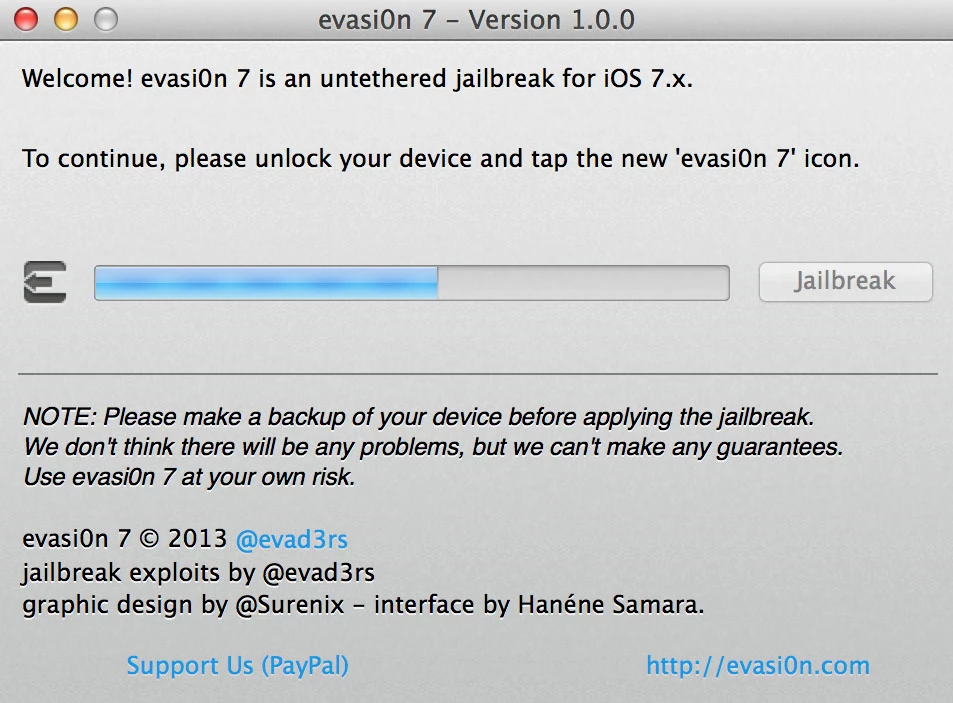
At one point, though, you'll see the screen above, which prompts you to unlock your device and tap on the evasi0n 7 icon on your device ...

Go ahead and do that.
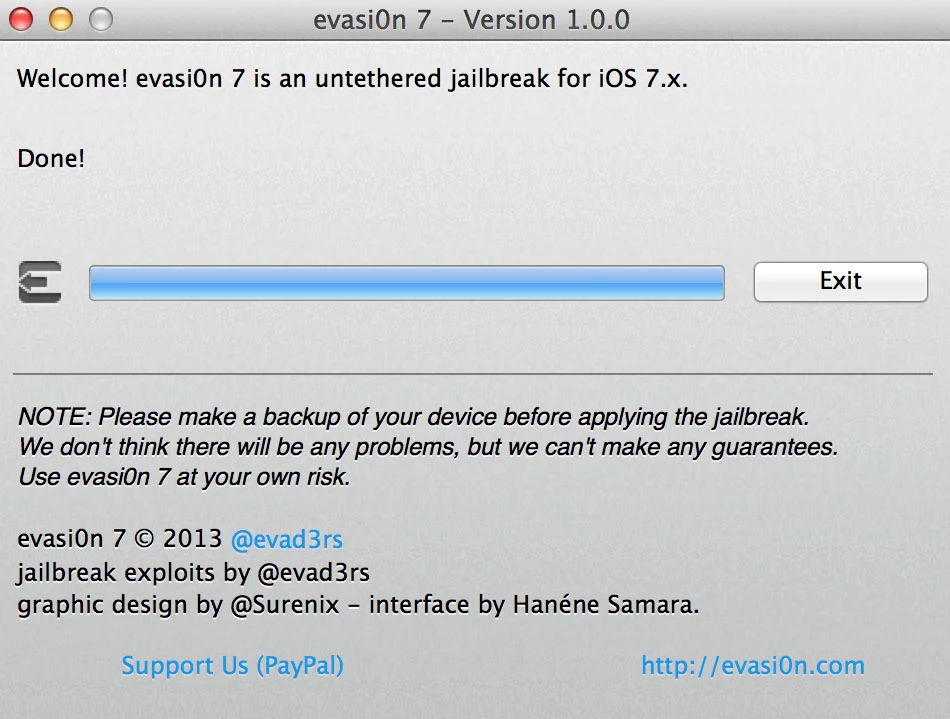
Soon after that, the tool's process will end. Congrats: your device is now jailbroken.
Open Cydia
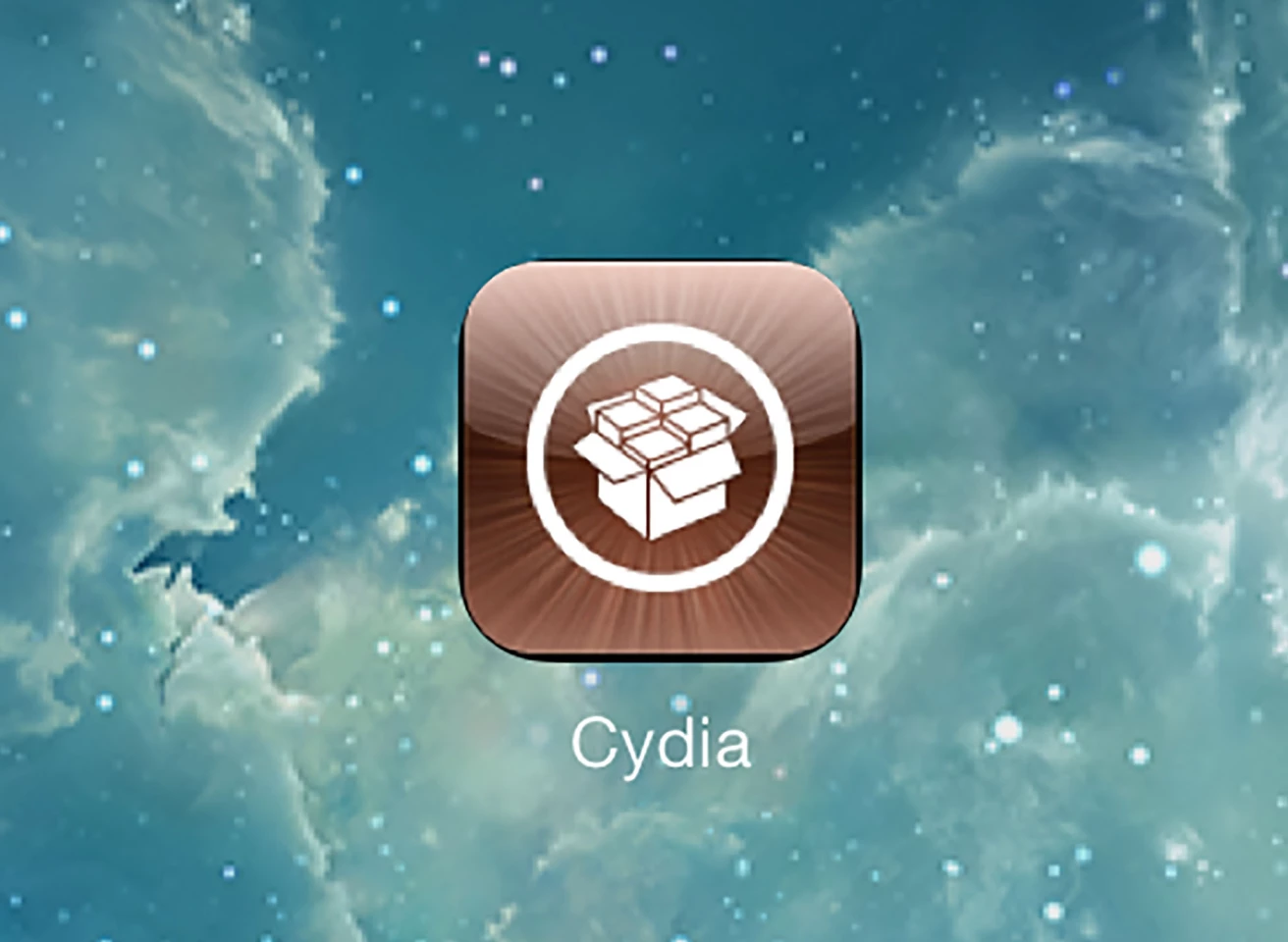
The next step is to look for the new Cydia icon on your device's home screen. If you aren't familiar, Cydia is basically a jailbreak app store, where you'll find your new apps and tweaks.
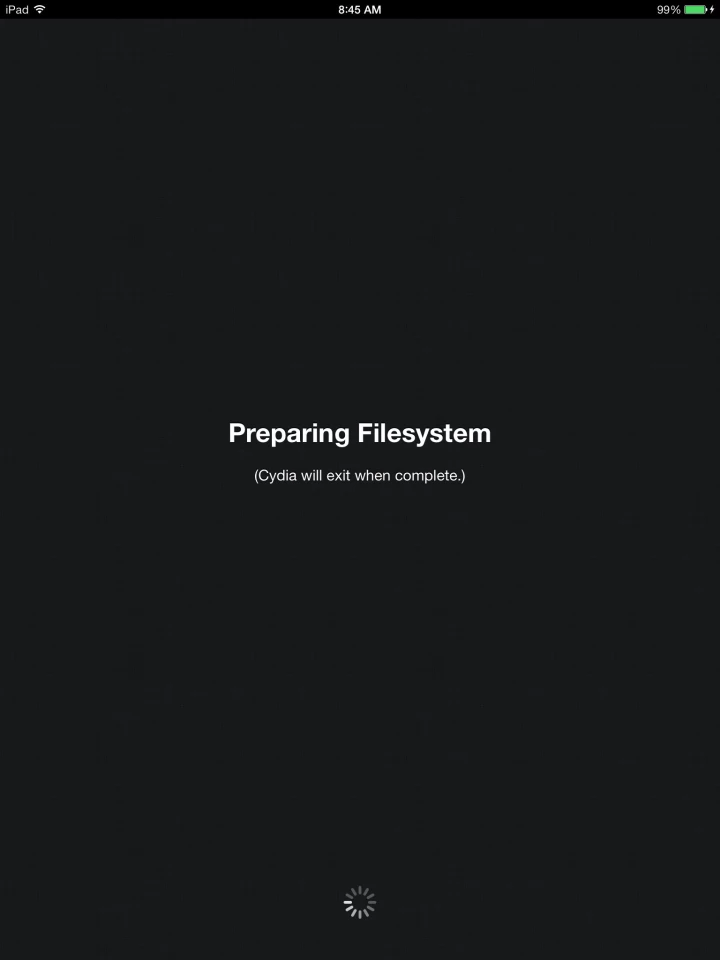
When you first open Cydia, the screen will go black while it prepares the file system.
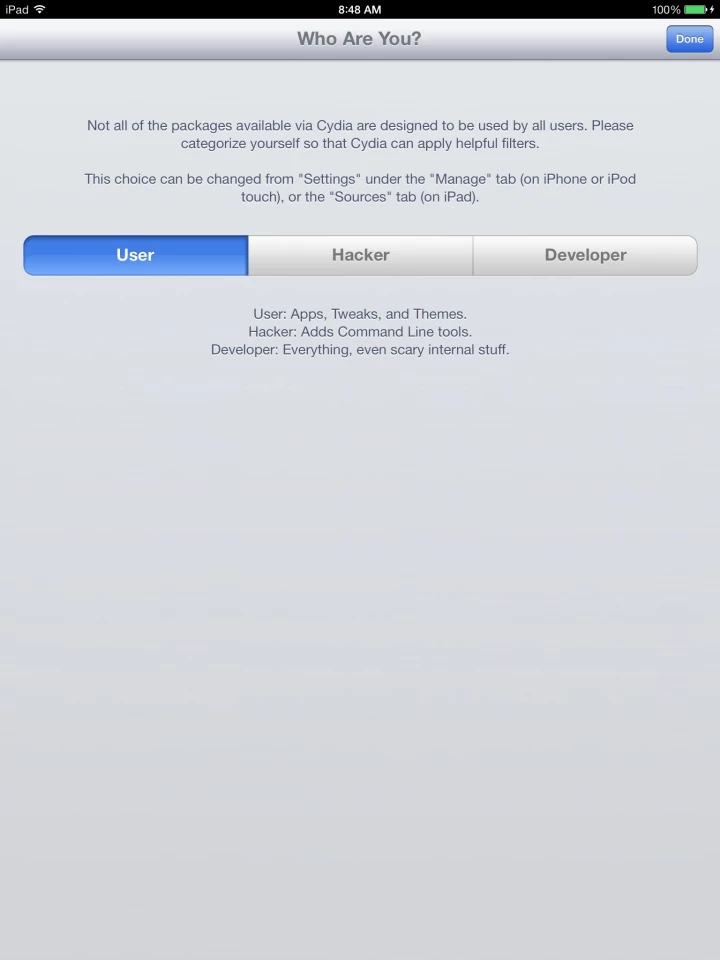
Once that completes, go ahead and open Cydia again. This time you'll be asked what kind of user you are. If you're reading this tutorial, chances are, you'll want to choose "User."
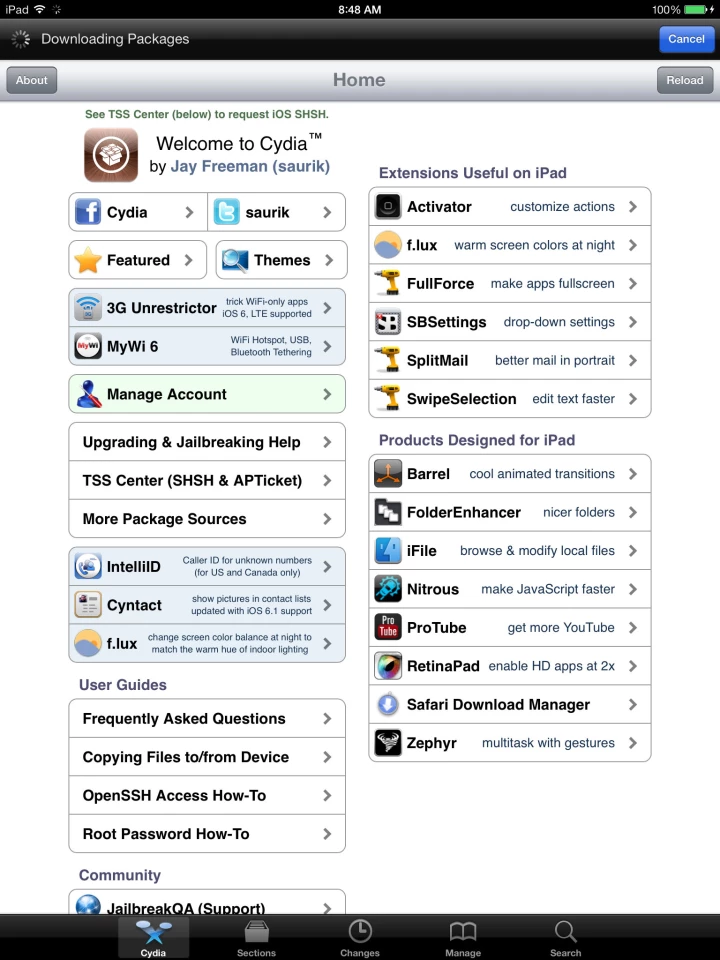
There you have it. You're now completely jailbroken, with Cydia locked, loaded, and ready to go.
It will take a while for most apps to be compatible with iOS 7. But if you need some suggestions while you're waiting, you can hit up our list of the best jailbreak apps in Cydia.
Source: evasi0n











