When Windows 8 was released last October it didn't receive a lot of fanfare. But this year Microsoft is making several changes to the operating system with version 8.1 and a lot of them are for the better. While it's not a complete overhaul, there are some subtle changes that should make it easier for new users to learn and use. Here's a look at some tips and tricks for using new features in Windows 8.1.
Boot to desktop, Start button, and easier navigation
Two of the biggest complaints of Windows 8 was having to deal with the modern-style Start screen when logging in, and the lack of a Start button. For users on a traditional PC without touchscreen capabilities, it made no sense and was confusing. Microsoft listened, returning a Start button, boot to desktop, and giving users the ability to make the new modern-style interface less in your face. This should be welcomed by users of computers with a mouse and keyboard who prefer to stay in the desktop environment. It's not set up by default, but it's simple enough to configure.
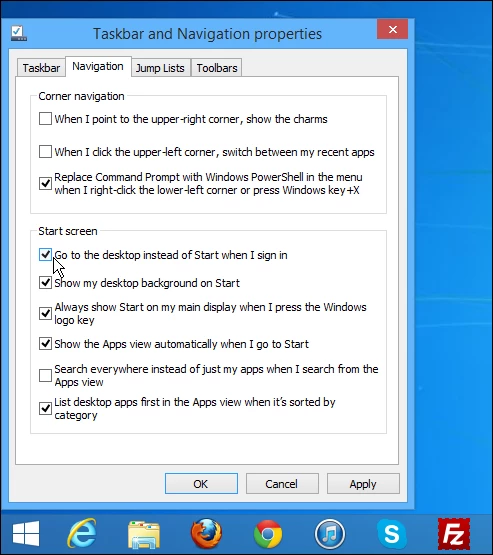
On the desktop, right-click the taskbar and select Properties to open "command central" for tweaking Windows to get it just the way you want it. It provides options to bypass the Start screen and go straight to the desktop when you log in, sort programs so your desktop ones appear first on the list, and disables aspects of the modern UI so it isn't as invasive.
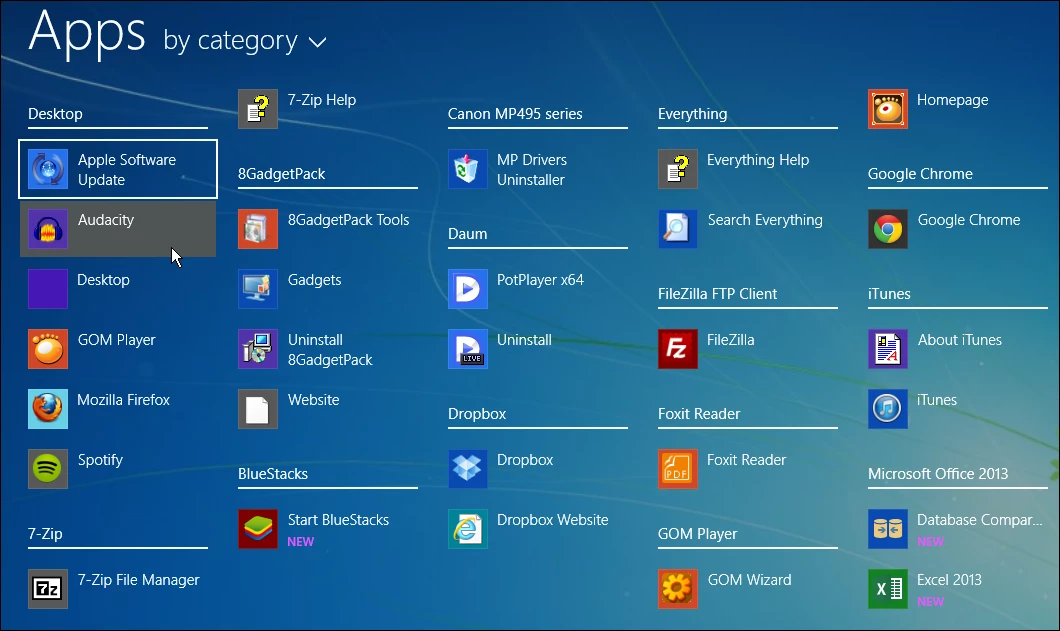
Another subtle but effective change in the navigation settings is the ability to sort all apps more easily, set desktop apps to be listed first, and keep your desktop background on the Start screen.
New lock screen features
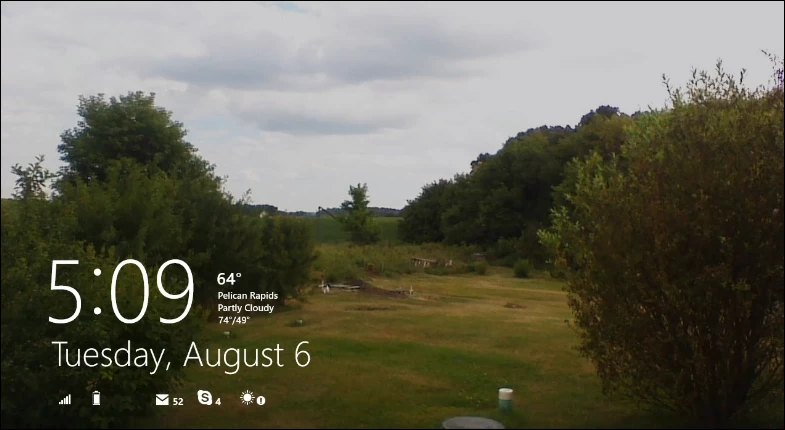
The lock screen in Windows 8 was mediocre at best. It allowed you to get app notifications, and while that function is still there, more have been added. You can now accept Skype video, voice, and text calls, and access your device's camera, much like you can with iOS and Android. And another cool feature is the ability to create slide shows from images and photos stored on your local device or in the cloud on SkyDrive.
Full SkyDrive integration
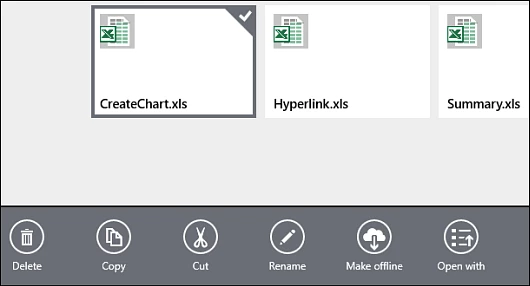
In Windows 8.1 you no longer need to install a separate desktop version of SkyDrive. It's all integrated into the modern interface and the desktop. It's also integrated into the new search feature, which makes finding your files much easier. The modern-style SkyDrive app now lets you save files for offline access, and provides easier management of your stored files.
New built-in Bing apps and utilities
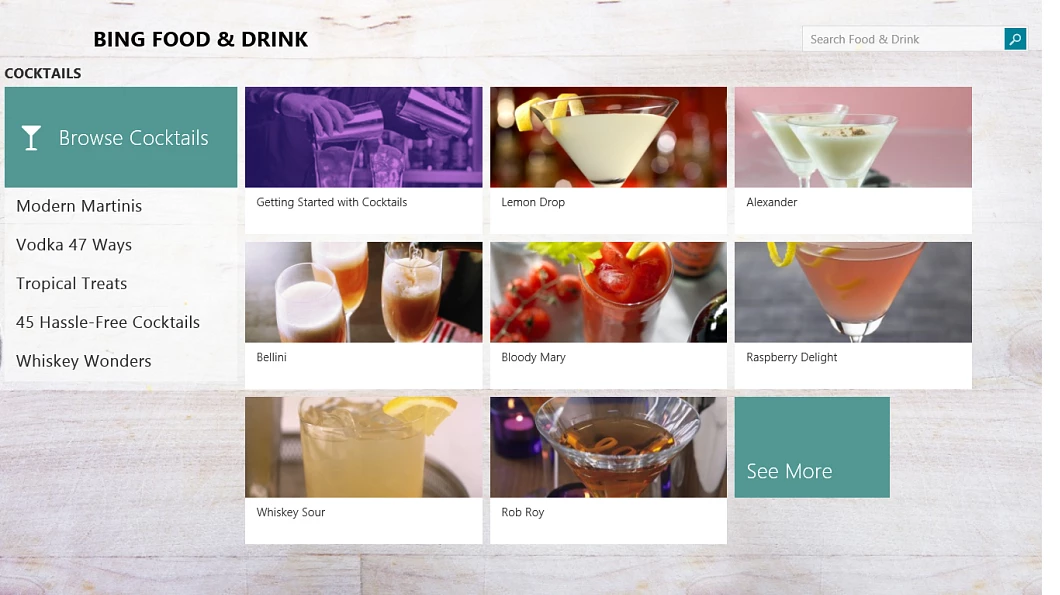
When it comes to built-in apps in Windows 8, Microsoft's own Bing apps were probably the best developed and most usable. Apps like News, Sports, Maps, Weather and others are still in 8.1 but have been improved over the past year. The two most impressive are Bing Health & Fitness and Bing Food & Drink. The Health & Fitness app provides a diet and exercise tracker, nutrition plans, prescription drug information, health news and a lot more. Bing Food & Drink offers recipes, meal plans, cooking tips from celebrity chefs, wine and cocktail guides, and the ability to create your shopping list.
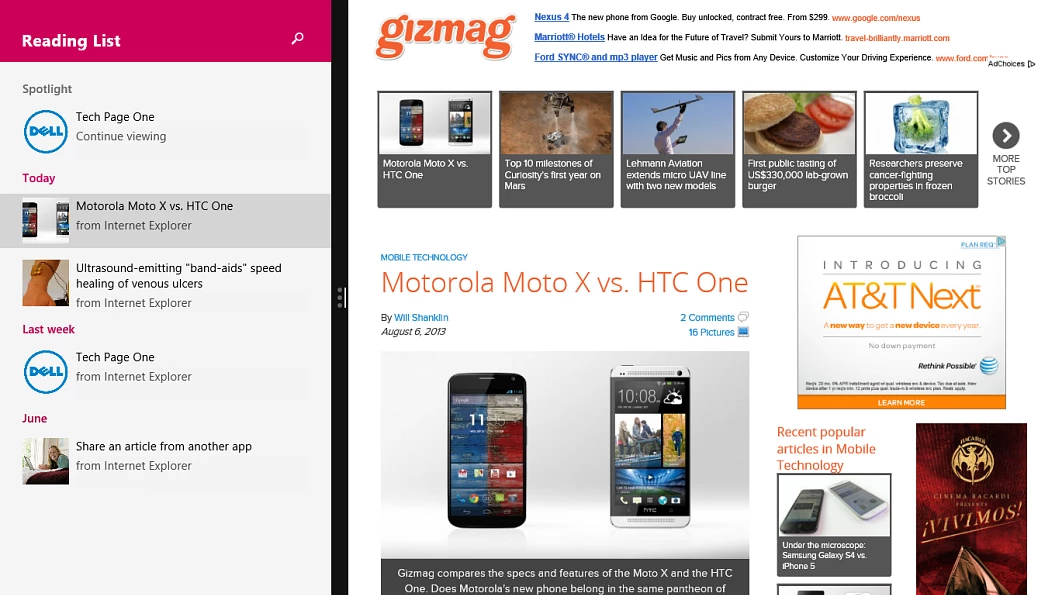
Another notable new app is Reading List, which lets you collect articles from Internet Explorer 11 and save them for offline reading. To use it, open the modern version of IE, bring up the charms bar, and select Share charm. Other apps include Alarms, Calculator, and Sound Recorder, which weren't in the first iteration of Windows 8, believe it or not.
Summing up
This is a look at just a few of the new features in Windows 8.1 with tips that should help you get started more quickly. If you're using Windows 8 currently, and not too thrilled about it, the 8.1 update will provide easier navigation, new apps and other welcome features. The 8.1 update is for Windows RT too, which finally includes Outlook 2013. The update is free to all current Windows 8 users and is due to be released later this month.






