When spending time at a cafe, airport or waiting room, we're usually happy just to have Wi-Fi access to help us work or entertain ourselves. We don't think about the sensitive data that our phones, tablets and laptops are constantly transmitting. What exactly are the risks of using public Wi-Fi? How can you keep your data and devices secure?
You might be loosely aware of the risks because your computer prompts you about unsecured networks, but don't dismiss those prompts as run-of-the-mill precautions. To help convey the importance of safety measures, let's review some of the types of ways that those with malicious intent can access your data.
MITM interceptions
So-called "man in the middle" or MITM attacks occur when the data you're transmitting is intercepted. Hackers exploit security flaws in an app, network or website to view the information that passes between you and them. This might include passwords, financial info, and a host of other data that makes you a prime target for identity theft.
There are many types of MITM attacks, but unencrypted public Wi-Fi networks serve as an ideal access point. Even password-protected networks and secure https connections are not immune.
Fake hotspots
Criminals may also use fake wireless hotspots as a way to gather your information. By setting up a rogue hotspot with an innocuous name like "Free Public WiFi" – often in a location where there is known public Wi-Fi – they create networks that seem like the real deal to unsuspecting users. In actuality, they are monitoring your data.
Wireless "sniffing"
Wireless "sniffing" refers to another practice that is just as potentially dangerous in the wrong hands. When monitoring the health of a network, IT professionals use "packet analyzer" hardware and software to observe, intercept and interpret data. This helps them diagnose problems, identify outside attacks, maintain network speed and more. In the wrong hands, that same packet analyzing technology can be used to monitor, collect and decode victim's data.
Keep in mind that your sensitive data in a hacker's hands may not necessarily result in a life-altering crime like identity theft or a drained bank account (although it certainly could). Hacked accounts are also prone to someone posing as you and distributing malware through your account, for example, or otherwise hijacking one of your accounts/websites. Luckily, there are a few simple steps you can take to add layers of protection to your internet experience.
Virtual private networks
Virtual private networks, or VPNs, funnel your internet data through a securely encrypted server. Since they hide your activity and geographic location, they can be used for all kinds of purposes, some of them nefarious. These applications include evading surveillance, maintaining privacy and accessing international websites.
Using a VPN might sound like fighting hackers with hacking, but some VPN providers make it easy to apply them strictly for safety purposes. Simply install a VPN app on your devices and turn them on whenever you're on a public network.
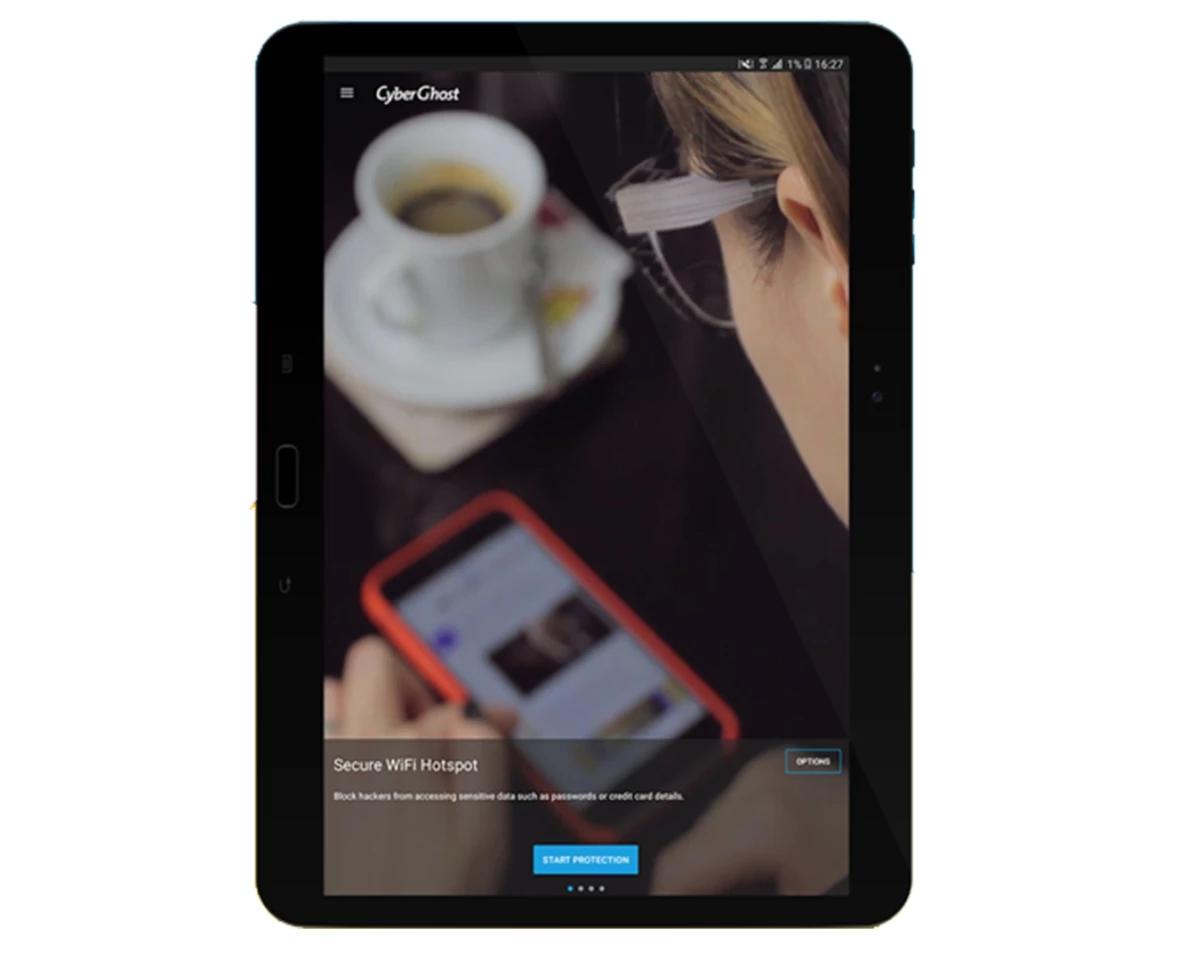
Since they are many options, you may want to conduct a little research to make the right selection – and make sure the company is trusted (since an untrustworthy one could potentially see everything you do while connected).
IPVanish, ExpressVPN and Private Internet Access are just several of the more popular and trusted options, with user-friendly apps for Windows, macOS, Android and iOS. Simply install the app, select options, and fire it up before your next unsecured Wi-Fi session. Opera also has a free VPN built right into the browser, and it's available for Android, iOS, Windows and Mac.
Surf with the right settings
Most of today's computers have a built-in firewall that you can turn on and off. It is one measure that protects your computer from unwanted access. At home, you may be using a private network that is already protected with a firewall, but when you're in public, that might not be the case.
To switch on the firewall In Windows 10, click the Start icon, then scroll to Windows System > Control Panel > System and Security > Windows Firewall. In macOS Sierra, go to System Preferences > Security & Privacy > Firewall. Turning on a firewall is not a one-stop solution, but it is a basic protective step.
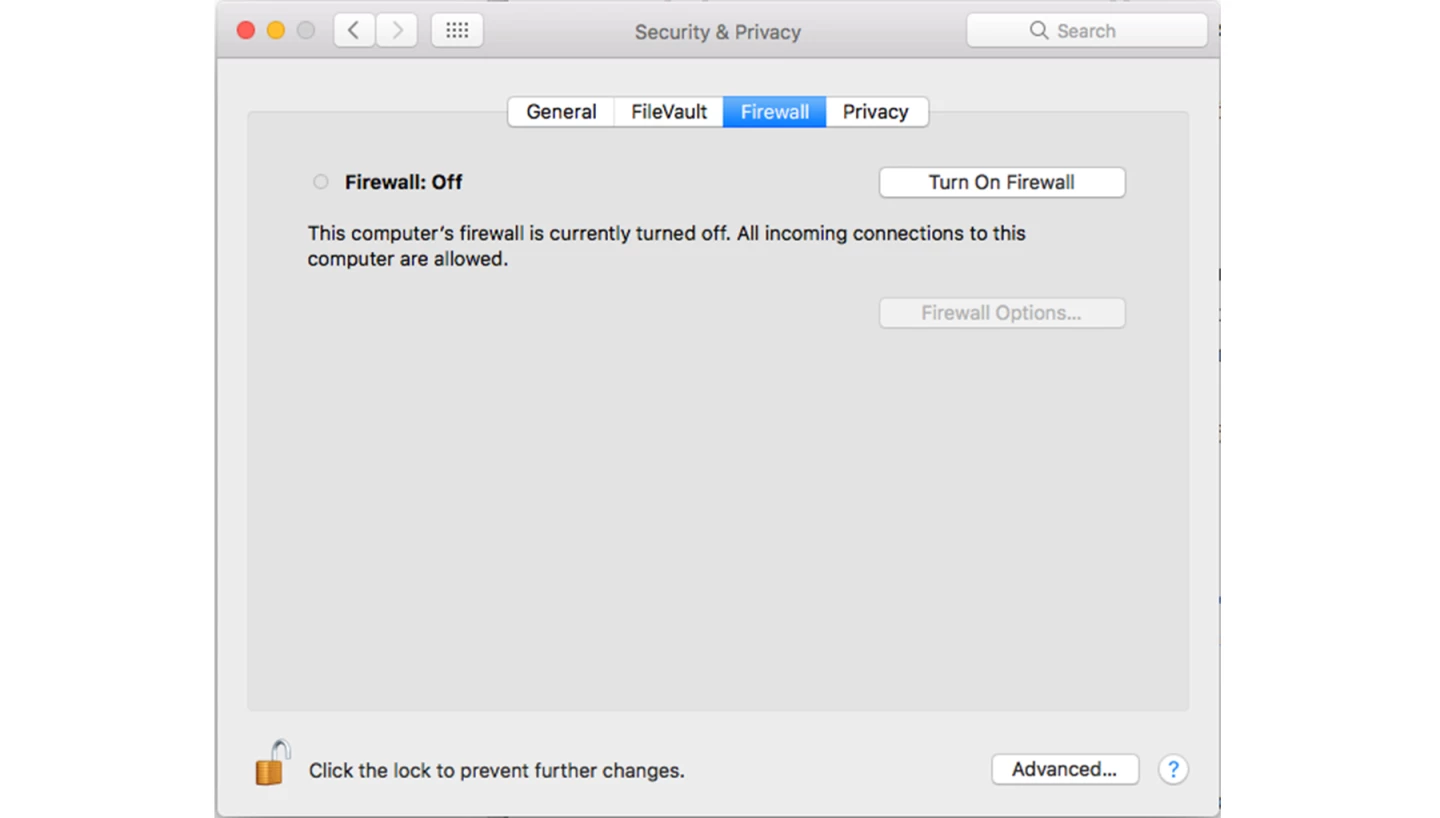
It's also a good idea to disallow automatic wireless network connections, or to turn off Wi-Fi when it's not in use. That way, you won't be exposed to potentially risky networks when you're not even using them.
Lastly, make sure your device's sharing settings are not making it easy to find and access it over a public network, especially if you share screens, printers or another type of access at work or home. On Windows, access these settings under the Control Panel. On a Mac, they're under System Settings > Sharing.
Be vigilant
When you first access a new network, you may see a terms of use banner, or you may be asked to enter identifying information like an e-mail address. Read the text and be sure to understand how that info might be used. If something seems off, find another network.
In locations with many Wi-Fi networks available, make sure you're connecting to the right one. Don't fall victim to a rogue hotspot, and don't use an unsecured network if you have access to a password-protected option.

Once you're online, only submit sensitive information on secure websites, with URLs that start with https instead of http. This means that the site is encrypted and your data has a greater degree of safety. Again, https sites are not immune to hacks, but an unsecured site that should be secure is a dead giveaway of potential risks. Better yet, avoid sensitive browsing (like online banking or shopping) on shared networks entirely.
Keep your software updated
Download app and operating system updates promptly. Updates often patch up software vulnerabilities, not to mention keep everything running smoothly. It's also a good idea to have a reliable anti-virus/anti-malware program monitoring the health of your system, so you can nip certain problems in the bud.
While these measures aren't magic bullets to data protection, they each add layers of safety. The more multi-faceted your security measures are, the more protected you become.
For more mobile know-how, you may also enjoy these other New Atlas articles:






