Google's attempts to stake its claim in the living room have been a little hit and miss. Google TV didn't exactly get things rolling the way Google would have hoped, and the Nexus Q slated for a 2012 release never eventuated. But it had better luck with the well-received (and cheap) Chromecast and now it's following up with the Nexus Player, which is the first device to run on Google's Android TV smart TV platform. So is the Nexus player a hit or a miss? Here's a look at what it offers – and what needs to be improved.
Nexus Player Hardware Specs
Out of the box you get the 235 g circular Nexus Player with a diameter of 120 mm (4.7 in) and height of 20 mm (0.8 in), power cord, and remote control. With a 1.8 Ghz Quad Core Intel Atom Processor and an Imagination PowerVR Series 6 Graphics 2D/3D chipset, 1 GB or RAM, and 8 GB or internal storage (about 5 GB usable), the Nexus Player isn't as powerful under the hood as Amazon's Fire TV, but it still packs more grunt than other competitors, such as the Roku 3 or Apple TV. There's also Bluetooth 4.1 connectivity for the remote and optional game pad (US$39.99), and 802.11ac 2x2 (MIMO) Wi-Fi for streaming content.
Flip the Nexus Player over and you'll see three ports, one for power, one HDMI, and a microUSB port that is only for developer use – similar to the Fire TV, which has a standard USB port that you currently can't use. But one glaring omission is the lack of an Ethernet port, which is the best way to connect any of these types of devices for quality 1080p playback. If you have a lot going on with your home network, you might experience issues of a less than stellar picture and buffering.

The Nexus Player Experience
The first time you connect the Nexus Player you'll need to go through a set up process that includes signing in with your Google account. This is the first consumer device to run the Android TV interface that sits on top of Android 5.0. It is intuitive, fast and responsive, and it displays a nice 1080p picture.
Off the bat, you'll notice the device pushing you to get your media content from the Play store, which isn't surprising considering Apple TV and the Fire TV both push their company's respective video stores too. But when you do a voice or text search, the Nexus Player only displays results from Google services and YouTube, and not from others like Netflix or Hulu Plus. In comparison, the Roku will let you know which streaming service has the content you're looking for – although it doesn't have voice search capability.
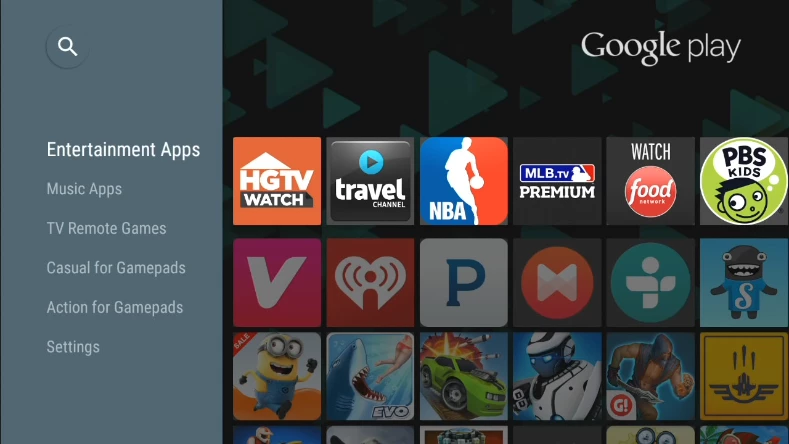
The amount of apps that come with the Nexus Player out of the box is rather abysmal compared to other set-top boxes on the market. To find apps, select the Google Play Store icon on the home screen and from there you can select the apps you want. If it looks like there aren't many available, that's because there aren't. Android TV is still in the early days of development, and Google does say a lot more apps are on the way as developers get to work, but so far hasn't been specific about new arrivals.

It does have a few of the well-established streaming services like Netflix, Pandora, and, of course, YouTube and Google's other streaming services. However, there are some major players missing, such as Amazon Instant Video, HBO Go, Spotify, and WatchESPN, for example. But those limitations can be alleviated by using the device's "Google Cast" functionality.
Similar to Google's Chromecast, videos and music from your Android device can be streamed directly to the Nexus Player. But in my experience, the Cast capability is hit and miss, requiring reconnecting multiple times before it works correctly. I've tested Casting from a Nexus 7, HTC One (M8), and from a Chrome browser on my PC, and at times it will just freeze up and the only way to solve the problem is to restart the Nexus Player.
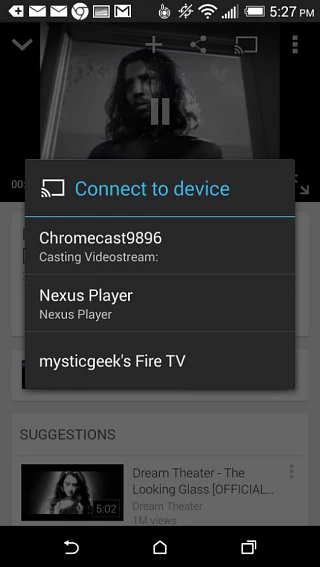
It's also worth noting that (in some cases) you can stream your locally stored media files by using the Google Chrome browser – which is the first trick for Chromecast we covered here. To do it, open the Chrome browser and hit Ctrl+O on Windows or Command+O on a Mac. Then navigate to the video you want to play, click the Cast button and select your Nexus Player.
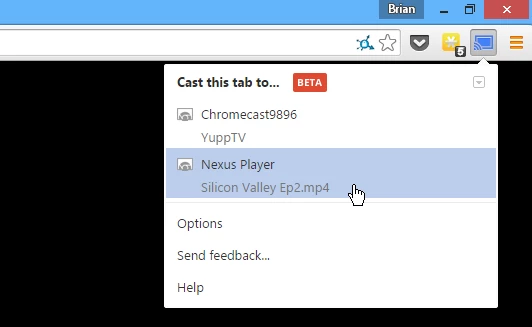
Games
Like the Fire TV, the games aren't as sophisticated as console games, but should be enough for casual gamers looking to enjoy some quality mobile titles on a bigger screen.The games are categorized according to whether they require the optional gamepad or can be played with the remote, but I would like to see another category that separates them between free and paid. The games I tested so far are of good quality and compare well with Amazon's Fire TV, but there currently aren't very many to choose from, and you'll want to get the optional gamepad for the more complex titles.
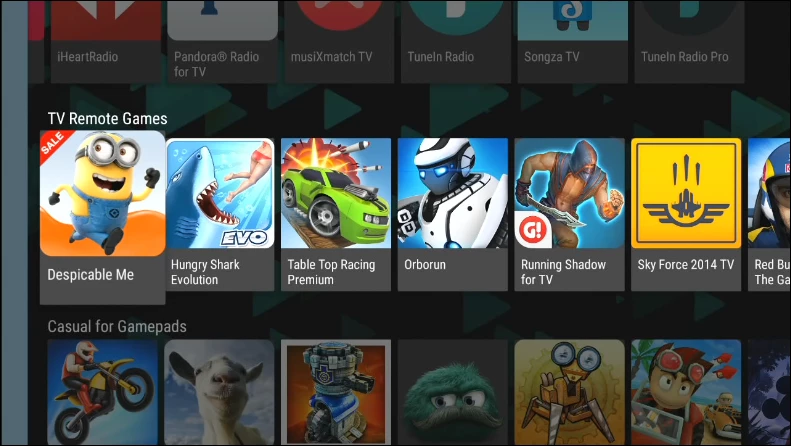
Voice Search
The included plastic remote feels cheaply made, and it gives me the impression that if I were to drop it on a non-carpeted floor it would probably break, but it does do a good job with voice search, which works a lot like Google Now. I had no trouble with it recognizing my voice, which allowed me to ask it about more than just videos and music when using it from the home screen. For example, in the picture below I asked it for the weather forecast and it read it to me and displayed it "card style" just like Google Now would on your Android phone. However, you can't search your local network media, which is something that would be a nice feature.
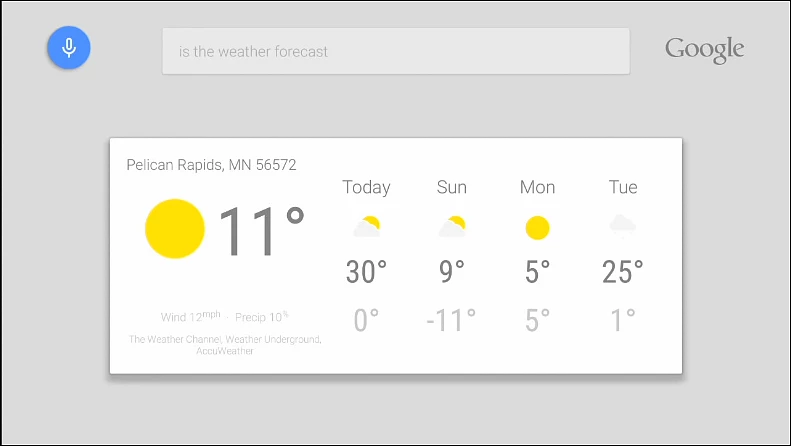
When you use voice search in a Google specific app, though, you need to keep your queries content specific. Like in the screenshot below I asked for movies with Tom Hanks in the Video app and it gave me a list.
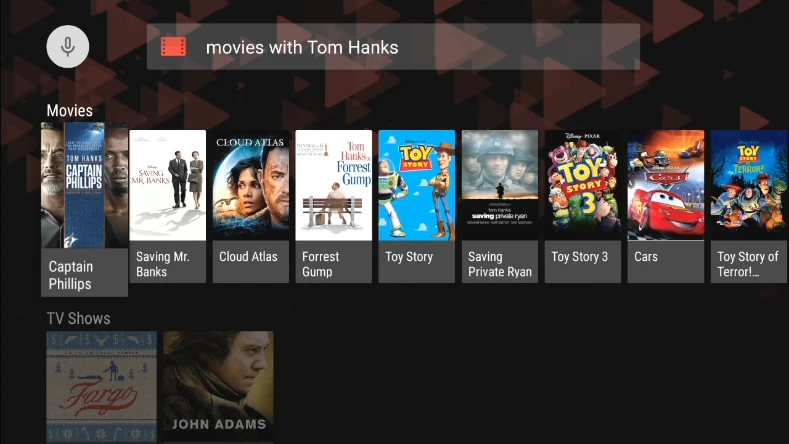
Summing up
I find that the Nexus Player seems to be on the market too early, and definitely needs some improvement in both capability and the number of games and apps available. It does a good job with voice search and with the limited apps available to it, but most of the Nexus Player's capabilities can be provided at a third of the price by the Chromecast. As a result, I just can't recommend it now unless you're an early adopter or enthusiast who lives in the Android and Google ecosystem. Otherwise, I would recommend taking the "wait and see" approach for this device, especially if you've already invested a lot of money on movies from iTunes or Amazon.
Product page: Nexus Player




