Skype has come a long way since it first appeared in 2003. Now owned by Microsoft, the video calling service is available on just about every platform currently in use and is set to be a core part of the messaging services integrated into the upcoming Windows 10 OS. These tips and tricks should help you to get more out of Skype.
Record video messages
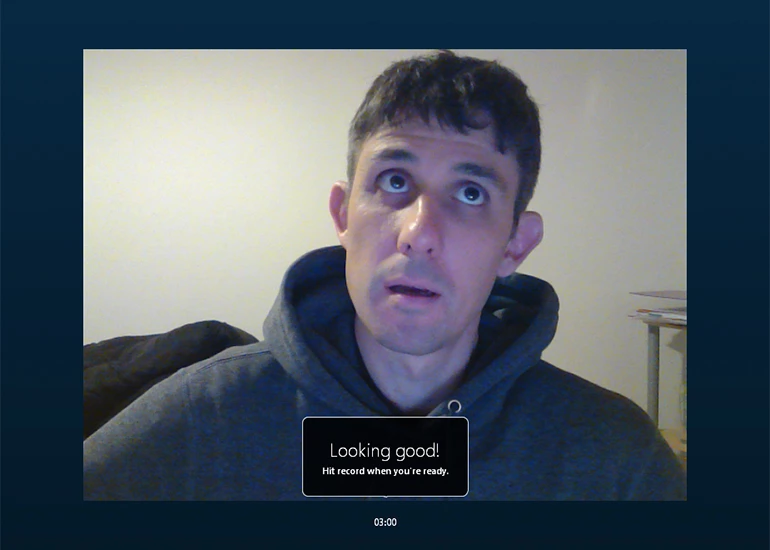
Skype is great for video calls, audio calls and text-based messaging, but you can also record video messages for your contacts to pick up any time – a little bit like a video voicemail. It's useful for those times when you and a friend can't both be online together. Right-click on a contact and choose Send Video Message to start your recording.
Check the public parts of your profile
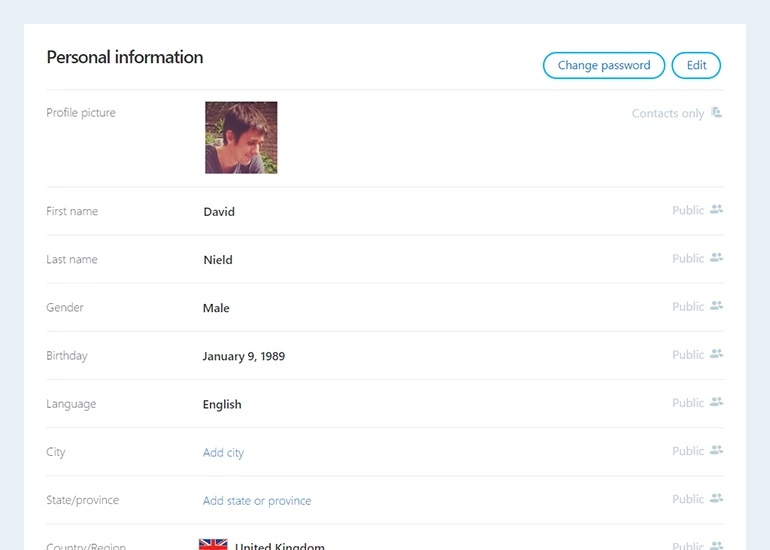
Every Skype user has a profile on the service and some of that information can be set as public, so it's worth double-checking this to make sure you're not revealing anything personal to the wider world. From the My account page on the web, click Edit profile and then look at the labels on the right, they show which fields are private and which are public.
Use chat commands
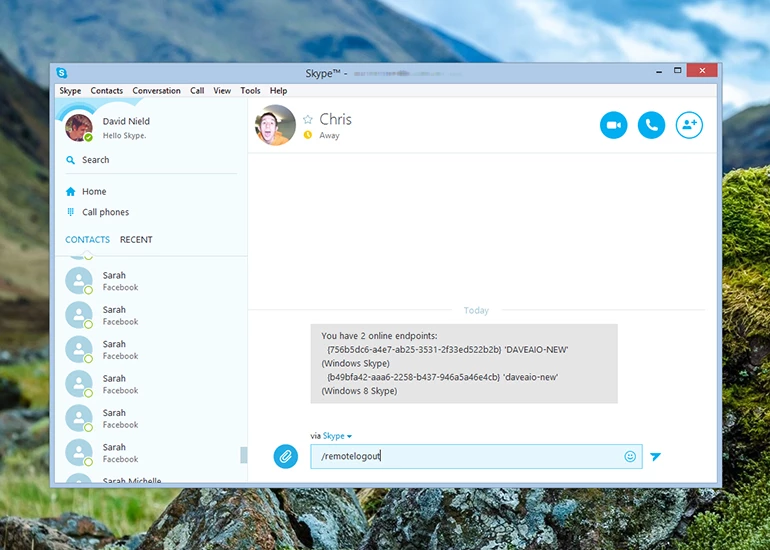
As well as communicating through chat boxes (the instant messenger part of Skype) you can also type commands to control the program. On the desktop client, for example, try typing "/showplaces" to see all of the devices you're currently signed in on. You can also enter "/remotelogout" to sign out everywhere except on the computer you're using.
Set a password on a group chat
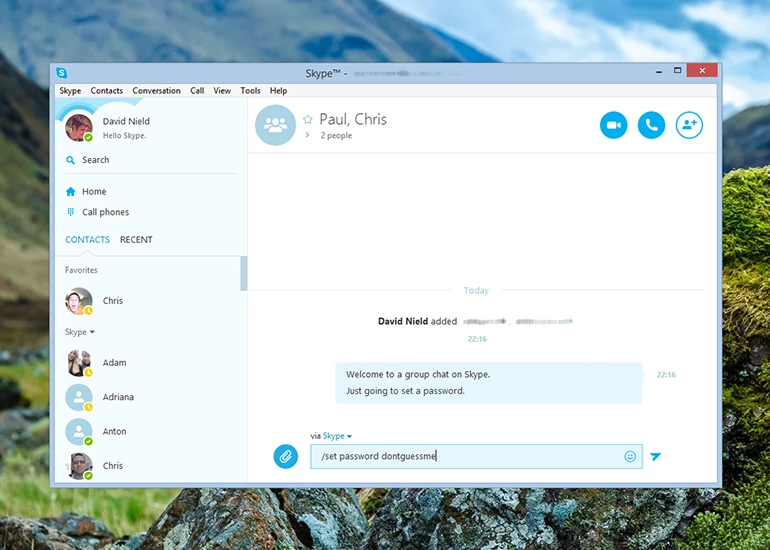
There are in fact quite a few chat commands you can take advantage of (Skype support has a full list). One of the most useful ones is setting a password so that no uninvited guests can join your group chat via a link. To do this type "/set password [PasswordText]" in the group chat box, replacing "[PasswordText]" with your chosen password.
Answer calls automatically
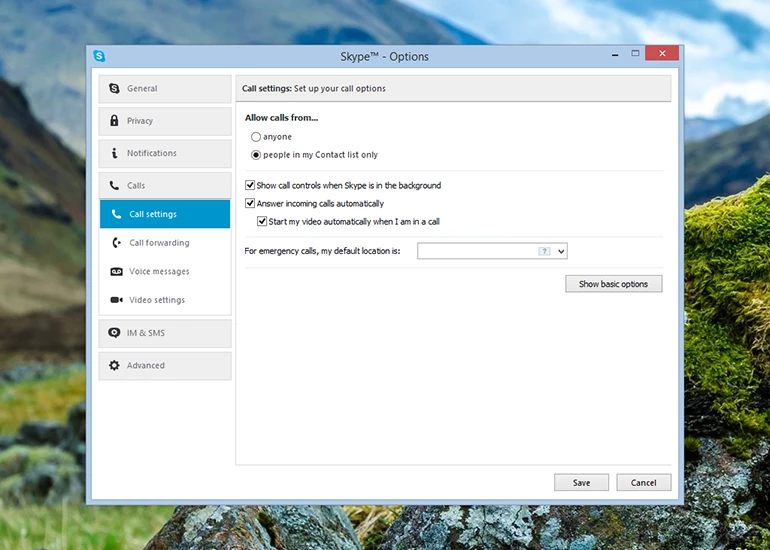
Open up the Tools menu, choose Options and switch to the Calls tab. Under the advanced options is a setting that lets you answer calls automatically and even switch on your webcam at the same time. Why would you want to do this? It's convenient, and it also gives you an easy way to spy on your home (or your pets) while you're away at work.
Check how you look on screen
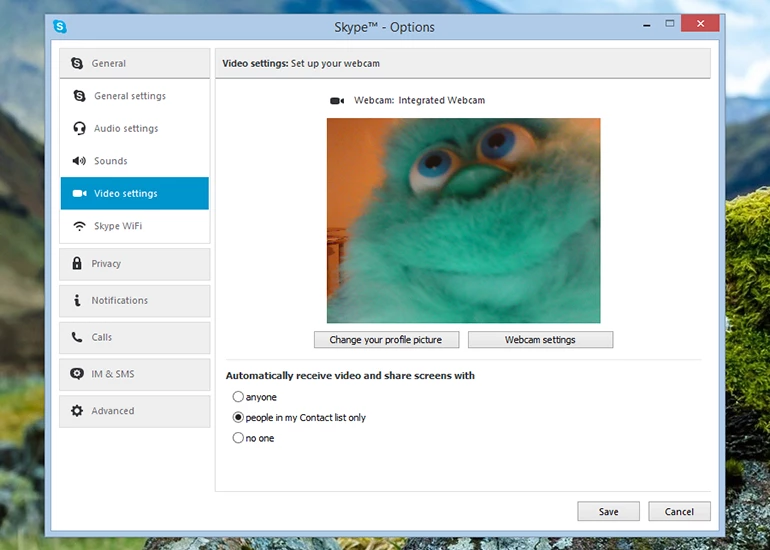
You can preview how you're going to look on camera and test your hardware at the same time by opening the Tools menu, choosing Options, and clicking on the Video settings menu entry. You'll then see a preview of what your webcam is currently showing, and you can click Webcam settings to configure the brightness and color levels of the feed.
Transfer files over the web
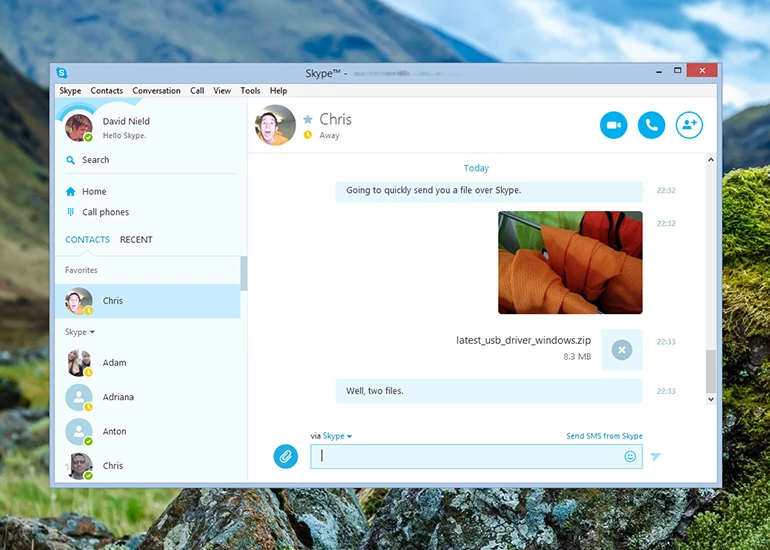
Skype is primarily a tool for keeping in touch with people, but it's also a decent file transfer application too. One of the easiest ways of sending a file to someone else on Windows is to open up a folder in File Explorer and then drag the file into a conversation window. Pictures show up immediately, but other types of files have to be accepted.
Share your screen with a group
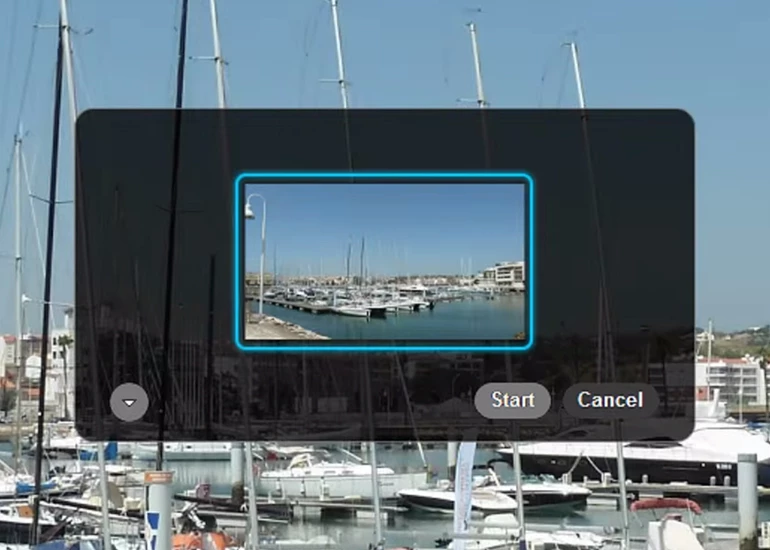
Skype isn't just for video chats, you can share your computer screen with others (the option to share a screen with a group has recently been added for non-Premium users). If you want to walk other people through a process or just need to show off your desktop wallpaper, pick Share screens from the plus icon menu when in a conversation.
Configure your caller ID
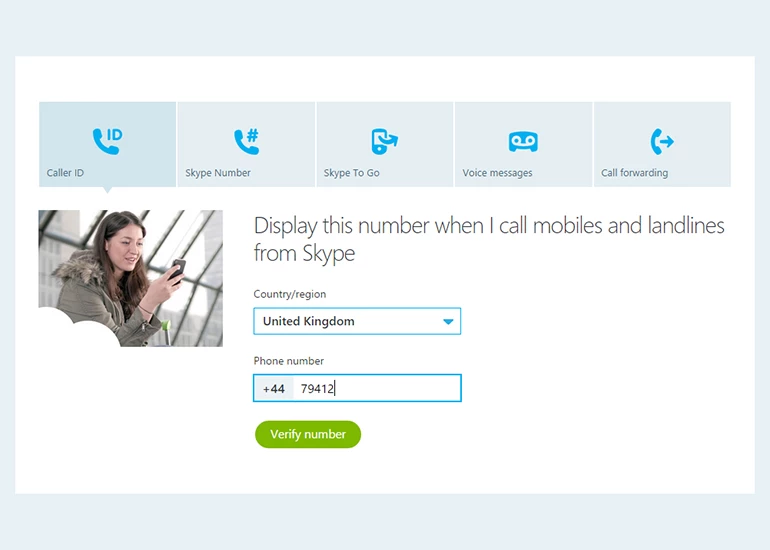
If you're calling regular landlines and mobiles from Skype (and you might be, Office 365 subscriptions come with a bundle of minutes, for example) then you'll want other people to know who's calling. From your Skype account page on the web, click on the Caller ID number to configure this (a verification code will be sent to the number you specify).
Make calls on the web
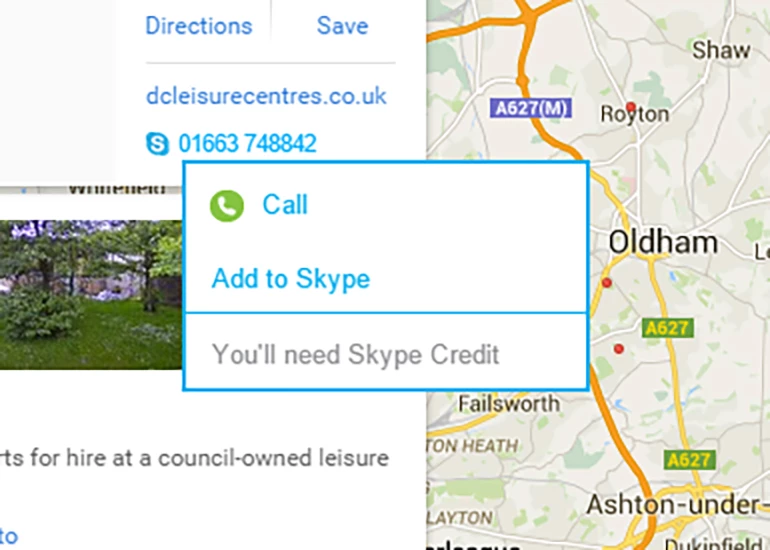
Ever come across a telephone number on the web and wished that you could call it via Skype with just a click? This is made possible by the Click to Call plugin for Windows (compatible with IE, Chrome and Firefox). Once you've installed it, you'll find options for calling numbers and adding them to your Skype contacts pop up as you browse websites.
Get alerts for specific words
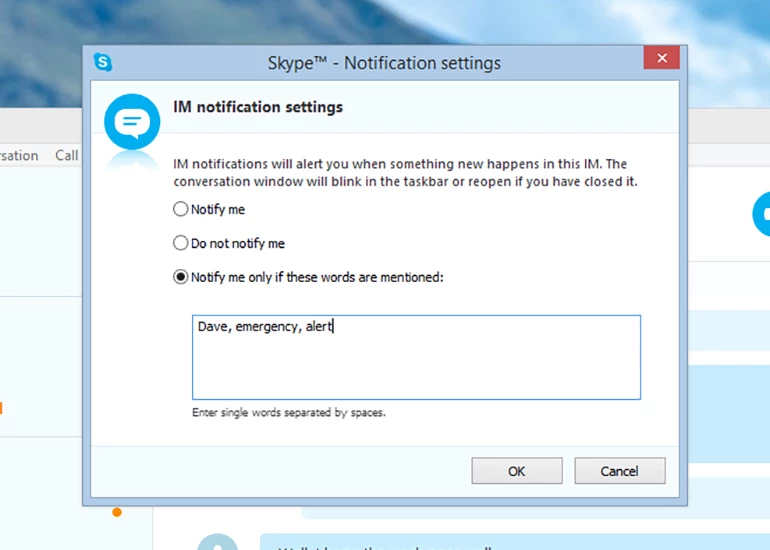
You may well have group chats with friends or colleagues running in the background while you get on with something else. Skype gives you the option of shutting off notifications except when certain keywords are mentioned (like your name). From inside a conversation in Skype, choose Conversation and then Notification Settings to set this up.
Add your Facebook friends
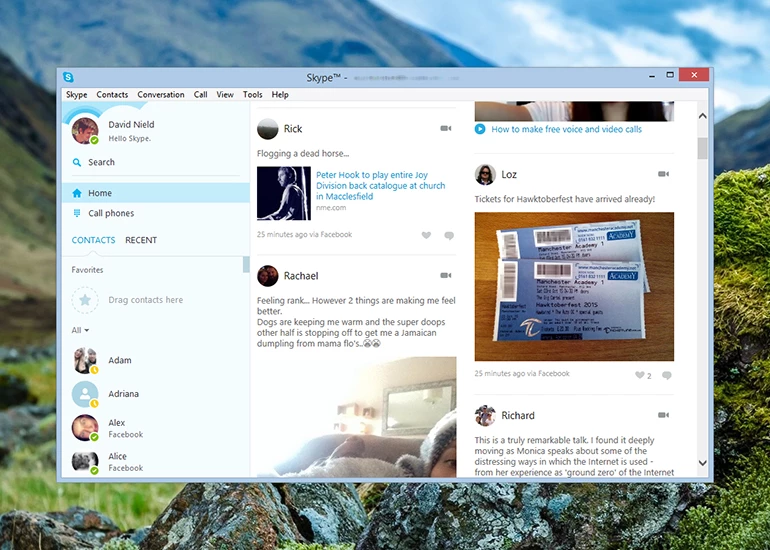
You can add updates from your Facebook friends right into the Skype interface by going into your Skype account page on the web, choosing Account settings and then linking your Facebook profile. You can also start video calls and IM chats with Facebook friends from inside Skype, giving you one central hub to manage your communications from.




