Google opened up the Chromecast SDK to developers earlier this year, and some new and exciting apps are starting to pop up. One of them is Videostream for Google Chromecast. The developers describe it simply as "What you bought your Chromecast for." It allows you to stream your local videos from your computer, NAS, and other network locations to the big screen. The big draw here is that it supports virtually any video or audio file type you have.
We covered how to stream video content from your local computer to Chromecast via the Chrome browser in our series of Chromecast tips and tricks. However, that method is rather clunky and only supports a couple of file types. Let's take a look at this newer, simpler, and more powerful method.
Videostream for Chromecast
To get started, download Videostream from the Chrome Web Store. Remember, this is a Chrome app, not a browser extension. After it's installed you'll find it by clicking on the App Launcher in the browser's toolbar. And if you don't already have it, you'll also need to install the Google Cast Chrome extension.
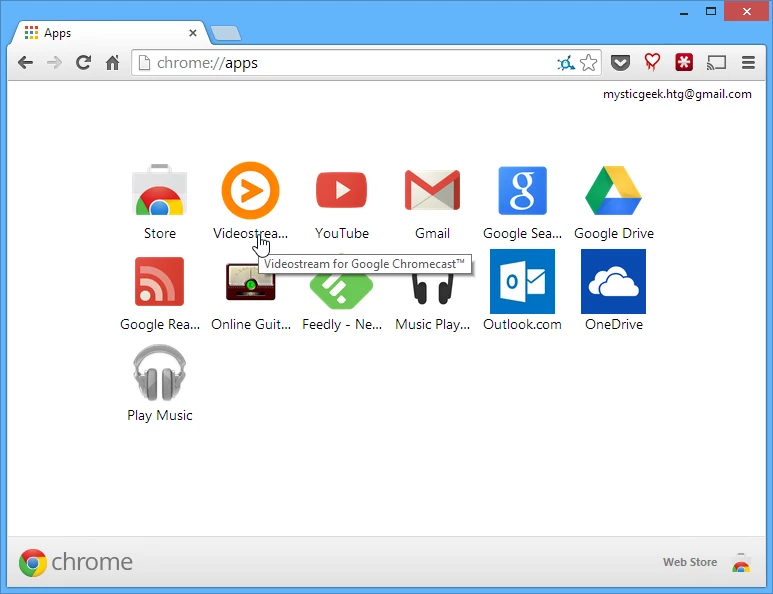
To send your video or music to the big screen via the Chromecast, launch the app, click the Select a movie to play button, and browse to the file's location. The nice thing about this is you can select video from your local drive, NAS, external drive, server, or from any other location on your home network.
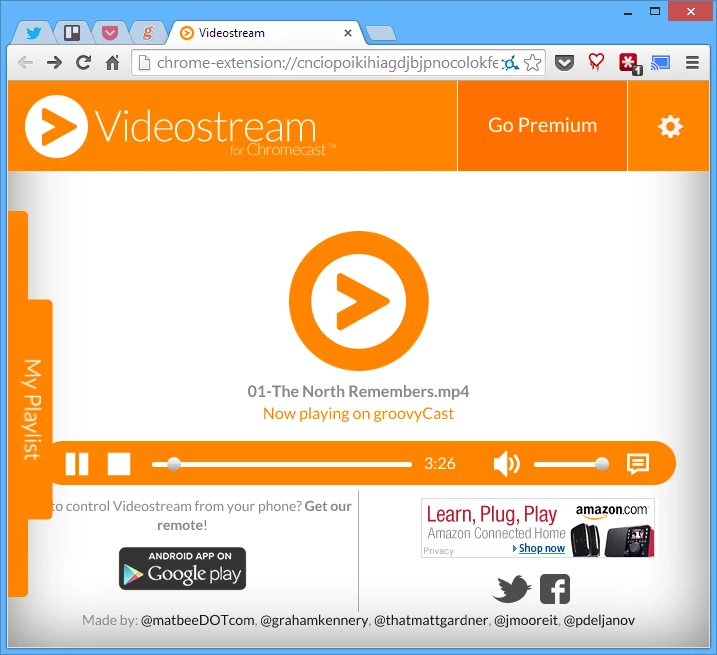
After that you'll need to select the Chromecast you want to stream the media content to.
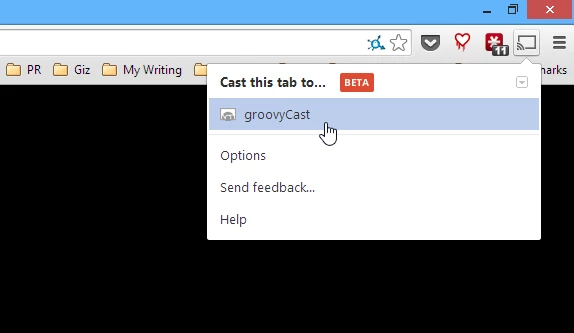
Videostream's secret sauce is its use of FFmpeg, a multimedia framework for transcoding video files. This allows Videostream to convert file types on-the-fly and stream them to Chromecast. So it should be able to convert virtually any media file you throw at it.
If you don't want to sit at your computer or use a laptop to control playback, you can also download the Videostream Chromecast Remote for Android. It allows you to control playback, volume, and manage playlists from an Android smartphone or tablet (sorry iPhone owners, there's no iOS version). The app is free and works with both the basic and premium versions of Videostream.
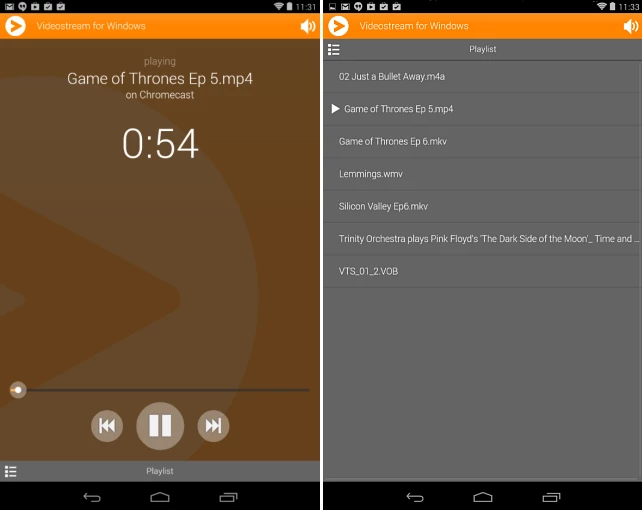
Videostream also supports subtitles, though that feature is in beta and requires a SRV or WebTTV file loaded separately.
Premium features
The Videostream app is free, but there's also premium plan with additional features like creating playlists for videos, beta features, premium support, and a completely ad-free environment. Premium plans start at US$1.49 monthly, $14.99 per year, or $34.99 for life. If you want to use Chromecast as your main streaming device for your video collection, then I think playlists alone make the premium plan worth the price of admission. With it you can reorder your shows, skip files, or entirely delete them from the list.
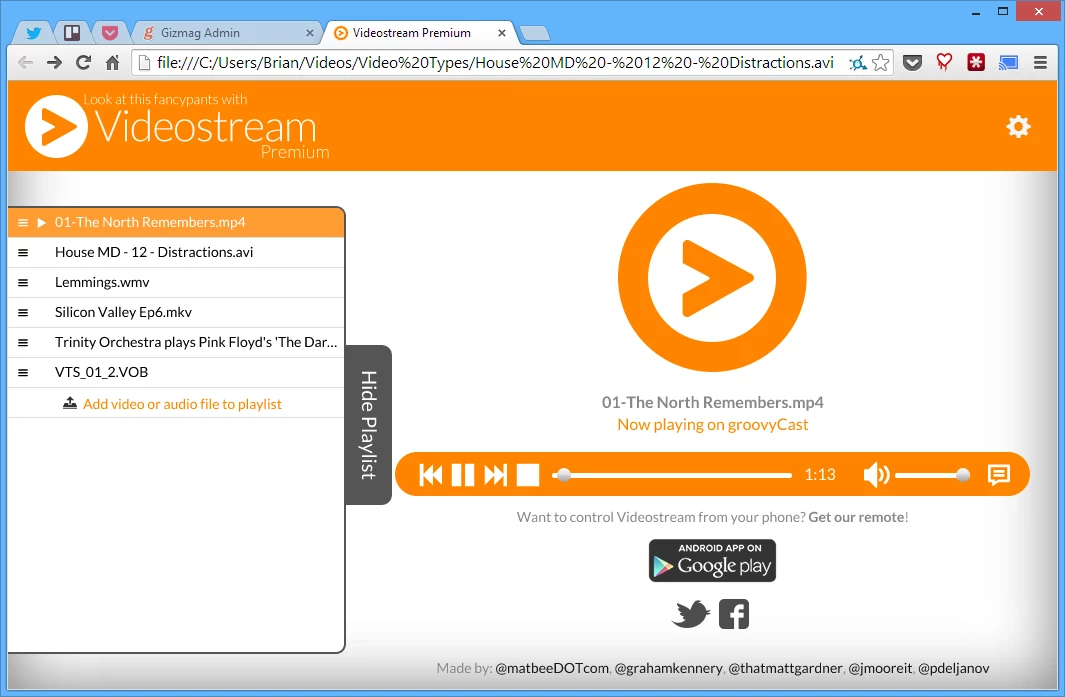
Conclusions
I tested various file types with Videostream, including AVI, MKV, MP4, WMV, FLVs, and VOB files ripped from DVDs. For audio formats I had no problem playing MP3, M4A, FLAC, APE, and even Ogg formats. Everything streamed to the Chromecast and played with little or no problems (though MKV videos would sometimes freeze in the middle). Overall, the streaming quality is adequate, but there can be a bit of degradation in video quality with some file types. But considering that Videostream is encoding it on-the-fly – while supporting so many different media file types – I don't see that as a deal-breaker.Videostream is under active development, so we'll likely be seeing some upcoming updates with new features. The developers are open to feedback and encourage Videostream users to email them feedback and feature requests.
Videostream for Google Chromecast is easy to use and fast. If you only need to stream the occasional video to Chromecast, then the free version should suit you just fine. However, if the Chromecast is your main media hub, then you might want to check out the premium version for its handy playlist support.





