Microsoft is continuing development of its latest desktop and mobile operating system, Windows 10, and revealed some more details at a media briefing last week. Here's a look at some notable new features and design changes in the latest build of the desktop OS.
Windows 10 Technical Preview build 9926
If you're already part of the Windows Insiders program, your system will be upgraded to this build automatically through Windows Update. If you want to take the new OS for a spin in a virtual machine or secondary PC, the program is free and open to the public and you can sign up for it here. Just remember that this is still a technical preview, and should not be installed on your primary computer. Read on to get a glimpse of what you can expect when the final version is released later this year.
Cortana for desktop
Microsoft is bringing its mobile digital assistant, Cortana, to the desktop. Cortana has been available on Windows Phone 8.1 for a while already, and it works similar to Apple's Siri or Google Now on Android. On the desktop, Cortana will be the central location for searching your local machine and the Web, either by voice or typing in your query.
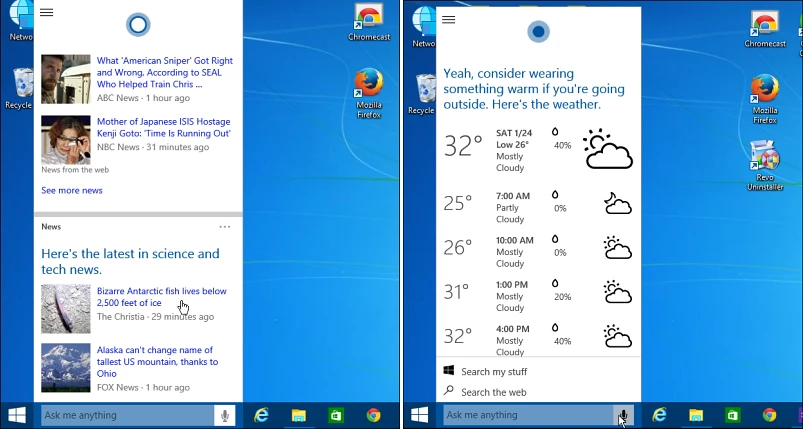
Another interesting feature of Cortana is its Notebook that you can customize to fit your interests, which helps Cortana get "smarter" over time. You can add interests from Bing news, sports, weather, and more. It even has a setting that allows you to activate it by voice just by saying "Hey Cortana."
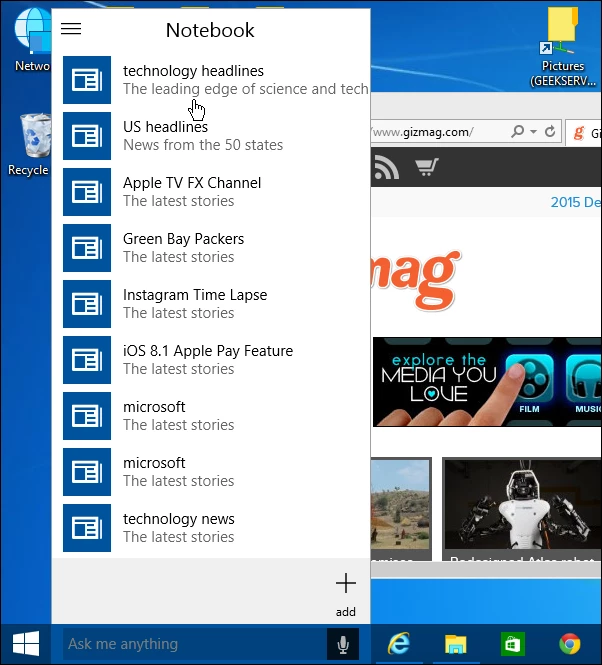
Out with the Charms bar and in with notifications
One of the more annoying features in Windows 8 is the Charms bar. It's hidden and pops up annoyingly when your mouse pointer is at the edge of your screen. That annoyance is gone, replaced by a notification center that Microsoft calls "Action Center", which gives you notifications and quick access to common actions like Wi-Fi or Airplane Mode. Plus, on the desktop, you need to click a button on the taskbar to bring it up, which means it won't be popping up arbitrarily as you're getting things done.
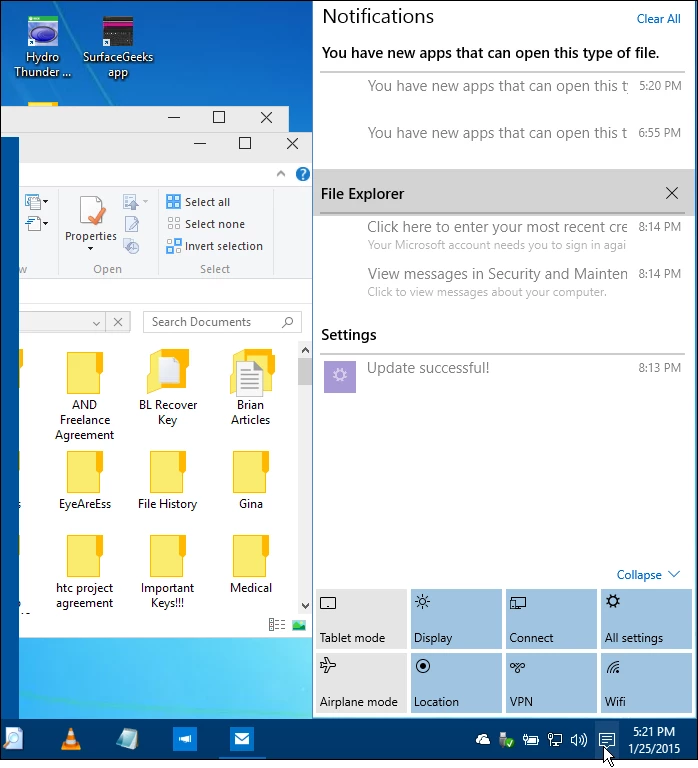
Settings
This build does still includes the desktop Control Panel, along with a new Settings app that is going to replace Control Panel. The Settings app is a central location where you will go to manage different aspects of your device, such as the display, network, accounts, personalization, Windows Update, and more. The new Settings app will be consistent across all Windows devices, too. This will make configuring your Windows 10 devices much easier versus having to hunt for hidden settings.
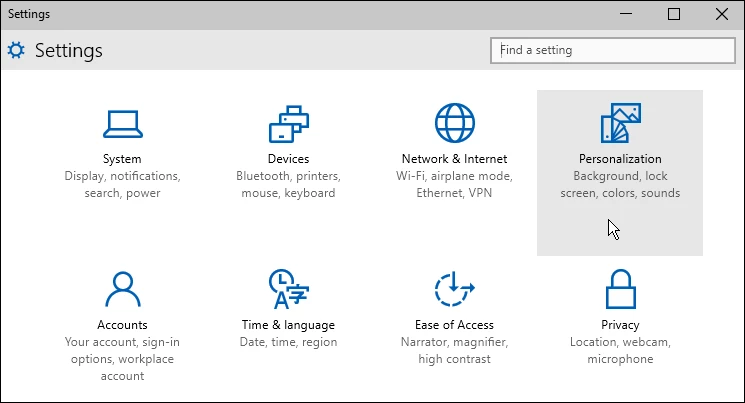
Overhauled apps
Previously called "modern" or "metro-style apps", Microsoft is now calling them "Universal apps" as they'll look and function virtually the same on different Windows 10 devices. While all of its built-in apps will be overhauled in the final release, the two you can check out in this latest build are Photos and Maps. The Photos app will let you see pictures stored on your PC as well as your OneDrive. It will also give you the ability to create your own photo albums. Maps has been streamlined and allows you to download maps for offline use, get directions, change views, and now works more like the Windows Phone version.
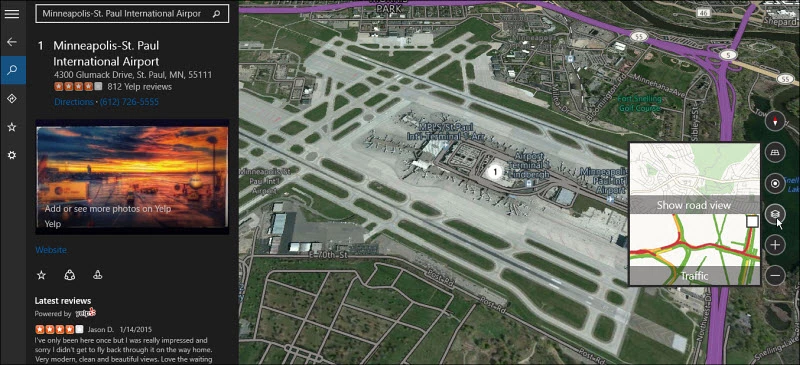
Windows Store beta
Speaking of the new Universal apps, the Windows app store has been redesigned and is currently in beta stage. It has a new look that will be consistent across computers, tablets, phones, Xbox One, and the Web.
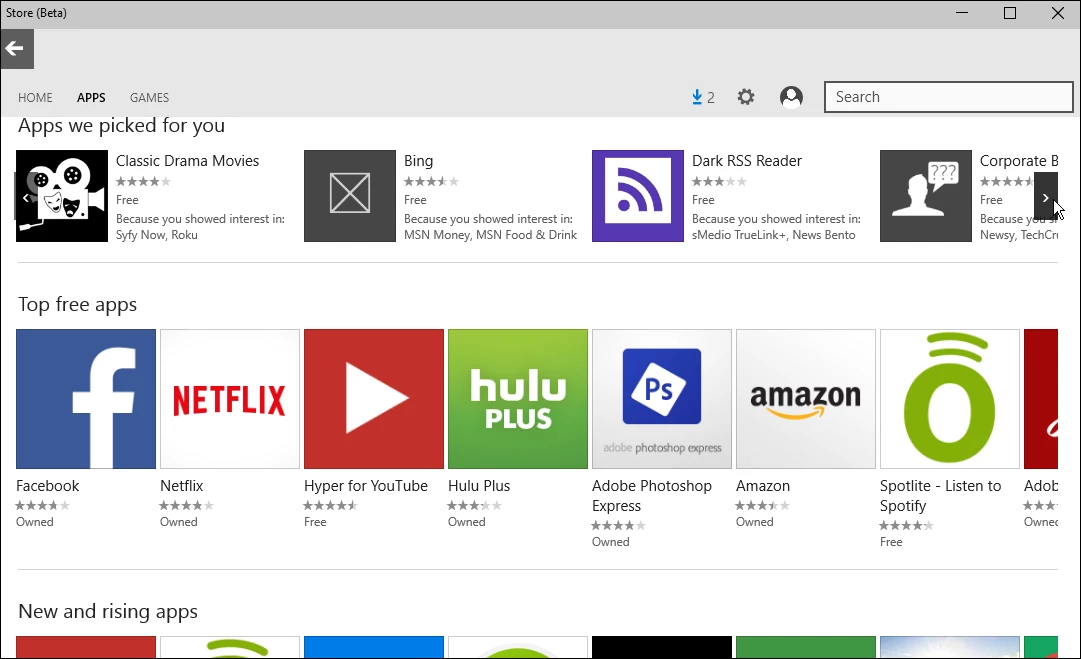
Easily switch between tablet and desktop mode
This version of Windows will be optimized for convertible 2-in-1 PCs. When a keyboard is connected to the device, it switches to desktop mode automatically, which is optimized for using a mouse and keyboard. When you remove the keyboard, it will enter tablet mode, which is optimized for using the touch interface. And you can switch between modes manually by tapping a button in the Action Center to use whichever mode that works best for you and your situation.
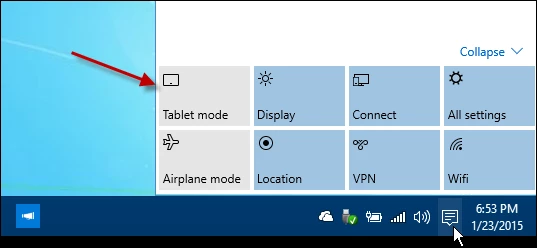
Start menu changes
The Start has been tweaked in this build, too. It allows you to easily switch between a full Start screen and the regular size you're more accustomed to on the desktop. The power button has also been moved to the upper right side.
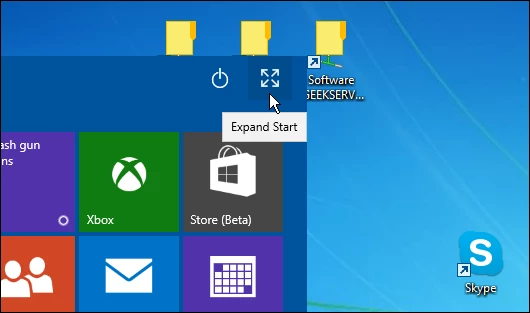
Desktop icons
The desktop icons have been redesigned and look very different to those in current versions of Windows. The look is brighter, flat, and modern as you can see in the screenshot below.

File Explorer's revised look
The title bar and borders for File Explorer have been streamlined. The close, maximize, and minimize buttons have been slimmed down, as have the previously bulky borders around the open windows. The folder icons have also received a bit of a redesign, they're brighter and include pin buttons that ensure folders are always available any time you need them.
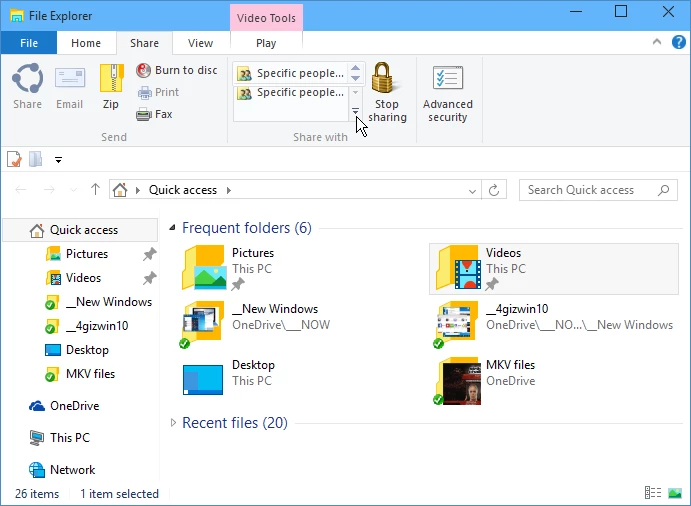
Summing up
While this article only covers some of the new things you'll be seeing in Windows 10, I have to say this is shaping up quite nicely and already makes this version a big improvement over Windows 8.1. It's also worth mentioning that Microsoft promises to start releasing new builds of the technical preview more regularly until the final version is done later this year. During the next few months we can expect to see even more features that were talked about during Microsoft's media event on January 21st.
Below is a video of Microsoft's Windows VP Joe Belfiore showing what we can expect from Windows 10 as well as Windows Phone 10 and Xbox One integration.




