It's the world's most used web browser, but how many users are using extensions to get the most out of Google Chrome? (Probably very many. That's just the sort of annoying question journalists like to ask by way of an introduction.) Here are some of my favorites, not geared towards any particular profession, which I think could prove useful to my fellow generalist web users out there in the world. There are no gimmicks; no bossy extensions telling you what or what not to do; merely usefulness, hopefully.
Lazarus: Form Recovery
It's a First World problem, no doubt, but a decidedly annoying one. Whether you're paying your taxes online, ordering a pizza, or posting your enlightened and well-researched comments to your favorite technology news blog, losing your precious form data to a server error or a dropped connection is a fraught experience as, heart-in-mouth, you reach for the back button to find out whether your carefully crafted text has been swallowed by the ether.
The aptly-named Lazarus brings your lost form data back from the dead by saving your entered data for retrieval ahead of submission. It's as simple as navigating back to the web form, hitting the Lazarus button in the corner of the text field, and selecting the version you wish to restore. Each draft appears as a preview as your hover your pointer over each saved draft, so there should be little need for repetitive clicking as you check which one you want.
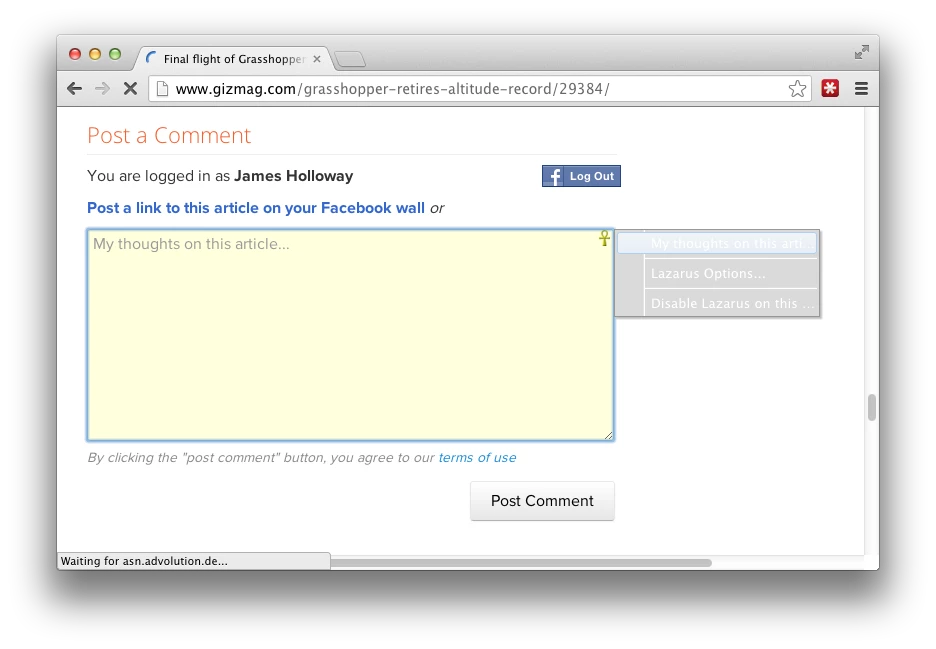
All data is stored on your computer, and, if you add the optional password, encrypted before it's saved. However, there is an option to sync data to the Lazarus servers which will encrypt the data yet again before it's uploaded.
The only drawback is that, due to the variety of web forms out there on the web, Lazarus can't be guaranteed to work with every website. Certainly it doesn't work with Flash or Java forms. However, with the proliferation of HTML 5, these should be less and less frequent – which is a very good thing.
Lazarus: Form Recovery Chrome store link
HTTPS Everywhere
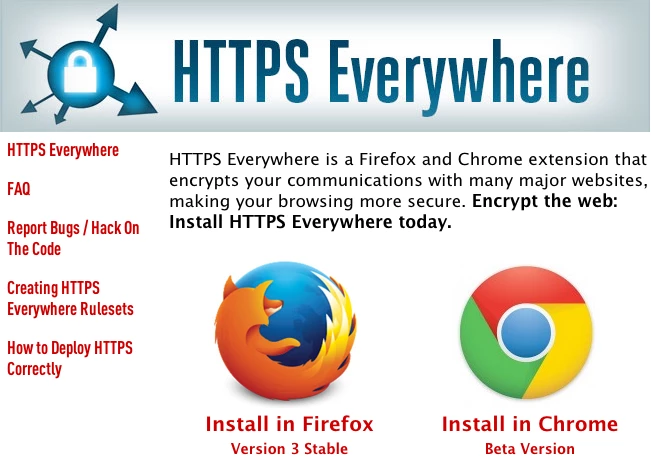
Created by the Electronic Frontier Foundation and the Tor Project, the HTTPS Everywhere Chrome extension forces all sites which support the secure Hypertext Transfer Protocol. Once the realm of banking sites, web email and online stores, HTTPS is increasingly used to keep the communications of web users private with the use of SSL/TLS cryptography underneath the HTTP protocol.
Or, to put it another way, this extension will, when possible, force the first bit of the web address to https rather than http. If it's good enough for the banks, it's good enough for everywhere else, no?
The extension doesn't change the behavior of websites, but the extension can be disabled on a site by site basis with a click of the HTTPS Everywhere button in the address bar should it turn out that a particular site doesn't have its HTTPShit together.
HTTPS Everywhere Chrome store link
LastPass
LastPass, in a delicious nutshell, renders the issue of managing the endless sets of log-in details a non-issue. Predicated on the sound advice that a password shouldn't be reused across multiple sites (and certainly not important ones like your bank, email, or Amazon account), LastPass does away with the problem of remembering and organizing your details by doing it for you. Visit a website and the official LastPass extension will populate the login fields, like this:
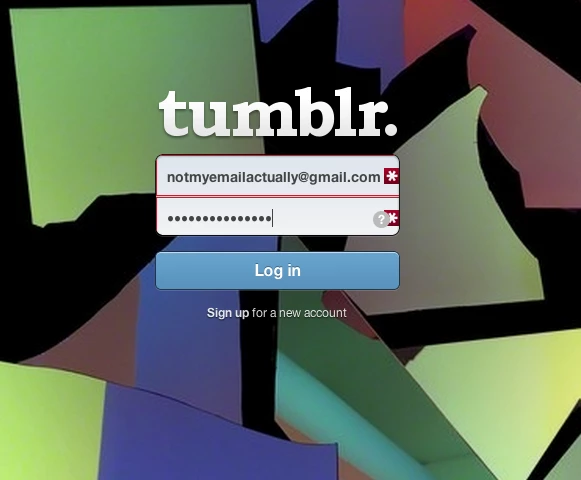
You'll need a LastPass account to make use of it, obviously, though it isn't the only password manager out there, 1Password being among the notable alternatives.
Send to Instapaper
There are web apps aplenty, but Marco Arment's Instapaper, like LastPass, enjoys the distinction of being one that, in my opinion at least, is significantly life-enhancing. I mean it. If you're not familiar with it, Instapaper's a service for storing articles you want to read later at a time that suits you, on your device of choice, presented in beautiful distraction-free plain text. It's a joy. It even pulls in additional pages of multi-page articles, which is dead useful.
Though the pleasure derived from Instapaper comes from reading the articles on your phone, tablet, or e-reader, you need to get the content in there in the first place. This is where a browser extension comes in. There are numerous Chrome extensions for Instapaper, but personally, I would like to save articles with a single click. For my money, Mike West's Send to Instapaper, which adds a small icon to the address bar, is perfect, doing exactly this.

That said, I always keep my bookmarks bar in view, so for methe official Instapaper bookmarklet, which does much the same, works for me.
Again, alternatives to Instapaper exist, like Pocket, for example.
Send to Instapaper Chrome store link
RSS Subscription Extension
RSS Subscription Extension makes it the work of a moment to add a blog or news site's RSS feed to your reader of choice. An RSS feed is a list of a site's recent content, and the technology offers a way to keep tabs on a favorite site's output without having to check the site, sign up for mail lists or follow them on Twitter or Facebook. It has the advantage that content you haven't seen before is highlighted as unread, a bit like email.
Though it has the same name, this extension is actually an off-shoot from Google's original RSS Subscription Extension, and adds support for the online RSS readers which have risen to prominence since Google Reader shut up shop in July.
The extension adds the familiar orange RSS button to Chrome's address bar, so rather than having to open up your feed (hoping all the while that feed auto-detection works), or go rooting around the page's layout for RSS feed links, you need only click the button to be find the current site's RSS output, and be offered a choice of feed readers to add it to, including Feedly, NewsBlur and Old Reader.
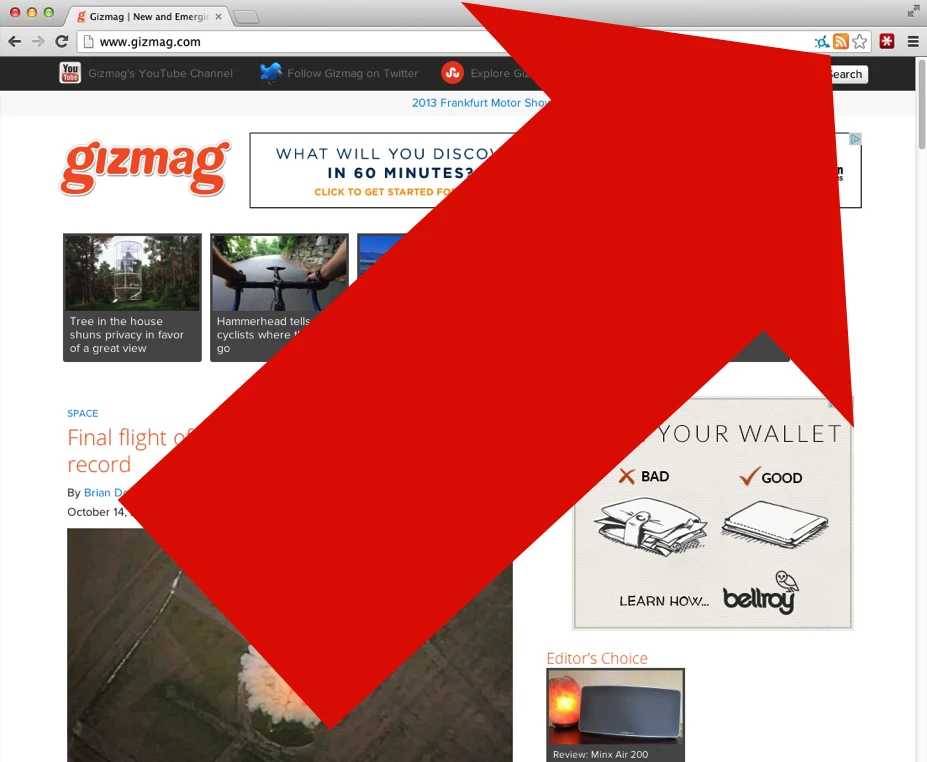
This is handy if you find yourself chopping and changing your feed subscriptions regularly, though if that doesn't sound like you, it could be surplus to requirements.
RSS Subscription Extension Chrome store link
UnShortenIt
To click or not to click: that is the question. It's testament to the success of Twitter that URL shortening services, which trim web addresses down to much shorter redirecting addresses, have exploded, supposedly in order for users to be able to cram more words into their tweets along with the link they wish to post. However, they can conceivably be used to conceal undesirable domains that the right-minded web user wouldn't wish to visit.
Twitter now has its own URL shortener, with short addresses based on the t.co domain. Official Twitter apps and the Twitter website will display the first part of the original long URL instead of the t.co link, giving readers an idea of where they would be redirected to before they click the link. The redirecting service additionally offers some protection from harmful sites, which should, theoretically, be blocked.
But despite Twitter's work in this area, competing URL shortening services are staying put (or, with the proliferation of branded short urls, are probably increasing). The UnShortenIt extension is a response to this. It extends the preview functionality of Twitter's t.co domains to all forms of short URLs, regardless of where they're posted on the web.
With the extension installed, simply right-click a shortened link and a new Chrome tab will open showing the original address, as well as various safety ratings for that website. Theoretically, there should also be a screen preview courtesy of pagepeeker, but this didn't always work – at least not when I try it.
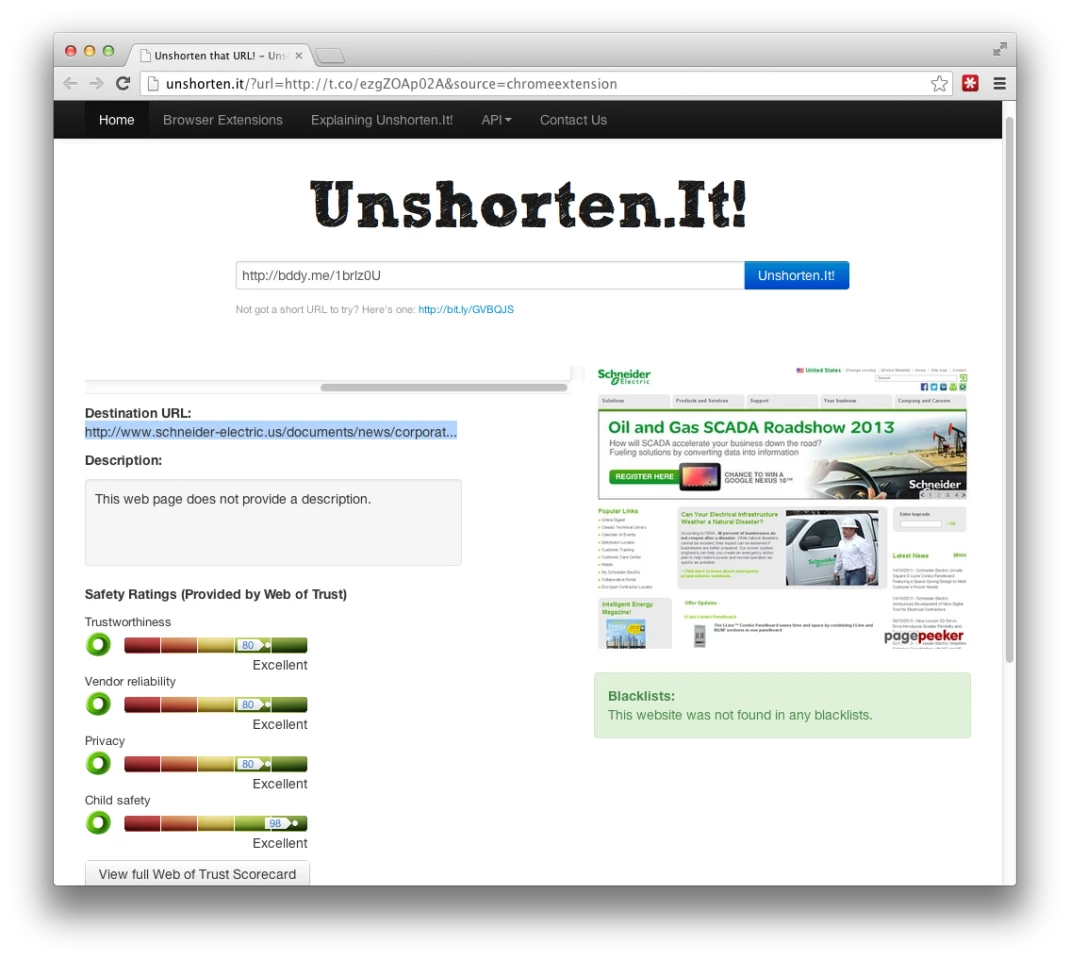
Unfortunately, some publishers push their own shortened URLs to Twitter which are then shortened yet again to t.co URLs (though often this appears not to be the case because of Twitter's own URL preview functioning). In this case you simply need to copy and paste the intermediate shortened URL shown into the UnShortenIt form that has now appeared. It's annoying, but worth doing if you're really suspicious about a particular shortened web address.
Draft
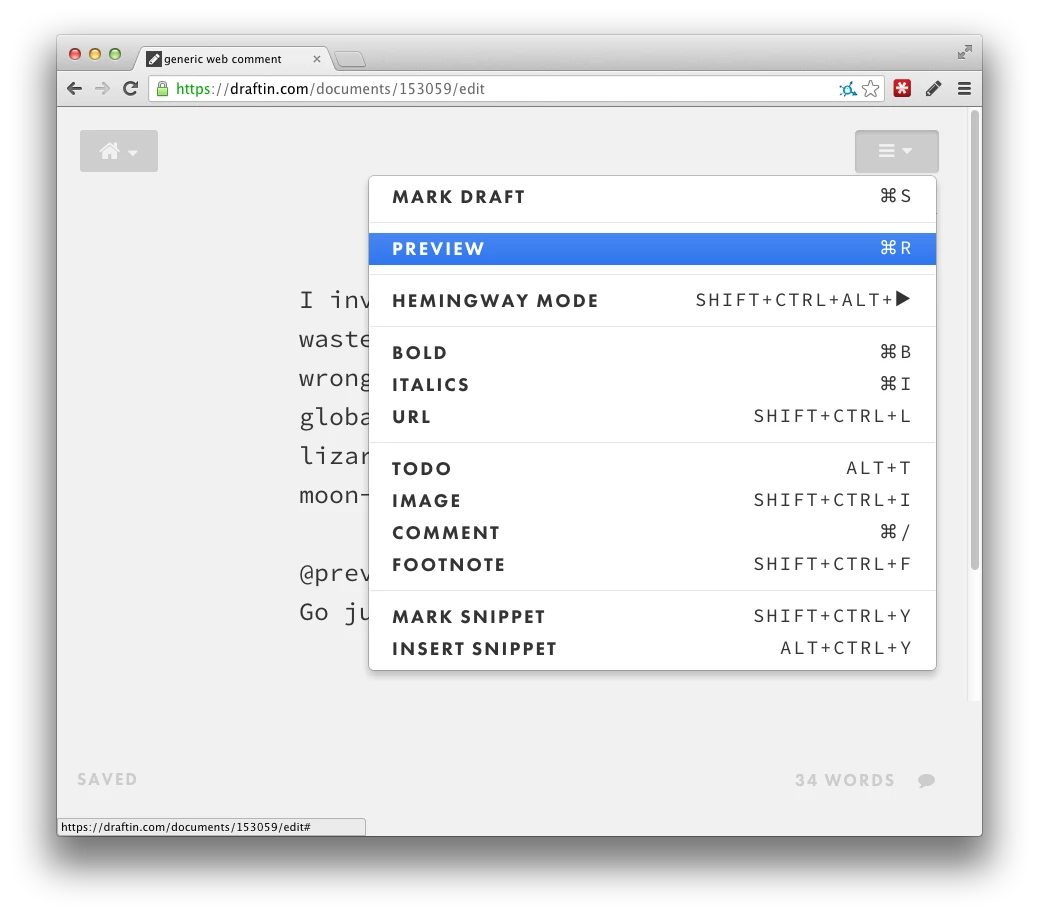
You'll need to be signed up with the Draft service for this extension to work, but this online web service provides one of those minimalist text editors that are all the rage these days. The service offers many of the same services of pay-for downloadable alternatives such as iA Writer, including support for Markdown (a means of effectively writing HTML using a markup language that is much easier and intuitive to pick up and use.)
The idea of the extension is that, when you come across a web field such as a Facebook status box or a blog comment form that you want to fill in, you click the Draft Chrome extension button. Though this extension does little more than open a new tab showing a new blank document in the Draft web service, the ability to paste this directly back into the text field you came from using a button within Draft itself is probably just enough to make the extension worthwhile over a simple browser bookmarklet to the Draft website.






