Amazon recently released its streaming set-top box, Fire TV, that competes with Apple TV and Roku. Using it is straight-forward for basic tasks, but there are other features you can use to get more from the experience. Here's a look at some Fire TV features that aren't immediately apparent.
Use a kindle Fire HDX for a second screen experience
If you have a Kindle Fire HD or HDX, you can use it for a second screen experience. What that means is, while you're watching Amazon content on the TV, your tablet can be used for checking out profiles of characters and actors in a certain scene on your tablet. The information comes from IMDB and also includes some trivia. Another thing you can do is control playback from the Kindle Fire.To set it up, on the Fire TV go to Settings > Second Screen and switch it to ON.
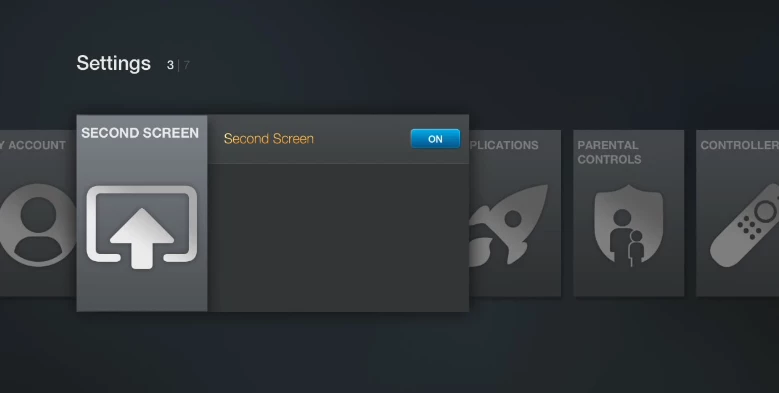
The shot below is an example of the second screen experience. You can find actors in current scenes and the entire movie, and there's plenty of trivia to boot.
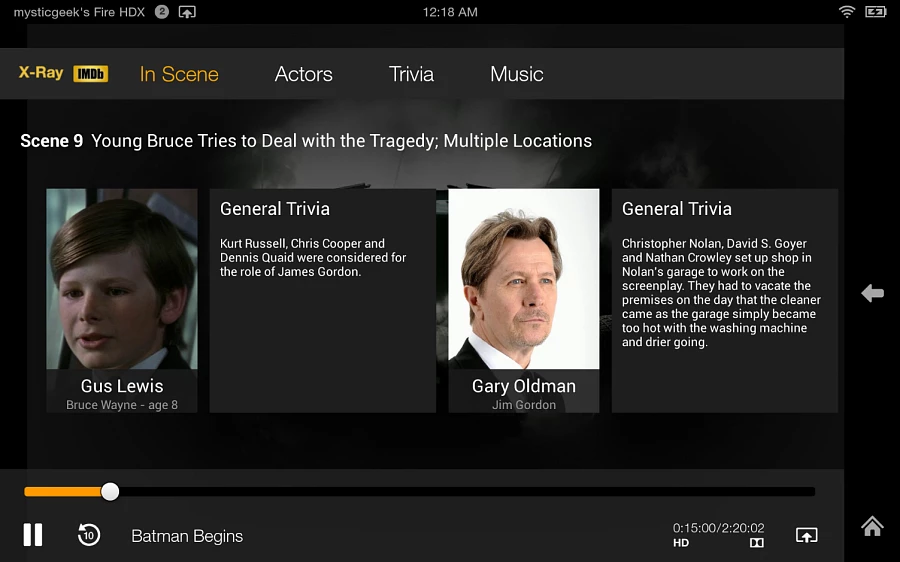
Mirror the Kindle Fire HDX to Fire TV
When we took a look at streaming video from the Kindle Fire HDX to the big screen, we mentioned that it will stream to select Smart TVs and devices by default. The good news is the Fire TV is one of them. To Mirror your screen go to Settings > Display & Sounds and tap Display Mirroring. The Kindle Fire HDX will find the Fire TV (provided they're both on the same network), and you just tap it to start the mirroring. Similar to AirPlay, it displays exactly what you're doing on the tablet and includes the audio, too. This is useful for presentation, games, or anything else you want to be on the big screen.
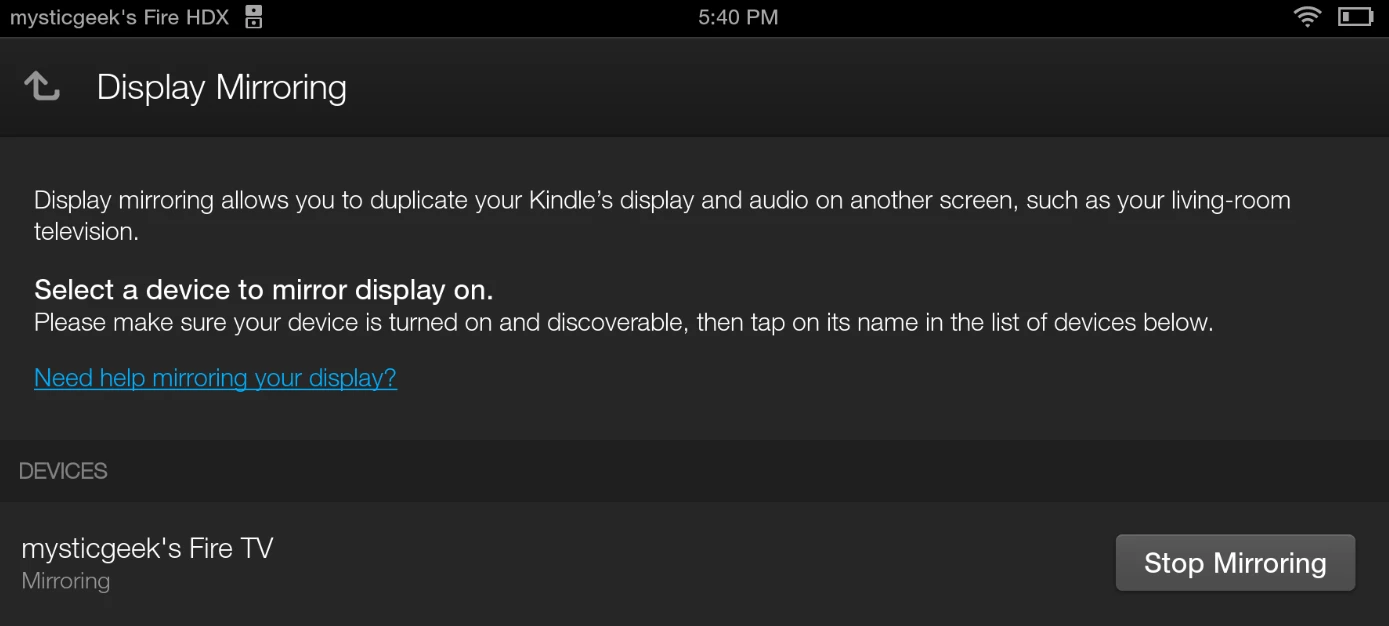
Send video from the Kindle Fire HDX to the big screen
While watching movies and TV from Amazon on the Kindle Fire HDX, you can send the video to the big screen by tapping the AirPlay-like icon at the bottom of the screen (or cast icon in other apps). Then select the Fire TV or other device you want it to go to. Not all of the apps support streaming to Fire TV though. In the Netflix app, I am able to send video to my Roku box. And in Hulu plus, I can send video to my Google Chromecast.
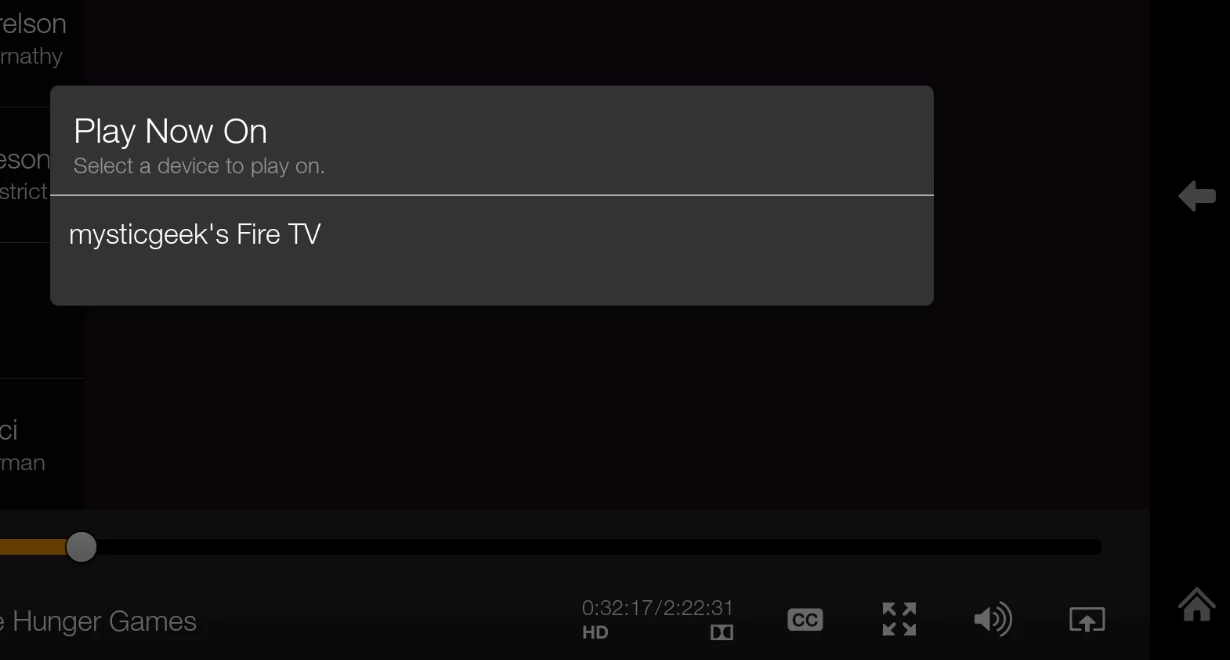
Send YouTube videos to Fire TV
While Amazon's Fire TV includes a YouTube app, you can also stream YouTube videos from your Android or iOS device. Just launch the YouTube app on your device, then tap the "cast" icon. When experimenting with this, I had to first pair the Fire TV with my computer, and it works fine. I was also successful with iOS 7 and the Google Nexus 7 shown below. For those two devices, I didn't have to pair them and enter in a code, it just worked out of the box.
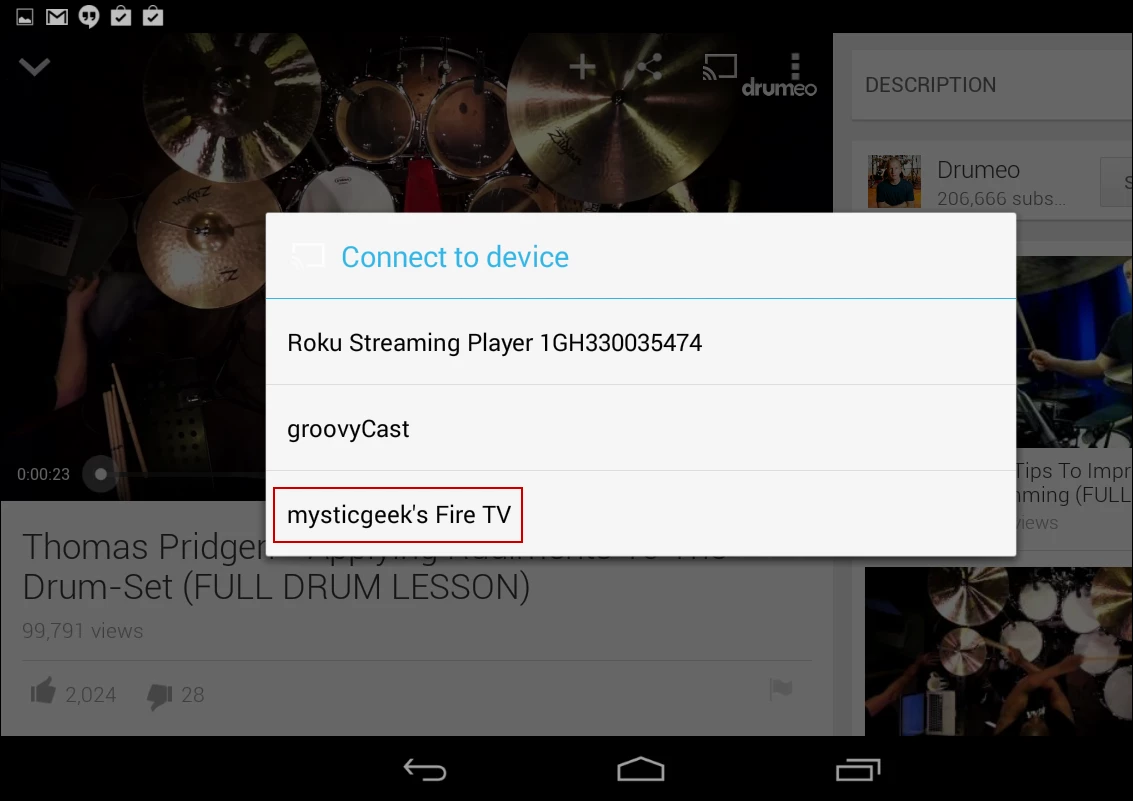
Delete voice search cache from Amazon servers
While the voice search feature via the remote is one of the Fire TV's selling points, it does save your search information on Amazon servers. According to the company: "When you use voice search on this Amazon Fire TV, we keep the voice recordings associated with your account to learn your voice and how you speak to improve the accuracy of the results provided to you and to improve our services."If you're privacy conscious and would rather the voice searches not be saved, it is possible to delete them. Log in to your Amazon account and go to Your Account > Manage Your Content and Devices. That will give you a list of each Amazon device you own. Select your Fire TV and then click Manage Voice Recordings listed underneath it. Then confirm the action when the dialog box comes up.
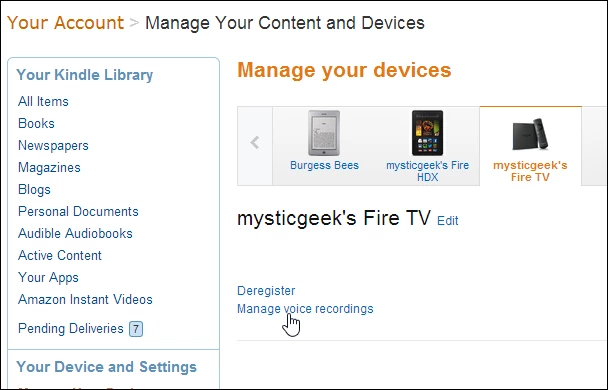
Delete ASAP cache
The ASAP feature on Fire TV buffers TV and movies you're about to watch, so they play back instantly. Depending on how much you watch, that can take up space on the internal 8GB drive. I've had the Fire TV for a couple of weeks now and haven't seen too much space being used, but knowing how to clear up that space might come in handy one day – especially if your drive is full of games and other apps. To delete it and other app cache, go to Settings > Applications > Amazon Video and in the resulting menu clear the data and clear cache. You can go through your other apps and clear their cache too.
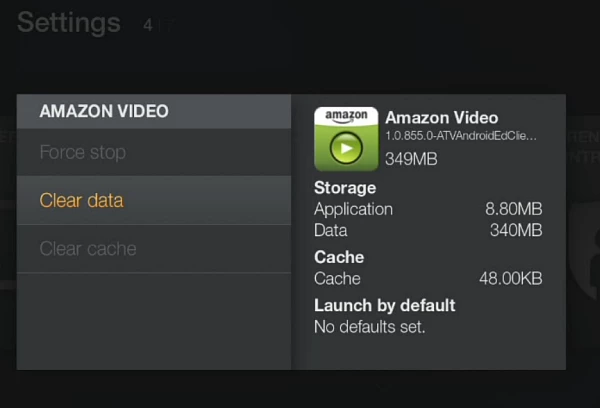
Use Parental Controls
If you have kids, parental controls are important on any piece of technology. Parental controls on Fire TV allow you to set up a PIN to block certain types of Amazon video and game content and prevent purchases. With parental controls on, you need to enter your PIN to essentially watch any videos or play games. This gives you control over Amazon content, but not apps like Netflix or Hulu Plus. To protect that content, you need to go in those apps and set up its parental control feature.
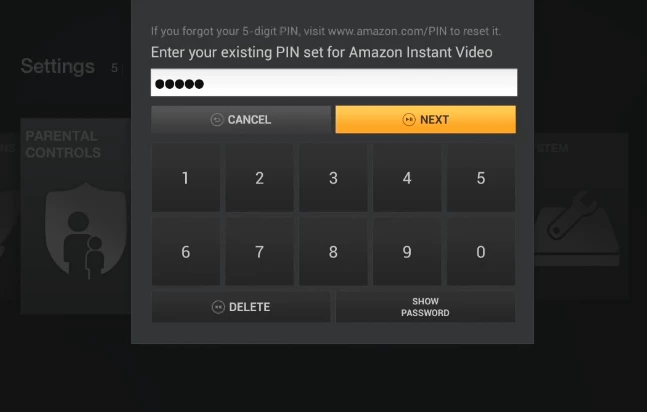
Stream your photos and set a screen saver
Apple TV users are familiar with sending photos from their iOS devices to the big screen. Now, with the Fire TV, you can do the same. The photos will need to be stored on Amazon Cloud Drive – which gives you 5GB of free storage. You can add pictures from your computer using a browser and then drag the files into the Cloud Drive window, or you can add photos from you Android, iOS, or Kindle Fire devices by downloading the Cloud Drive mobile app.
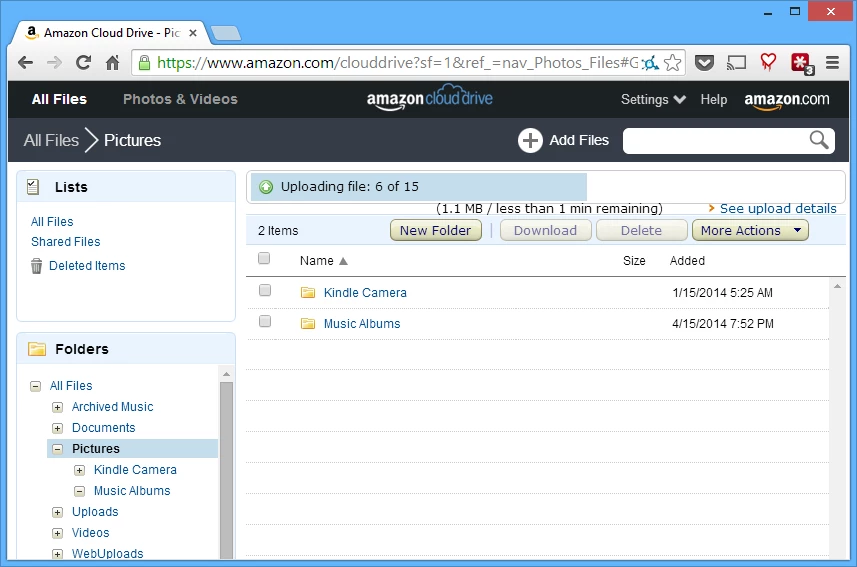
Then to display your photos on your Fire TV, go to Photos on the main menu. Then select Albums or All to find the ones you want. There you can start a slide show or set a photo album as your screen saver.
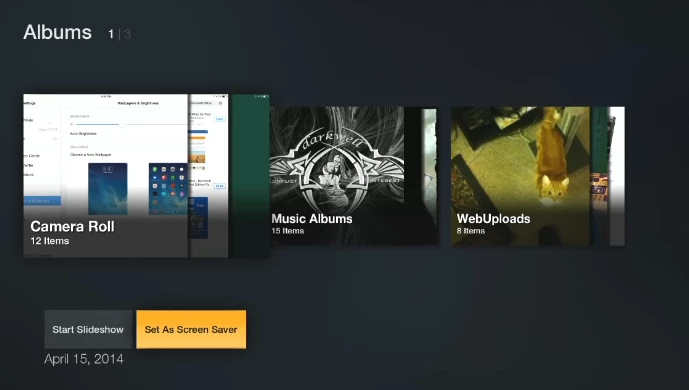
Remove recent items from home screen
Just like on a Kindle Fire tablet, the Fire TV has a carousel at the top that shows recent items. If you don't want certain items showing up, they can be removed. From the main menu, under recent, select the item you want gone and select the Remove from Recent button underneath it.
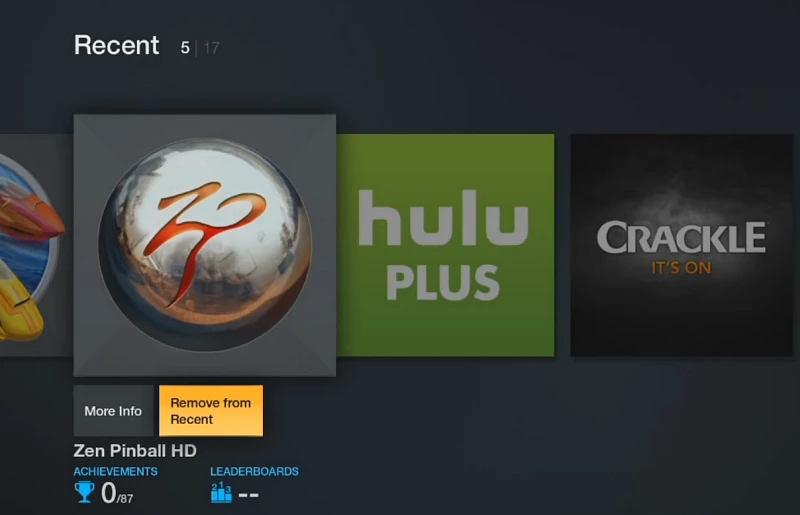
More features on the way
There are a few popular music apps included like Pandora, but the company says its Amazon Music Cloud player will be available soon. Currently you can't access your local video or music collection from an external drive, even though there's a USB 2.0 port. Company execs say the port is meant for accessories as well as developer support. But once the Amazon Cloud Player is ready, you can upload your songs to it and play them.FreeTime for kids is another feature that works with parental controls and limits the amount of time your kid can watch videos and play games. It also lets you create personalized profiles for each of your children. The FreeTime service is a subscription that will cost US$2.99 per month, and is said to be arriving in the coming weeks.




