After the Galaxy S8 and S8 Plus launched, some users complained about displays with odd red tints to them, which stood out even more when compared to the finely-tuned screens of iPhones and other major handsets. Samsung recently issued an update that lets you manually tweak your screen's white balance – handy even if you didn't notice a red hue. Read on for our step-by-step tutorial.
First off, this fix won't work until your carrier issues the update that adds it. At the time of publication, T-Mobile is the only US carrier to have launched it. If you're on another wireless provider, hang tight: Logic dictates that Samsung would wants this out asap, so the update will likely roll out before too long.
Once you've installed the red tint update, head to settings by swiping down on the notification bar and hitting the gear icon in the upper right corner.
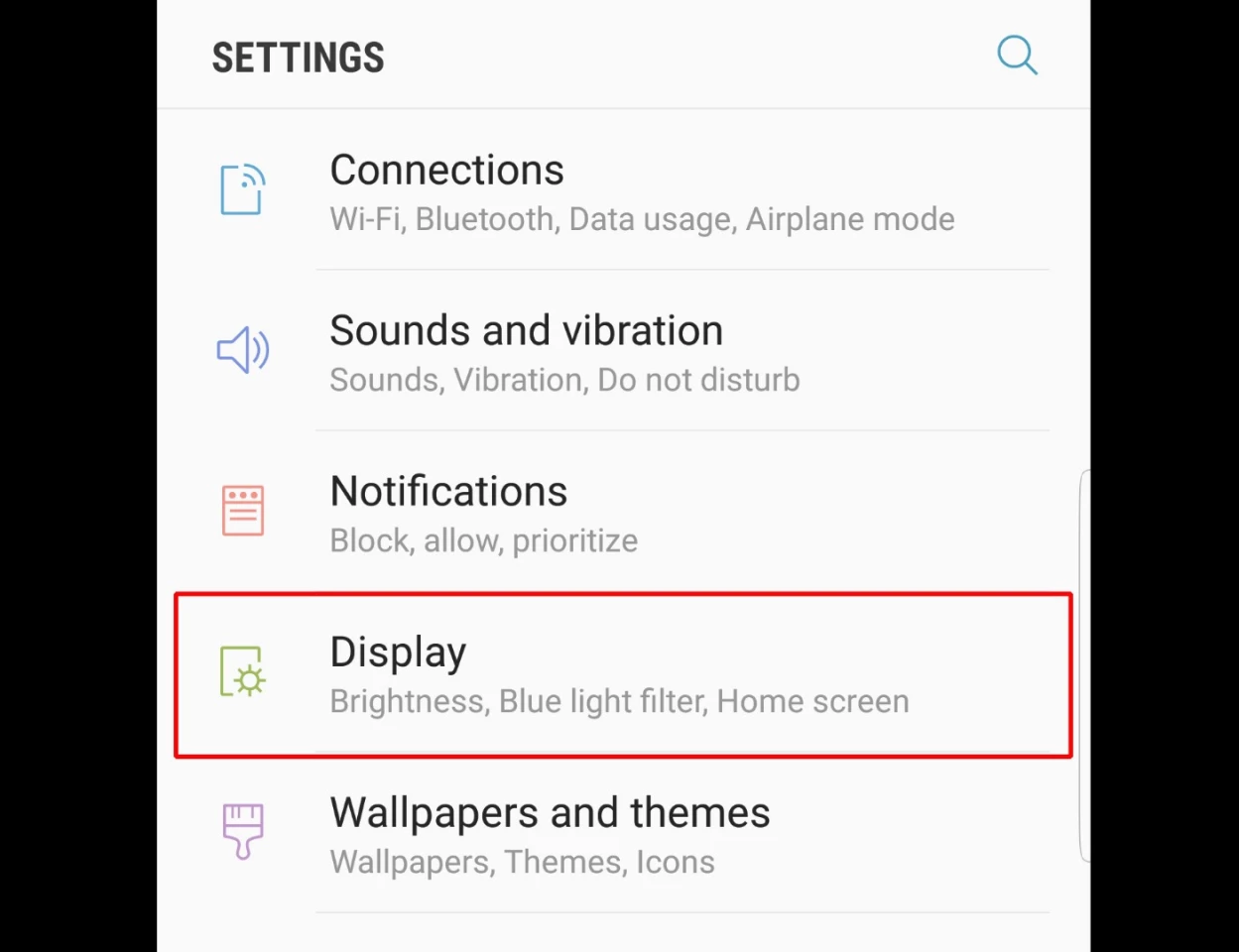
Scroll down to display options.
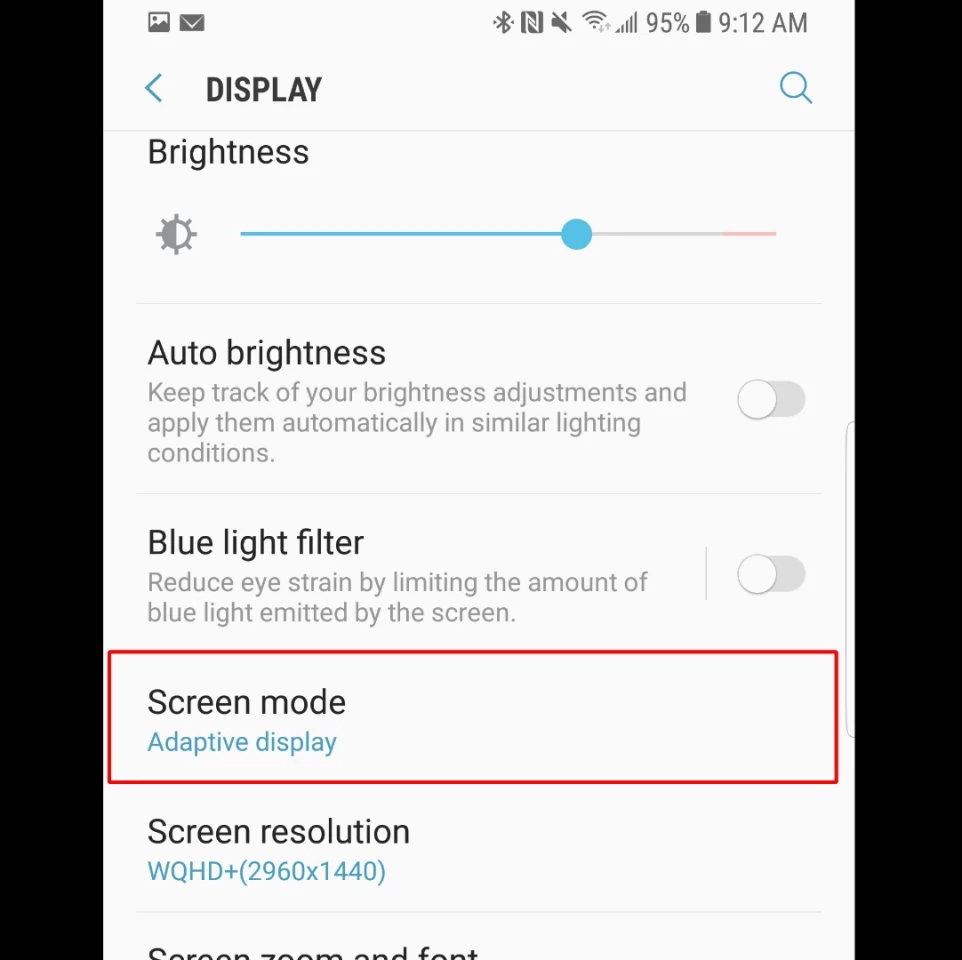
Now jump to the Screen Mode menu item.
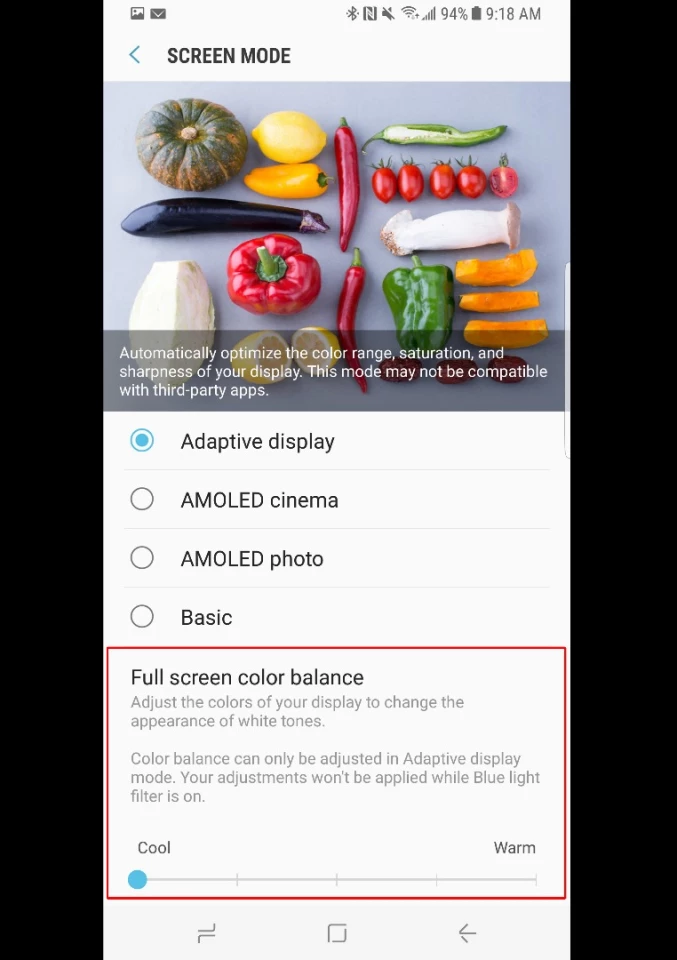
In addition to the standard screen mode options (we recommend Adaptive Display, but you may want to try each one), you'll see a new slider option that says Full Screen Color Balance.
If you don't see that, you haven't received the red tint fix update yet.
Slide that bar back and forth to find the screen hue that works best for you. (If you had the red tint problem, you'll probably want to set it to cooler.) If there's another phone with a white balance that you like, try setting it next to the Galaxy for comparison's sake as you tweak the settings.
If you want to adjust that further, scroll down more and you'll see a box for Advanced Options. Tick that and you'll see more sliders for red, green and blue.
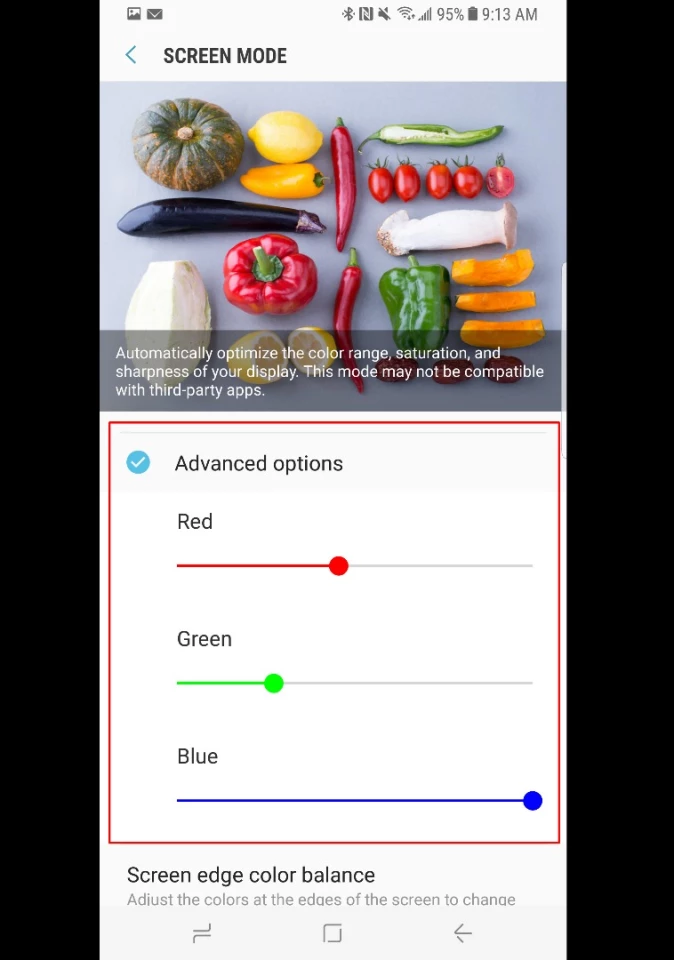
By default, they're all tuned to max. If you have the red issue on your screen and the first settings didn't help enough, then of course you'll slide the red one down. If your screen looks yellower than you'd like, try toning down green.
Now take a look at the curved edges of your phone's screen. If you see any lingering colors that look off-white, scroll down further and you'll see a menu item for Screen Edge Color Balance.
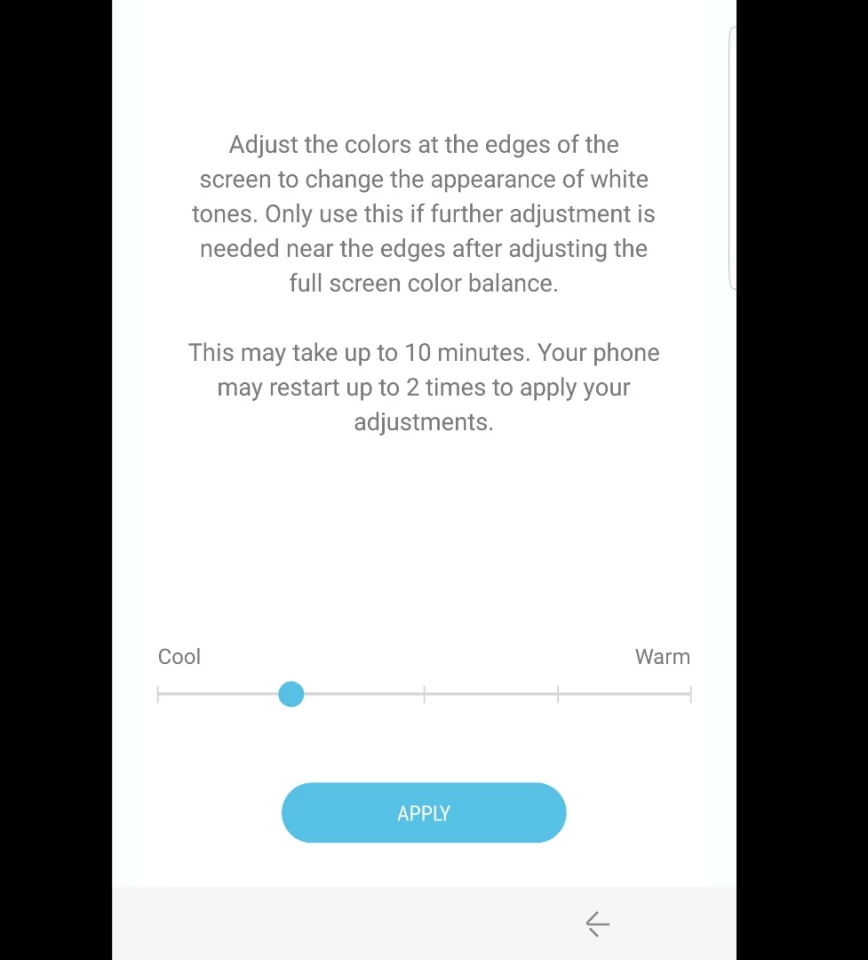
Hit that, and you'll be able to change the color balance on the edges of the screen. This setting, however, will take some time to apply and may require device restarts. (Only do this when you won't need to use your phone for a little while!)
After applying these changes, you should be able to get the screen's white balance looking just the way you want it to. In a way, you could say the red tint manufacturing issues were a blessing in disguise, as we love the idea of Samsung giving consumers this degree of control over the screen's appearance. Here's to hoping it sticks around for future Samsung flagships.
For more on Samsung's terrific S8 series, you can read our review of the Galaxy S8+.









