Compared to other media set-top boxes, the Apple TV can appear somewhat limited. Out of the box it offers a limited number of channel apps and, unless you're invested in the Apple ecosystem, its AirPlay features are marginal at best. But the good news is you can get more content (a lot more), and additional functionality out of your Apple TV 2 with a simple jailbreak. It allows you to install popular apps like XBMC that make it easier to stream digital content throughout your home network. You're also able to find hundreds of internet channels like you'd find on a Roku.
- What you'll need
Things to keep in mind
For this article I'm using an Apple TV 2 running the software version 5.3 (6105), and a PC running Windows 8. If you're on a Mac, no worries, the process is the same. Also, remember, this will not work with Apple TV 3, which is yet to succumb to jailbreaking more than a year after its release.To check the version of software your Apple TV is running, go to Settings > General > About and there you'll see the software version. If you're running an older version, you can download the right version of Seas0npass for it.
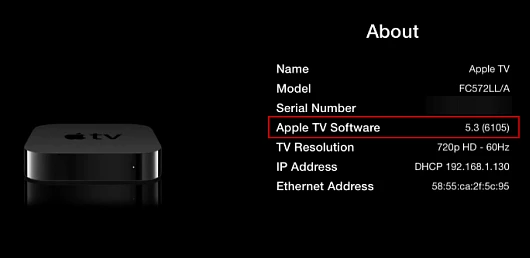
Jailbreak Apple TV 2
After you have everything ready, launch the Seas0nPass software on your computer and click the "Create IPSW" button.
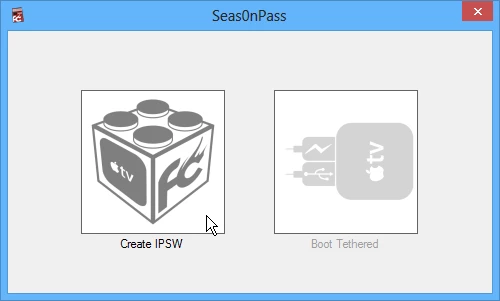
Next you'll get a message to connect your Apple TV to your PC or Mac. Plug in the power cord and Micro USB cable then connect it to your computer. You don't need the HDMI or Ethernet cables connected – just the power and Micro USB.
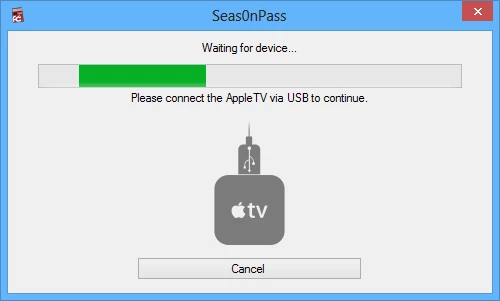
After you connect your Apple TV, grab the Apple TV remote, point it at your Apple TV and hold down the Menu and Play/Pause buttons simultaneously for seven seconds. This will put the Apple TV in Device Firmware Update (DFU) mode.
After you see the blue light on the front of the box start blinking rapidly, release the buttons and the Apple TV should be recognized by your computer. You'll get a message asking if you want to save the signatures. This is up to you. I usually don't because it errors out on my system for some reason, but you might have better luck.
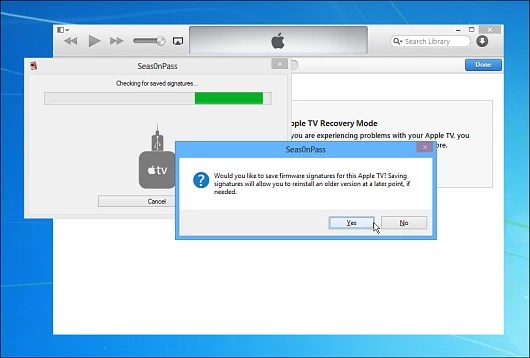
After the signatures are saved, you'll see the following screen letting you know that the latest software is being downloaded and installed, which is 5.3 (10B809). This is exactly what you want, the jailbreak software and customized iPhone Software (IPSW). The amount of time this takes will vary depending on your internet connection. It took about 15 minutes to download and install on my DSL connection.
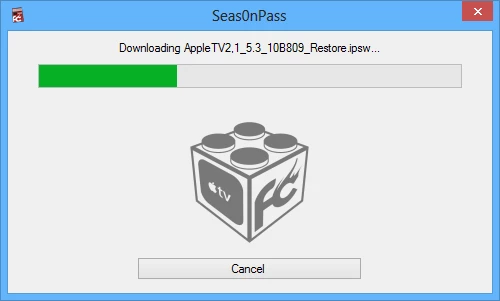
During the process you'll hear the "chime" sound while it disconnects and connects to USB.
After the jailbreak software is installed, iTunes will launch into Apple TV Recovery Mode and restore your Apple TV. You don't need to do anything at this point, just wait for iTunes to do its job. This can take around 10 minutes.
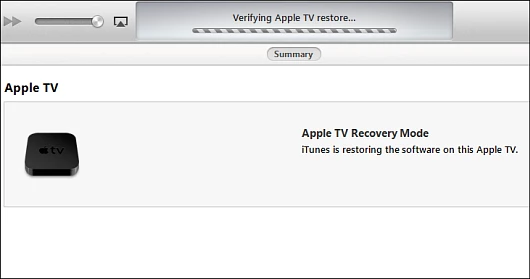
Success! When it's done you should see the following message that your Apple TV has been restored to factory settings with the custom IPSW. But, you're not quite done yet. Click OK to the success message then exit out of iTunes.
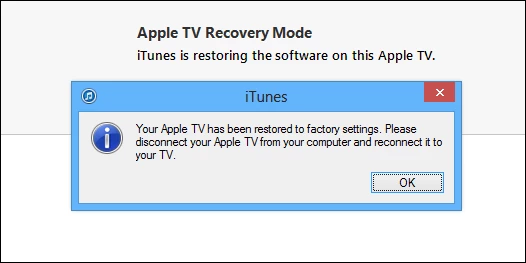
Now you'll be back at the Seas0nPass screen and told "Custom IPSW created successfully!" Click OK.
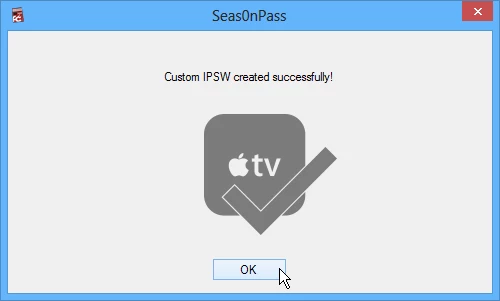
The final step is to boot your Apple TV tethered. So make sure the power cord and Micro USB cables are still connected. Grab the remote control again, point it at the Apple TV and hold down the Menu and Play/Pause buttons again for seven seconds to enter DFU mode. Now on your computer click the Tethered Boot button in Seas0nPass. A couple of screens will come up, but don't do anything.
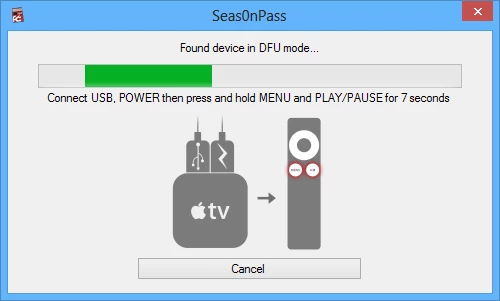
After that you'll see that the tethered boot was completed, and you can now connect your HDMI cable to your HDTV. At this point remove the Micro USB cable, but not the power cord. If you remove the power cord, you'll need to connect it to your computer again and do the tethered boot.
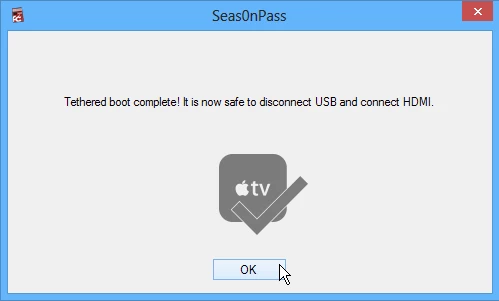
Now on your HDTV you'll need to go through the initial set up process, just like when you first bought it. Select your language, connect it to your home network, and when you get to the screen asking if you want to send information to Apple, select "No Thanks."
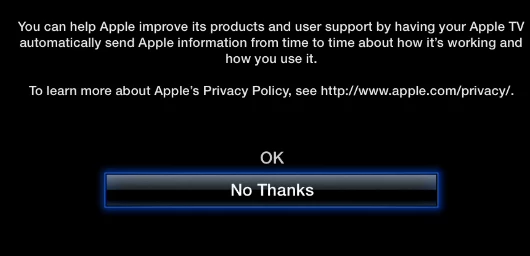
You'll know the jailbreak was completely successful because you'll see a new FireCore logo where Settings used to be.
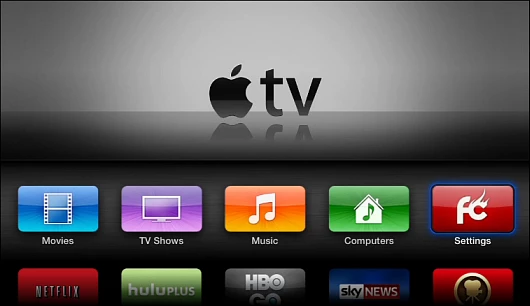
Summing up
Jailbreaking your Apple TV 2 offers a plethora of new options and actually turns it into a completely new device. It allows you to install free media center software like XBMC or NitoTV. Or if you want to spend US$29.95, FireCore sells a media center product for it called aFlash TV (black). Those apps don't automatically install, and doing so gets pretty geeky. You need to use an SSH client (Putty is a good option for Windows users, while Mac users can use the Terminal.app included with OS X) and use a command line interface to tunnel in to the Apple TV.
For more, check out this XBMC Wiki page. The amount of channels and streaming content you can get is insane compared to what the Apple TV offers by default. You can also pull audio and video from network locations on your home network. Here's just a sample of what you can find after installing XBMC.
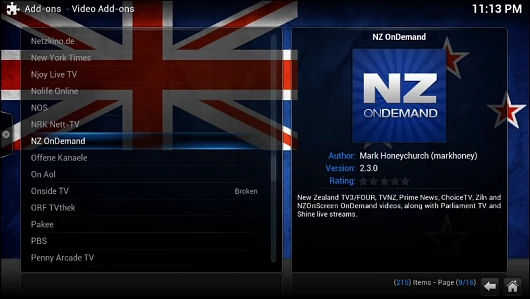
Once you have it jailbroken, I recommend not installing an update when Apple comes out with one. You'll just have to jailbreak your device again, and it might take a while for one to come out. Apple TV doesn't come with a Micro USB cable, but they are cheap and can be found on Amazon. Or if you have a lot of gadgets, you probably have one lying around somewhere.
This is a tethered jailbreak. Which means, you cannot simply just carry your Apple TV into another room and use it. If you do want to bring it into another room, you'll need to take along a laptop, connect it, and tether boot it again for it to work. While having it tethered is somewhat annoying, it works great if you keep your Apple TV in one room. Also, the jailbreak community is always hard at work creating untethered jailbreaks.
While jailbreaking an Apple TV 2 is pretty simple, it may not be quite as easy to get a hold of a second-gen Apple TV unit. This is because Apple no longer sells this model and there's still no jailbreak for the current Apple TV 3. As a result, second hand Apple TV 2's are in high demand and sell for around $200 on eBay and Amazon. If you already have an Apple TV 2 then there's little reason not to jailbreak, but you don't have one, you may be able to find a cheaper alternative that will offer many of the same capabilities.
A word of warning, some people use the a jailbreak to download and install repositories that contain live streaming content that may not be legal, which is something we obviously don't condone.
Also, know that all of your regular apps on the Apple TV should work as they always have. But media center apps like XBMC and the additional repositories you can add might be buggy or simply not work. Which should be expected since the XBMC project is an open source consortium of developers who work on it in their spare time.
Since the Apple TV 2 is a 2010 device, you shouldn't need to worry about breaking any warranty. Check out Apple's support page about jailbreaking for more information.







