As we found when we spent a bit of time with the Nintendo Switch, the new console seems like it's going to be a good option for families and younger gamers. This isn't just because of Nintendo's family-friendly games, but also the parental controls it offers. Here we'll look at why families should use those parental controls, and how to set them up.
Why set parental controls?

One of the main reasons to set the parental controls of a games console is to ensure children are only playing age-appropriate games. By setting limits you can make sure kids aren't playing something like Skyrim when you think they're on Mario Kart. With more people opting for digital games it also makes sense to use digital limits, as it's no longer a case of simply putting inappropriate game cartridges out of reach.
Another argument for setting up parental controls is the fact that game consoles today are internet-connected devices, and you'll want to limit use in the same way you do a tablet or computer. Limits can be set to control things like whether users can communicate with others online, and parents can also restrict use of the Nintendo eShop, so they don't get any unwanted bills.

Nintendo also lets Switch users control how long the device can be used for each day, and even set a bed time. There's the option of displaying onscreen notices, or suspending play when these times have elapsed, which might mean there's a little more chance of things like homework and chores getting done. Finally, reports within the parental controls can be a good way of getting to know what games your family likes or are playing on a particular day.
Setting Nintendo Switch parental controls on the console
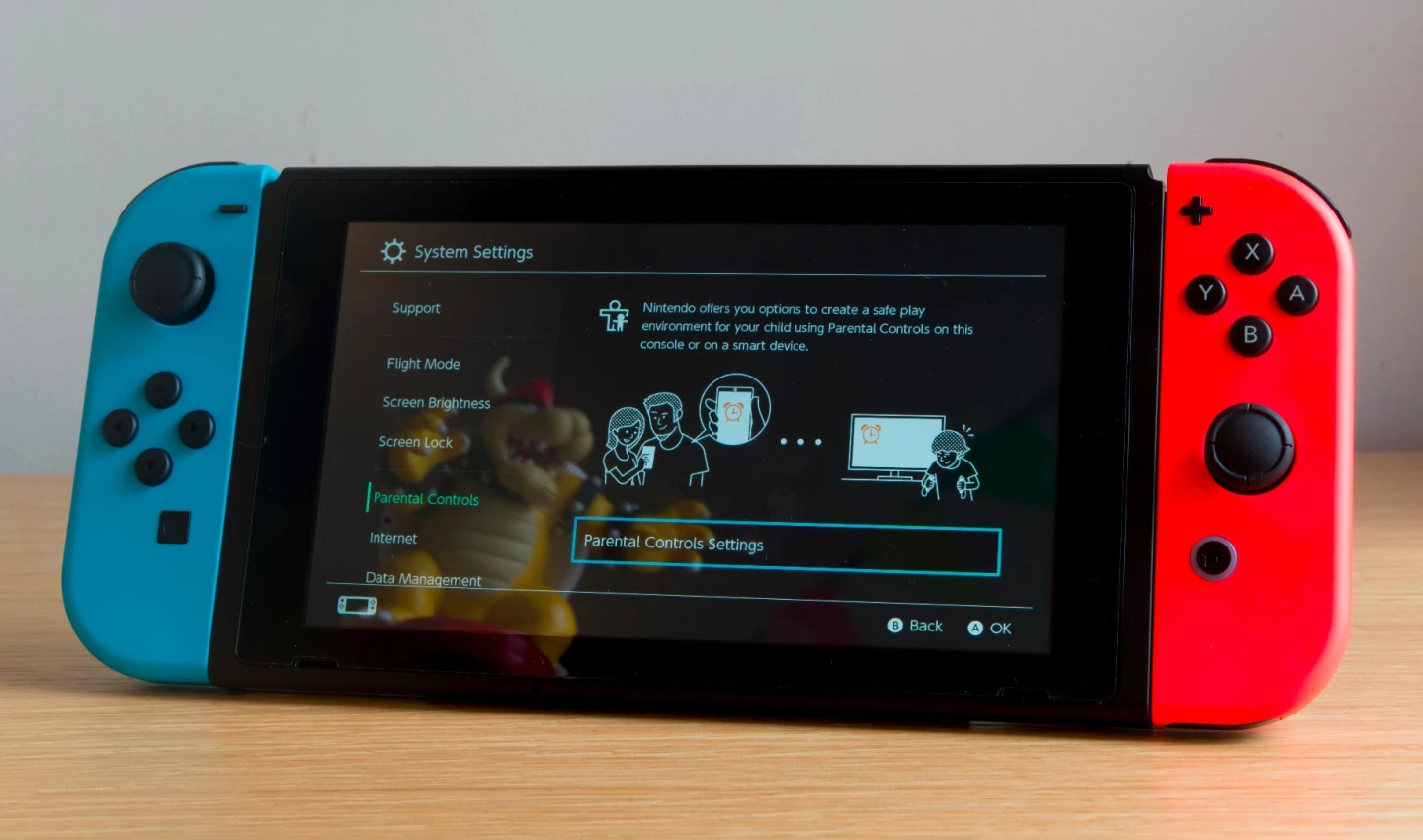
There are two ways of setting parental controls on the Nintendo Switch, the first of which is directly on the device. After clicking settings from the home screen you can activate on-device parental controls and set a restriction level based on user age.
Selecting from teen, child or young child activates appropriate software restrictions, limits posting to social media, and adjusts what communication options are available on the console. A custom option is also available which lets you pick and choose your restrictions to suit the users.
It should be noted that these options are limited compared to those available when using the Nintendo Switch Parental Controls app, which we'll look at next. Also, parental controls are applied system-wide rather than being deployed on a user-by-user basis.
Setting Nintendo Switch parental controls using the app

Available for Android or iOS, the Nintendo Switch Parental Controls app offers the most comprehensive family-friendly controls on the device. Users select the app option from the settings and parental controls options, before pairing a smart device and logging in with a Nintendo Account.
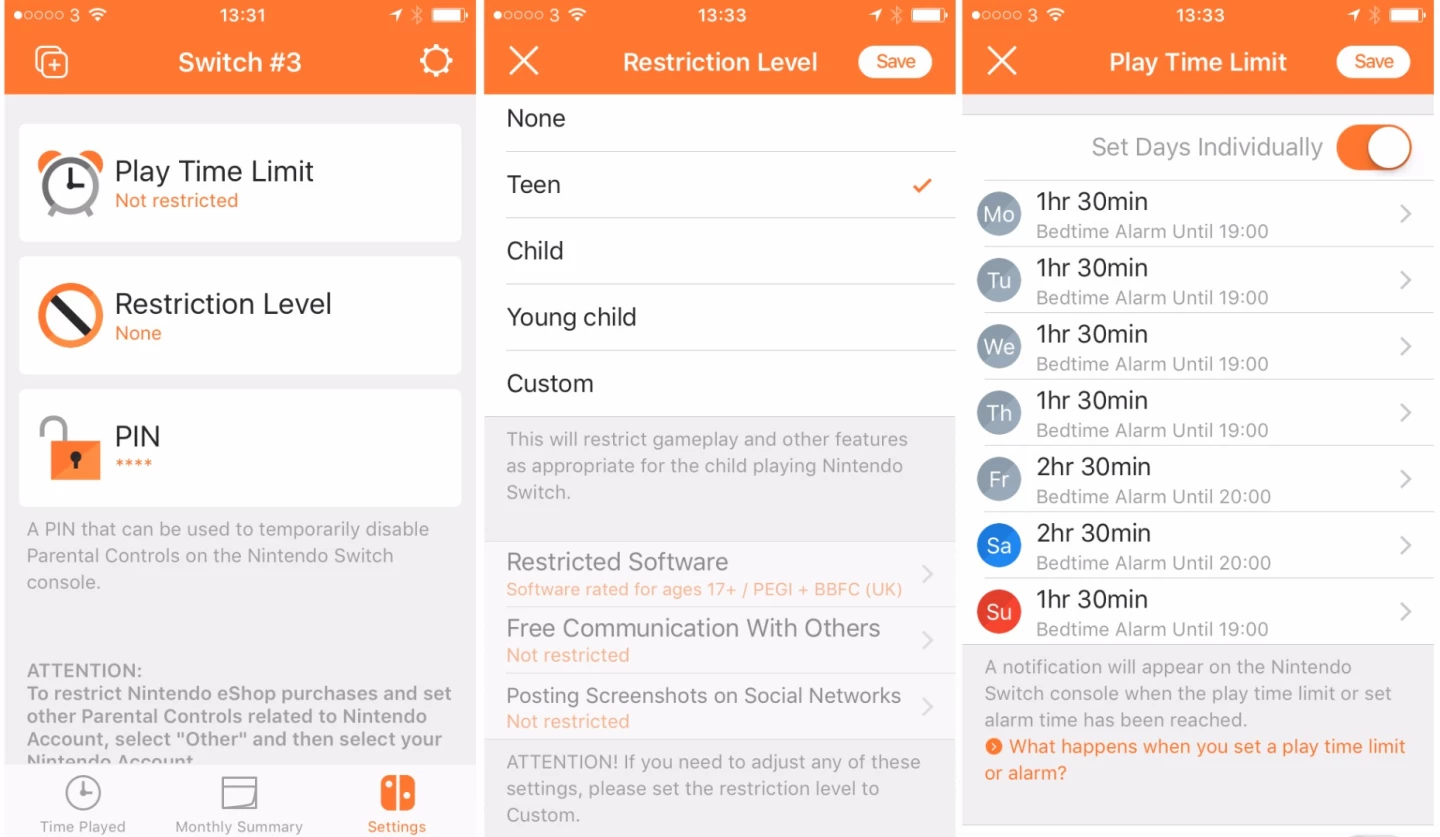
Once set up with the app and Switch synced, users can select things like time limits. This includes setting how long the device can be played for each day of the week, along with a bedtime alarm to help ensure the device isn't played when someone should be sleeping. Here parents can also choose whether the Switch will display a notice, or suspend software when the time is up, depending on how cruel they feel.
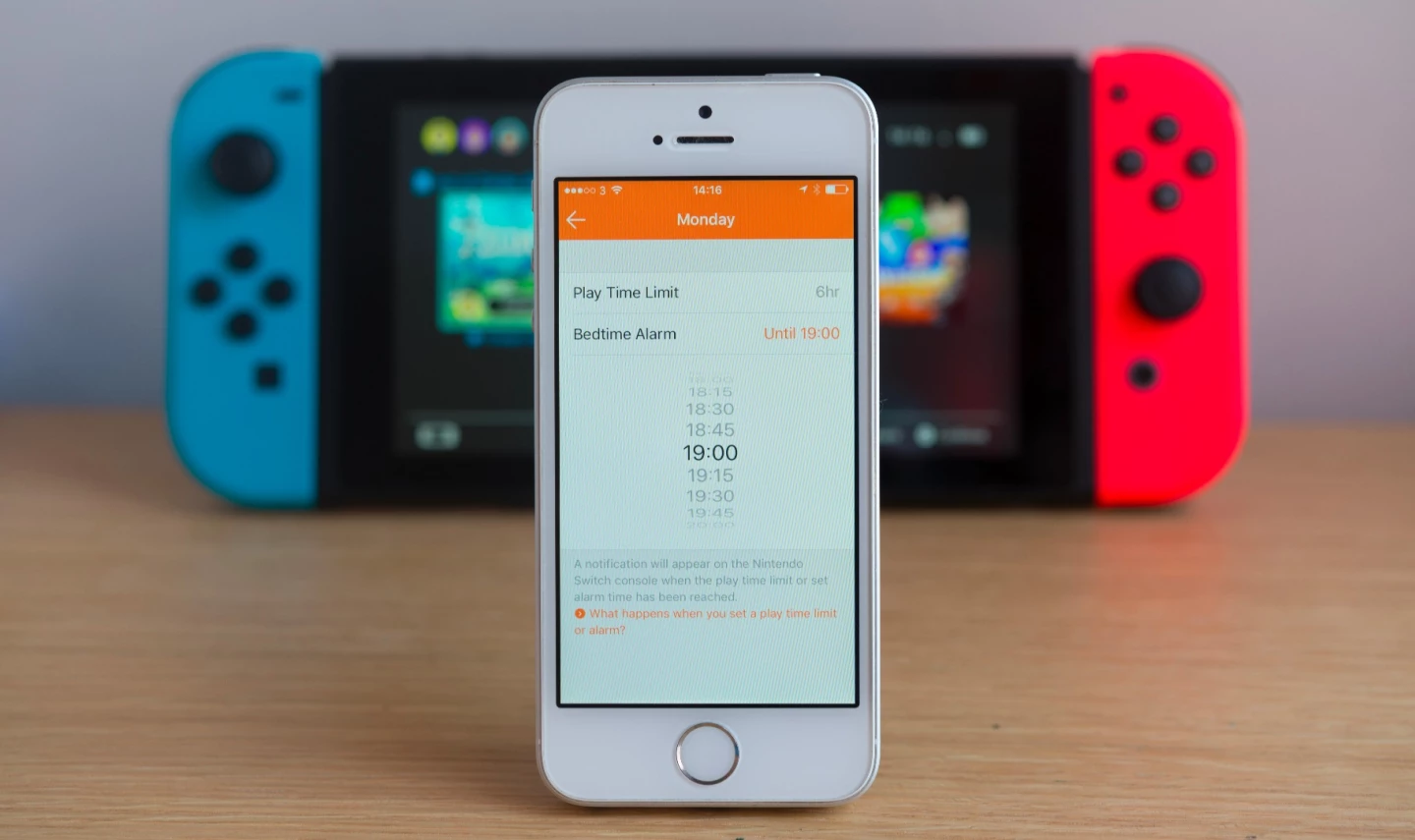
Users can also use the app to select from the same sort of software and communication restrictions as on the device, including blocking the ability to chat with other users or share profile information. Limits can be applied on software age levels, communication between users, and the ability to post screenshots on social networks. There's also the option to enter a custom PIN, which can be used to temporarily disable parental controls when you want to play a more grown up title.
Playing with parental controls

When using the Nintendo Switch with parental controls turned on, a little icon showing this will be displayed at the top of the homepage. If a time limit has been set this will also count down how long you have left to play. Other than this, you wouldn't know parental controls were set, unless you try to do something you shouldn't.
For example, if you try to use a game which has a higher age rating than that is allowed in the active parental controls, you will get a message on-screen stating, "You cannot play this software" and directing you to the parental control settings. Similar messages show if you are trying to post screenshots to social media, or do other restricted things.
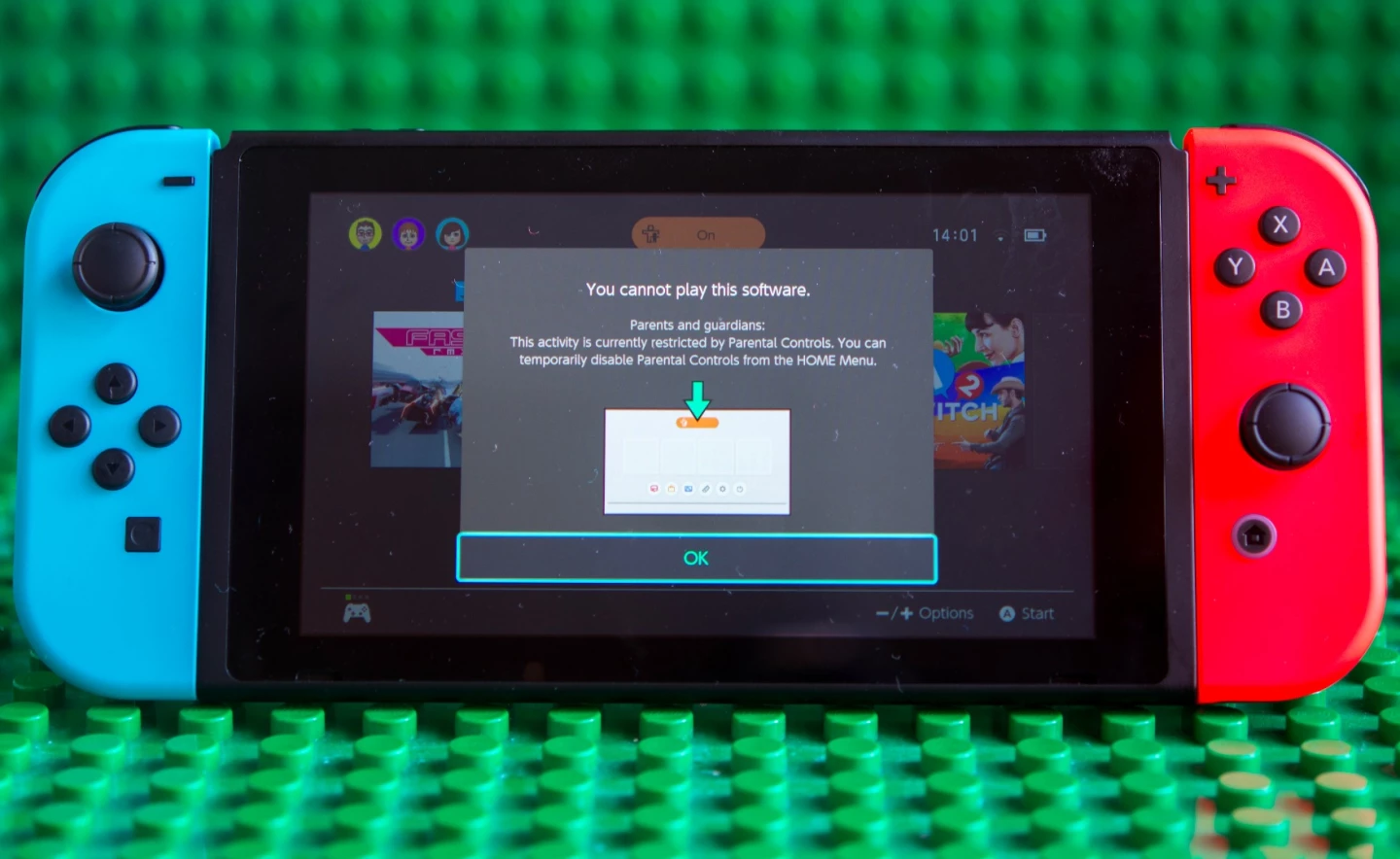
If a user reaches a set time limit, what happens will depend on the parental controls settings. By default, a message will appear in the top left of the screen telling a gamer that their time is up. However, after about 30 seconds the message disappears, then only popping up every so often to say how far past the time limit you are. If you have a young gamer who won't act on this on-screen message you might need to take more drastic action, which comes in the form of the suspend play option.
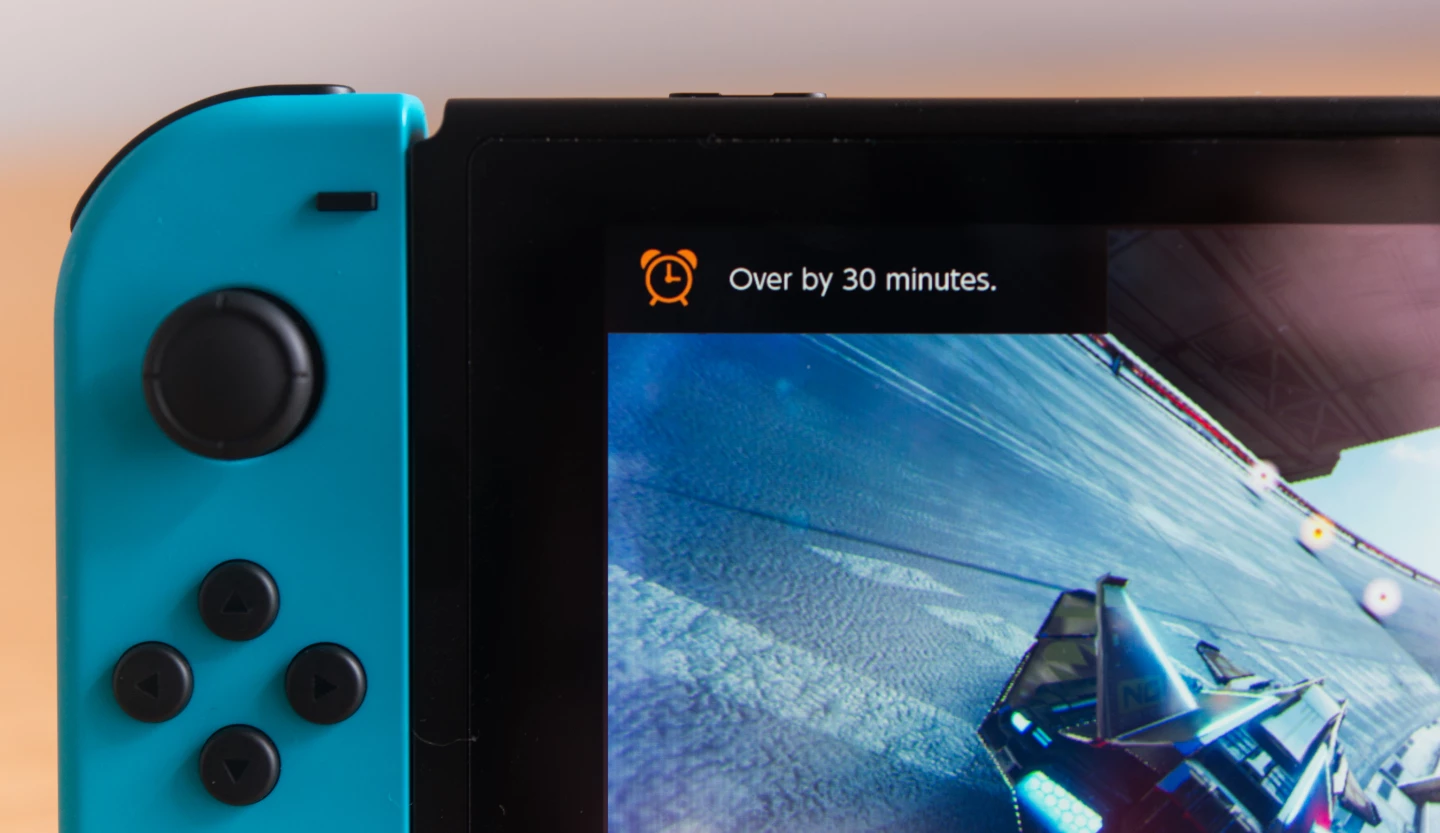
With this activated, as soon as the set time limit elapses, the system will stop the game (even if you are leading an online multiplayer game of Fast RMX) and cut to a screen where the options are to set the console to sleep mode or enter a PIN to continue playing. As such, we'd say the suspend play option should be reserved for times it's really needed. The PIN can also be used at any time to disable any other parental controls until the Switch is next turned off or set in sleep mode.
Reviewing information
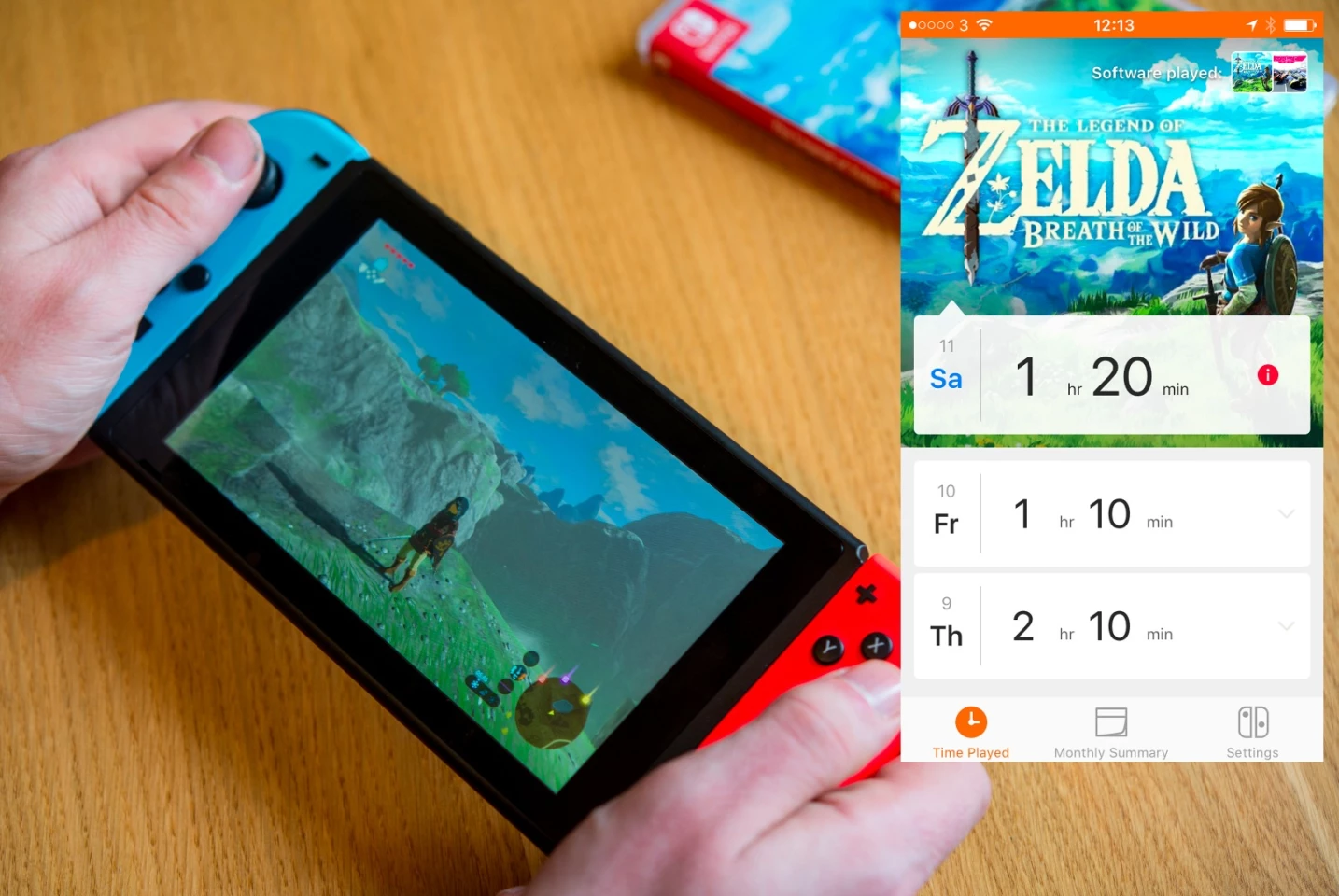
A really nice feature of the Nintendo Switch parental controls is the amount of information that grown-ups have access to if using the app. There's easy access to a day-by-day breakdown of what games have been played, along with the total time the system has been used. You also get a notification about how much longer the Switch was used for than it should have been. The app will also deliver a monthly summary of gaming information, though as we've not yet had the console for that long, we're not in a position to comment on that.
Unfortunately, a problem for families with multiple gamers is that both limits and reports are system-wide rather than user-based. This means that reports will include all gaming sessions, whether siblings or parents.
Summary

Hopefully this article has helped you understand the parental control options on the Nintendo Switch, and decide whether you want to activate them. We liked the ability to restrict use of the console by time and age-ratings, and the fact that this (along with reports) are all available via a smartphone app.
However, while the parental controls are as good as you are going to get on a current games console there's one big problem: their system-wide nature. This makes it impossible to set different time or age restrictions for siblings, or to see which child has been playing what games. While this is less of an issue for gaming parents who can instantly turn off limits with a PIN, it is going to be an issue for families with multiple children.
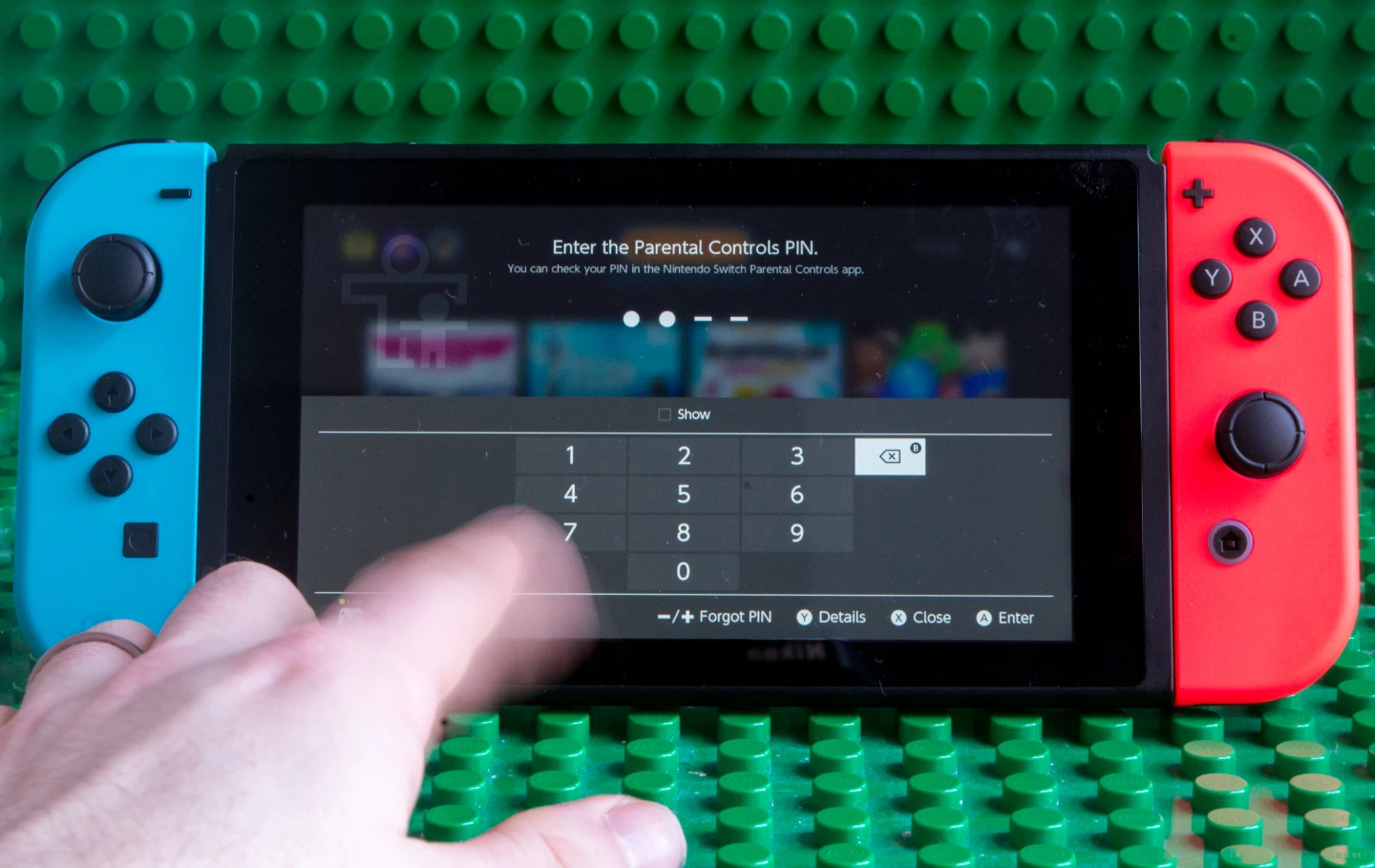
If you've yet to pick up a Nintendo Switch, you might want to check out our family take on it, or our launch day impressions. Our full review of the system should be published shortly too.
Below you can see a video from Nintendo detailing the parental controls on the Switch.




















