While touch displays have become standard on mobile devices, touch displays for desktop PCs - ushered in by HP on its first TouchSmart back in 2007 - haven't really set the world on fire. So what do touchscreens bring to the desktop environment? HP had continued to build on its its TouchSmart line, so we decided to see if its latest offering, the TouchSmart 610-1030a, provides a compelling reason to ditch the traditional keyboard and mouse - at least for some users.
The first thing you notice about the HP TouchSmart 610 upon removing it from its packaging is its attractive, low profile, all-in-one (AIO) design. This is thanks in no small part to a rather hefty power brick that can be hidden away behind a desk with the result being a desktop unit that crams all its components in a case just 10.3 cm (4.05 inches) deep. The 610's curved rear is attached to an innovative sliding and pivoting stand that allows the PC to be used in the traditional upright position, or lowered and tilted down to 60 degrees so the touch display sits almost flat.

Since the 23-inch 1920 x 1080 pixel display is designed to be used at an angle, the 610 employs an In-Plane Switching (IPS) panel that offers superior viewing angles compared to other LCD panels technologies. The 610's display does indeed provide bright, vibrant images when viewed in either upright or lowered positions, but the highly glossy touch display means you won't want to be using the 610 with a window directly behind you or, in the lowered position, with a light directly above you.
One other point that is immediately obvious when the TouchSmart PC is switched off after a touch session is just how much of a magnet the glossy display is for fingerprints. This should come as no surprise, but when you're used to a clean desktop display the fingerprints, which are more obvious from certain angles and lighting conditions, do stand out. Suffice to say, your cleaning cloth is sure to get a lot of use.
Getting touchy
TouchSmart 4.0
While Microsoft added native multi-touch capabilities to Windows 7, HP has included its own TouchSmart 4.0 software suite that sits over the top of the OS. The default view sees available apps shown in a rotating carousel dock at the bottom and a "Magic Canvas" desktop to which users can pin shortcuts - or as HP calls them "magnets" - and see open applications. The view can also be switched to a tile display that places applications in a grid in alphabetical order. With a swipe of a finger it is also possible to pan left and right across the Magic Canvas if you've crammed it with a ton of shortcuts - I mean magnets - or have multiple applications running.
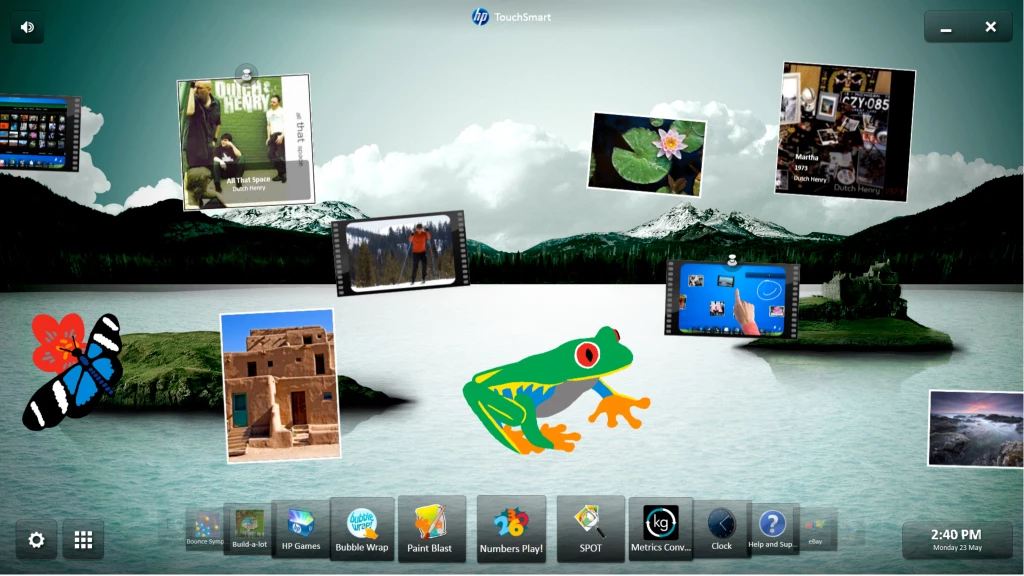
The applications within the TouchSmart suite are generally of the basic variety with oversized controls better designed for touch input than the more precise inputs needed for the smaller Windows controls. Alongside the photo, music and video applications is a web browser, Facebook and Twitter clients and a few touch-based games.
While the software and indeed the computer itself is advertised as multi-touch capable - which is technically true if you take "multi" to mean more than one. Due to HP opting for an optical-based technology rather than the capacitance touchscreens found on most mobile devices, the display is only able to recognize a maximum of two touch inputs at the one time. While this means that a gloved finger, a stylus, or just about anything can be used to provide touch input, it does result in the system getting confused if more than two inputs are placed on the screen at the one time.
This means a dangling sleeve can quickly cause frustration but isn't really a problem in terms of supported gestures since the touch controls, both within Windows and the TouchSmart UI, such as pinch to zoom, rotate and swiping, generally only require two inputs.
The translation of touch control into onscreen action is also generally a little less smooth than what many people will be familiar with from tablet touchscreens like the iPad. It is hard to say whether this is due to the limitations of the hardware or of the software itself, but it will be apparent for users of other touch screen devices when zooming photos or web pages, even though it shouldn't hamper the user experience too much.
While Windows 7 includes an onscreen keyboard that works well - for an onscreen keyboard - along with handwriting recognition that isn't quite as successful, you won't want to be writing large slabs of text using it - as is the case with all onscreen keyboards. But for entering a Web address or inputting a password, the onscreen keyboard will suffice and won't see you reaching for the physical keyboard included along with the 610. For those occasions when a physical keyboard is required, the included low profile, chiclet-style keyboard is comfortable and responsive. A wireless optical mouse is also included.
Why a touch-enabled desktop?
So having established that the TouchSmart 610's touch display is responsive and fairly accurate, you'd have to decide whether it's something you'd actually use in favor of a keyboard and mouse. As has already been discovered with touch-based devices like Apple's iPad, the touch interface lends itself well to basic functions like browsing the Web, selecting video and music files, reading documents and playing games tailored to touch inputs, such as the included R.U.S.E. On the subject of R.U.S.E., it's inclusion with the PC is a wise move by HP as the game highlights the advantages of touch based input for applications designed to take advantage of it. Swiping around the battlefield and selecting and directing units with a swipe of a finger is a perfect fit for real time strategy games like this and gives the feeling of a general directing the battle from on high. But for other genres like first person shooters, or if you're doing anything more involved, such as creating and editing text documents, you'll be better off with the traditional keyboard and mouse.
App Center
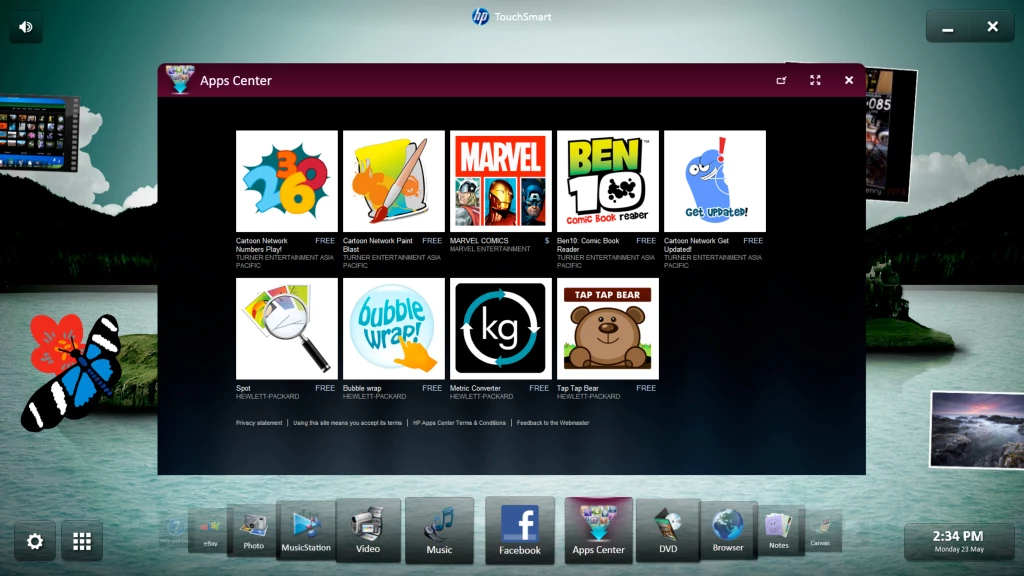
HP's TouchSmart 4.0 software also includes HP's App Center app store where touch-based apps are available for download. The selection at the moment is pretty slim with only a few games and basic utilities available, so HP will obviously be hoping a few third party developers get on board to extend the selection. We'd also be hoping on such third party developers setting their sights a bit higher. While popping virtual bubble wrap with a finger might be an ok way to spend a spare minute at the bus stop on a mobile phone, you somehow expect something more substantial on a fully-fledged PC.
Under the Hood
Even if you take the touch capabilities out of the equation the TouchSmart 610 is a pretty attractive package hardware-wise. Our review unit sported an Intel Core i7-870 2.93 GHz CPU, along with 8GB or RAM, DVD writer, 2TB HDD, Bluetooth and 802.11b/g/n. There's also an AVerMedia H323 card and aerial input to let you use the PC as a digital TV via Windows Media Center. The inclusion of a Windows Media remote and Beats Audio providing above average sound for an AIO PC also helps make the 610 a viable alternative as a TV for the bedroom or study. In addition to the aerial input, the rear connections compartment also houses four USB ports, gigabit Ethernet and 5.1 audio connections including a port for attaching a subwoofer. Meanwhile, on the left hand side of the display there are an additional two USB ports, mediacard reader, volume controls and a mute button. The HD webcam built into the top of the display is also adjustable with a scroll wheel so the user can remain in the picture when the display is in both the upright and lowered positions.

Conclusion
While HP is obviously pushing the touch capabilities of the TouchSmart 610-1030a, most users would want to ask themselves just what they would be using the touch interface for? If you spend a lot of time simply surfing the Web or browsing documents then the touch interface does provide a good user experience. But if, like me, you spend the majority of your time inputting text then the touch capabilities of the TouchSmart 610-1030a will be less of a selling point. However, if you are looking specifically for a touch-enabled desktop PC then I would recommend the 610, purely for the adjustable stand that provides for a much more comfortable user experience that is less taxing on the arms than touch-enabled PCs limited to an upright position.
That said, if you can take or leave the touch capabilities then the 610 also has much to recommend it. It is a decently specced PC that should fit the bill for everyday use for the majority of users. It looks good and the inclusion of a built in TV tuner and Windows Media remote coupled with the display's wide viewing angle and Beats Audio tech also make it a good option as a media center PC.
Prices for the HP TouchSmart 610 series start at US$899.99 for the 610z series and ranges up to a starting price of $1,499 for the 610 Quad series.


























