The Q2 Internet Radio asks users to boil down the thousands of available online radio stations and choose just four. This may appear to limit choice, but actually reflects the fact that most of us only regularly listen to a few stations anyway. The device also does away with display screens and has only one button – an on/off switch. To change a station, you tip it onto another of its sides. To increase volume, you raise the front of the unit, and raise the back to lower it. I've been given the chance to take one for a test run, so read on for my thoughts.
The Q2 is available in five colors – I was sent a funky lime green model, which made for some interesting contrasts as I tried it out in different locations... but I'm jumping ahead a bit. After unpacking the device from the box – which contained the Q2, a set of printed instructions, a mains charger with mini-USB end and a USB to mini-USB cable – the first order of business was to head to the product website to download the software.

In order to download the bootstrap setup launcher, I had to register on the Q2 site, which is not something I usually take pleasure in doing but which Armour Home says it needs to keep me informed of future firmware updates. The setup application launched an online installer which downloads the Windows XP/Vista/7 or Mac OS X Q3 Internet Radio program to the computer or laptop. I've been informed that if there is sufficient demand, other operating systems support will be added later.
Installation was quick and painless, after which it was time to turn on the device and connect it to my laptop. A blinking amber light behind the speaker grill at the top right informed me that my laptop was charging the Q2's Li-ion battery. There was also a red LED flashing at the bottom left – its purpose will be revealed shortly. After following a few onscreen prompts to get all the drivers in the right place, it was ready to be configured by the downloaded software.
Simple software interface
There are three tabs across the top of the program's colorful interface, labeled Stations, Networks and Settings. Adding your home network is as simple as dragging from the list of available networks shown in the left column of the Networks tab, and dropping it in the right column. If you use network security, you'll then be asked for the key.
After a few nervous moments, the network status indicator lost its red cross and lit up green, and the red blinking LED on the Q2 was replaced by flashing green. When the assigned station is found, this green LED stops flashing, and the audio begins.
To increase the volume, you tilt up the front of the device, and tilt up the back of the unit to lower it. At the higher volume, the 2.4-inch speaker driver packs a surprisingly loud punch for a unit of this size, with no noticeable distortion. There's no method to alter the EQ (which is a bit of a pity) and my tastes wander towards slightly more bass than that offered by default but, like most speakers, placing the device near a wall or in a corner adds a bit more bottom end to the output.
Next I flipped over the sides of the cube to switch stations. Each took varying lengths of time to locate the correct station, from fairly brisk to a couple of worryingly quiet seconds. This is dependent on station response time, not the device itself, as I'm sure regular online listeners will know only too well.
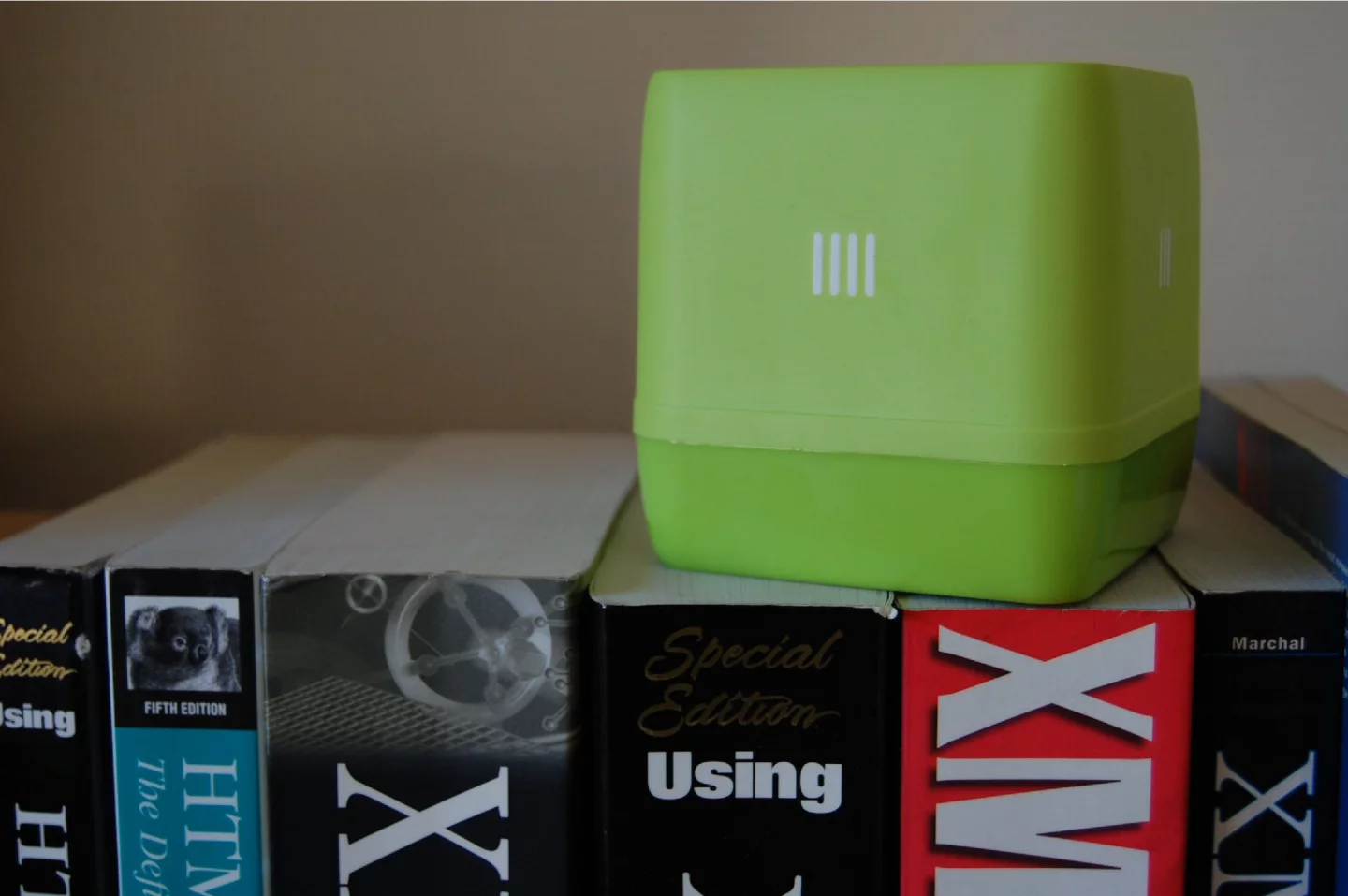
To mute the radio, it's tipped onto its face. After ten minutes in this position, the Q2 will enter battery-saving sleep mode.
Adding my own stations
To add your own stations, you can choose to browse through the suggestions offered by the software or, like me, use the search box to locate favorites. Once you've found what you're looking for, the interface gives each station a useful reliability score. To the right of the screen are iconic representations of the four assignable sides of the radio, with stations being added to the radio by clicking and dragging from left to right.
The settings tab allows control over the device's initial volume and software interface language, and lets you know if any new firmware is available. For the security conscious out there, user information is not harvested by Armour Home.
At this point the radio is ready to use and can be disconnected from the computer or laptop. I wasn't sure how much charge was left in the my review unit, so I plugged the charger's mini-USB port into the back of the radio and the amber charge indicator began its dance.
If you don't want to listen while the unit is charging, then the company advises lowering the volume so that the amber light is still in view – or, you can mute it if you're not too bothered about keeping an eye on the charge progress (perhaps a useful future addition to the software would be a battery level indicator).
A full charge is indicated by a steady amber light, which is said to take about three hours from empty (a fact I'm unable to verify at the time of writing, as I have yet to charge from such a state). The battery will last for at least eight hours of constant use at mid-range volume before needing a top-up.
As I had just turned down the volume, the wireless connection to my router remained intact, so I was able to bring back the sounds by tilting the front face upwards. When muted, the Q2 will retain its connection until the device goes into sleep mode. The company's Steve Reichert told me that the aim was to have the unit locate and connect to a home network in about 40 seconds from cold, but this will vary according to local conditions.
My review unit found the network in 36 seconds from switch on and was pumping out the tunes from my chosen station some seven seconds later. As mentioned previously, station seek times can also vary. Sticking with the station I noted as providing the quickest seek time, the Q2 took four seconds from mute to playing and 33 seconds from sleep.
Play time
I spent the next few hours putting the onboard accelerometer through its paces, tipping and tilting around the house. Experience with my netbook has told me that there are a few troublesome signal strength cold spots here and there, but I have to say that the sound from the Q2 did not seem to suffer to any noticeable degree as I bounced from room to room.
I took the radio to the shed at the bottom of the garden and enjoyed a brief moment of pottering – it was freezing out there – before returning to the comfort of the warm kitchen. The range of the Q2 is of course dependent on the reach of your wireless broadband router. I found that I was able to wow the neighbors on the corner of the street (about 45 feet from my router) before the signal was lost.
I hooked up the device to my netbook – which runs on a different flavor of Windows than my laptop – and repeated the software install process. I'm told that there is no limit to the number of times you can download and install the software, whether you're wanting to have the software on your work computer or just show off the Q2 at a friend's house.
I changed the stations via the netbook and spent another hour or so tilting and tipping around the house again... I'm sure that this novelty will wear off, eventually!
Lasting impression

The Q2 Internet Radio is as cute as a button and has proved to be a genuine conversation piece. I'm suitably impressed by its ease of use and the beautifully simple instruction manual and software interface. I can't remember getting a clearer sound from a speaker this small – even at higher volumes – and the virtually buttonless design has been universally well received. People just can't stop playing with it.
Carrying the Q2 around the house is helped by the sides of the cube being coated in a non-slip material. On the down-side, this surface does seem to be a magnet for dust, which had an unfortunate knock-on effect. It meant that I had do some housework before taking the gallery shots!
While handling the device for various photo opportunities, I did find that I was accidentally altering the volume or changing stations, but under normal use this is unlikely to present a problem.
Okay, so there's no swanky display on the device itself – like the Solo Internet Radio – and it's not as powerful (or pricey) as some of Pure's offerings, but it's easy to use and has put a smile on the face of everyone who has (so far) been introduced to it, including me.
The Q2 Internet Radio is available now and costs GBP90 (US$142), which includes shipping within the UK. There's a flat rate international shipping fee of GBP10 (US$15) for most international destinations.






















