Amazon's Fire TV allows you to stream digital media to it from a Kindle Fire HDX. That's all well and good if you have a Fire HDX tablet which runs Fire OS, Amazon's forked version of Android. But if you own a typical Android smartphone or tablet, you need to rely on other methods to stream your content to the Fire TV. AllCast is a popular app for streaming your digital content from Android to a wide variety of set-top boxes, game consoles, and it supports the Fire TV.
Stream from Android to Fire TV with AllCast
The popular streaming app AllCast recently added support for the Fire TV and it allows you to stream your music, videos and photos from any Android device to the big screen. You might already be familiar with AllCast as it supports streaming digital content from Android devices to Apple TV, Chromecast, Roku and others.
Start out by downloading the AllCast app to your Fire TV from the web. Or you can also find it on your Fire TV by doing a voice search for "allcast."
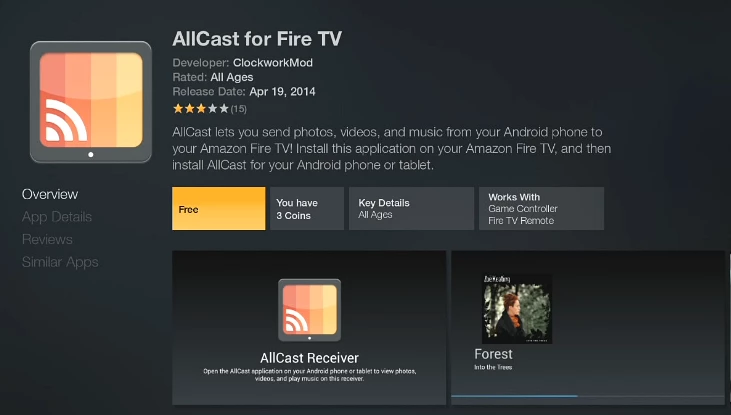
Next download the AllCast app to your Android device. The basic version is free, but for unlimited video lengths and the removal of ads, the premium version will set you back US$4.99. Launch it and tap your Fire TV from the list of compatible devices it finds on your network.
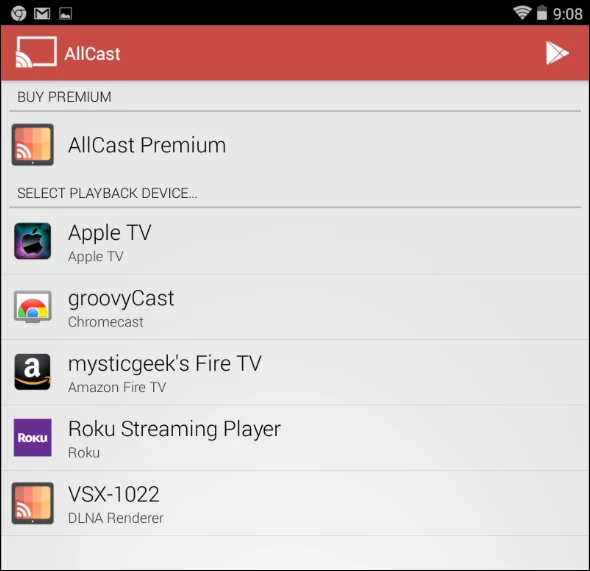
Then browse to the location of the media you want to send to the Fire TV. You can choose from your local device, network locations and from the cloud services Google+ and Google Drive.
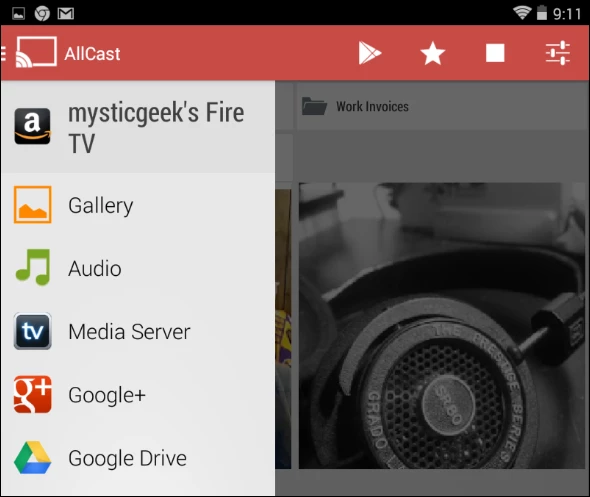
After you start sending the media to the Fire TV, it provides playback control and the ability to browse to other files while something is already streaming.
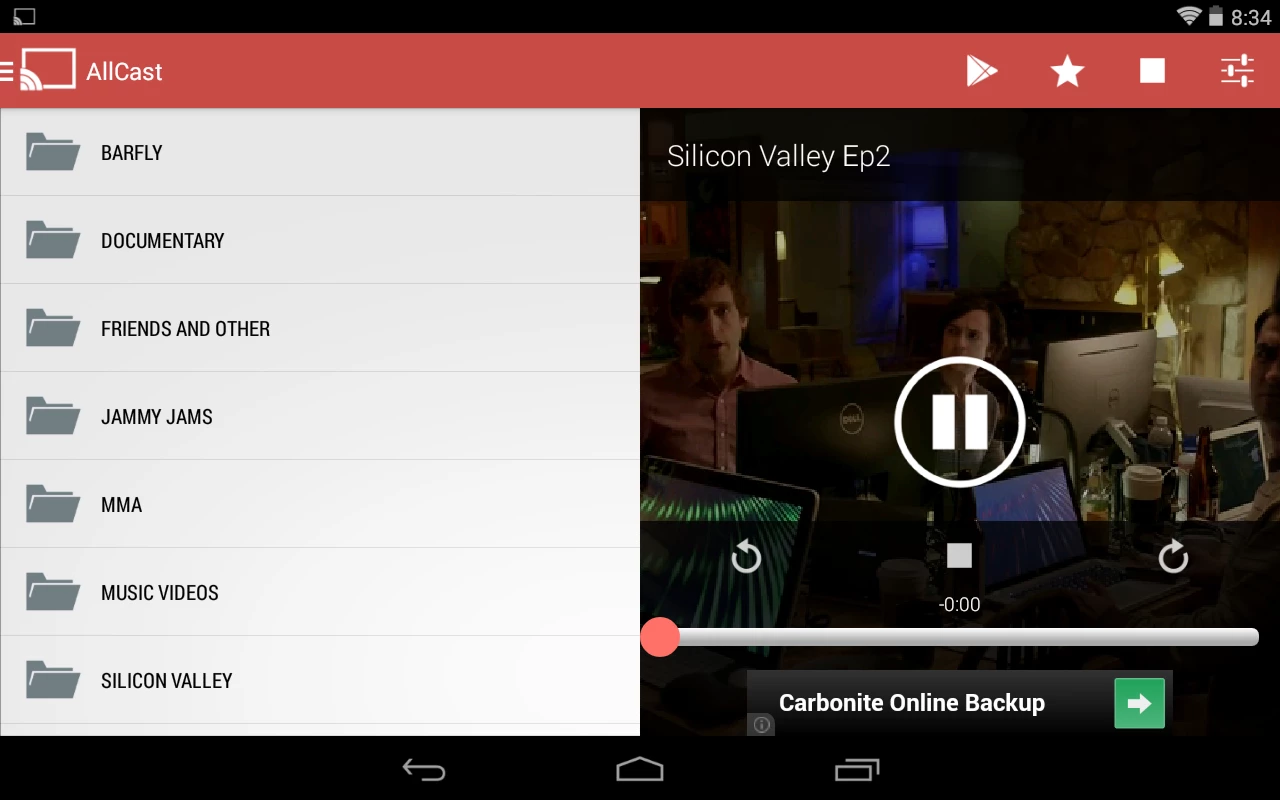
Summing up
I ran AllCast from my Nexus 7 (2012 model), and it worked well for the most part. Sometimes though, it would freeze up, especially when playing videos from a network location or Google Drive. In Settings you can make it download the video directly to your device, which can help solve the freeze up issues.
If you just want to stream the occasional picture or short video to the big screen via Fire TV, the free version should be just fine – provided you don't mind the ads. But if you're planning on using this a lot, I recommend parting with the five bucks for the professional version.
AllCast provides the easiest set up for streaming to the Fire TV that I've used so far. I know a lot of you will petition for the use of Plex. The Fire TV does support the multimedia server program out of the box, but setting up Plex is a bit more involved than using AllCast. If you need a simpler "get it done now" program, then AllCast is all you need.




