On April 8, Microsoft will cease all support to consumers who are still running Windows XP. On the same day, the company will also end support for Office 2003. If you're a procrastinator still plugging away on an XP machine or working away in Microsoft's aging productivity suite, it's high time you considered your options. Gizmag provides a few suggestions.
What does end of support mean?
XP is a 12 year old operating system and three new versions of Windows have passed by since it was released in 2001. In the tech world, 12 years is an eternity and Microsoft wants to focus its Windows teams on the future and not waste time and resources on the past. To that end, the company is going to discontinue updates, bug fixes, support, and security patches for XP. As a result, in a few weeks any system running XP will be a lot more vulnerable to malware attacks and hackers.
Upgrade to Windows 7 or 8.1
If you want to keep your existing computer and upgrade the OS, you'll need to make sure your system's hardware is up to the task. You can view the minimum system requirements for Windows 7 here and for Windows 8 and 8.1 here. Microsoft's upgrade path does allow you to jump directly to Windows 8.1 from XP, but it doesn't bring your desktop programs or hardware drivers with it. So if you decide to make the leap, you'll need to re-install all of your applications and possibly find new hardware drivers.
A word of caution with this: if you haven't used Windows 8 before, the move from XP to Windows 8.1 will be a shock to say the least. It has been completely redesigned and has two interface types in one. There's a new touch-based Modern interface that isn't easy to use on traditional computers with a mouse and keyboard. It still includes the desktop interface, but the Start menu in the bottom left corner that you're used to has gone away. I personally suggest moving to Windows 7 from XP as the experience won't be as jarring. You won't need to fight between two completely different interfaces while trying to get things done.
If you get a new computer (which is easiest if you have the financial means), it will most likely have Windows 8.1 already installed, although you can still find some on the market with Windows 7. To make the switch between computers easier, Microsoft is making PCMover Express from LapLink available for free. To use it, the source computer will need to be running XP and the destination computer needs to be Windows 7 or 8.1. It will migrate over your data to the new computer but, like upgrading from XP directly to 8.1, it doesn't transfer your applications. If you want your programs to come along, you'll need to purchase the Professional version for US$23.95.
Consider a Chromebook or Surface

If you're a power user and want to get some work done, while still enjoying movies, music, and games on the go, check out a Microsoft Surface 2 or Surface Pro 2. When combined with a Type Cover ($129), these devices blur the line between a laptop and a tablet. They are thin and light and provide a touchscreen for using the new Modern interface. Powerful enough to allow users to tackle some real productive work, they are also good for enjoying movies, music, and games. The Surface Pro 2 comes with a full version of Windows 8.1, which lets you install desktop programs and starts at $899. The Surface 2 runs the RT version of Windows, which doesn't allow you to install desktop programs. However it does include a full desktop version of Office 2013 and starts at $449.
If you're a casual PC user and your computing mainly consists of surfing the Web, social media, email, music, YouTube, casual games, and some light word processing, a Chromebook can do all of that. Chromebooks are internet-centric laptops that run on Google's Chrome OS. You will need an internet connection and a Google account to access services like Google Drive, Gmail, Google Docs, Google Music, and others. Although you won't be able to install your own software on it like a Windows XP system, you can install Google apps and Google Chrome extensions.

Essentially, anything you currently do online with your XP computer you can do with a Chromebook. They have a limited amount of storage, so your data is mainly going to be stored in the cloud, which makes always having a connection to the Web essential. Chromebooks are light, portable, have a full keyboard and are available from various manufacturers, including Acer, HP, Toshiba, Samsung, Lenovo, and Google. And the best part is they're very affordable, starting around $250.
Use a Tablet
If you need to do basic things on the Web like email, browsing, music, videos, and little to no typing then a tablet could be a good choice. An iPad or Android tablet isn't just for Angry Birds or Candy Crush, with plenty of power to run the plethora of productivity apps available for either flavor of tablet. Devices like Amazon's Kindle Fire line are also well suited for media consumption, reading eBooks, and composing the occasional email.
You can't install your favorite Windows programs on an iPad or Android tablet, so you may have to search for some tablet equivalents to Windows programs you're used to. Apple's App Store, Google Play and the Windows Store have plenty of apps available and you should be able to find ones that suit your needs. It won't take long to realize that onscreen keyboards aren't great for lengthy typing sessions so you'll need to take this into account if that's something you're likely do be doing a lot of.
Switch to Linux
If you don't want to buy a new computer, or want to re-purpose your existing XP machine, you can install Linux on it. Linux is a free operating system that works similarly to Windows or OS X, but gives you a lot more control over the OS if you want it. When Linux first started coming to the desktop, it was suited more for geeky users familiar with command line work in the terminal and compiling software code. However, it's evolved into a desktop OS that's much more user friendly. Even novices should be able to start using it right away and get basic computing tasks done.
There are plenty of different flavors of Linux available. Ubuntu Desktop is the most popular, and has a slick and easy to use interface. It comes with its own LibreOffice apps, which are completely compatible with Microsoft Office file types. Another advantage of Ubuntu is it has an enormous community that will be able to help you out if you happen to get stuck.
Since you're already used to XP and if you don't want to invest a lot of time in learning a new interface, check out my personal favorite, Zorin Linux. It's about as close to a Windows-like environment as you can get. In fact, it's creators tout it as "the gateway to Linux for Windows users." Like Ubuntu, it comes with LibreOffice apps that are compatible with Microsoft Office documents.
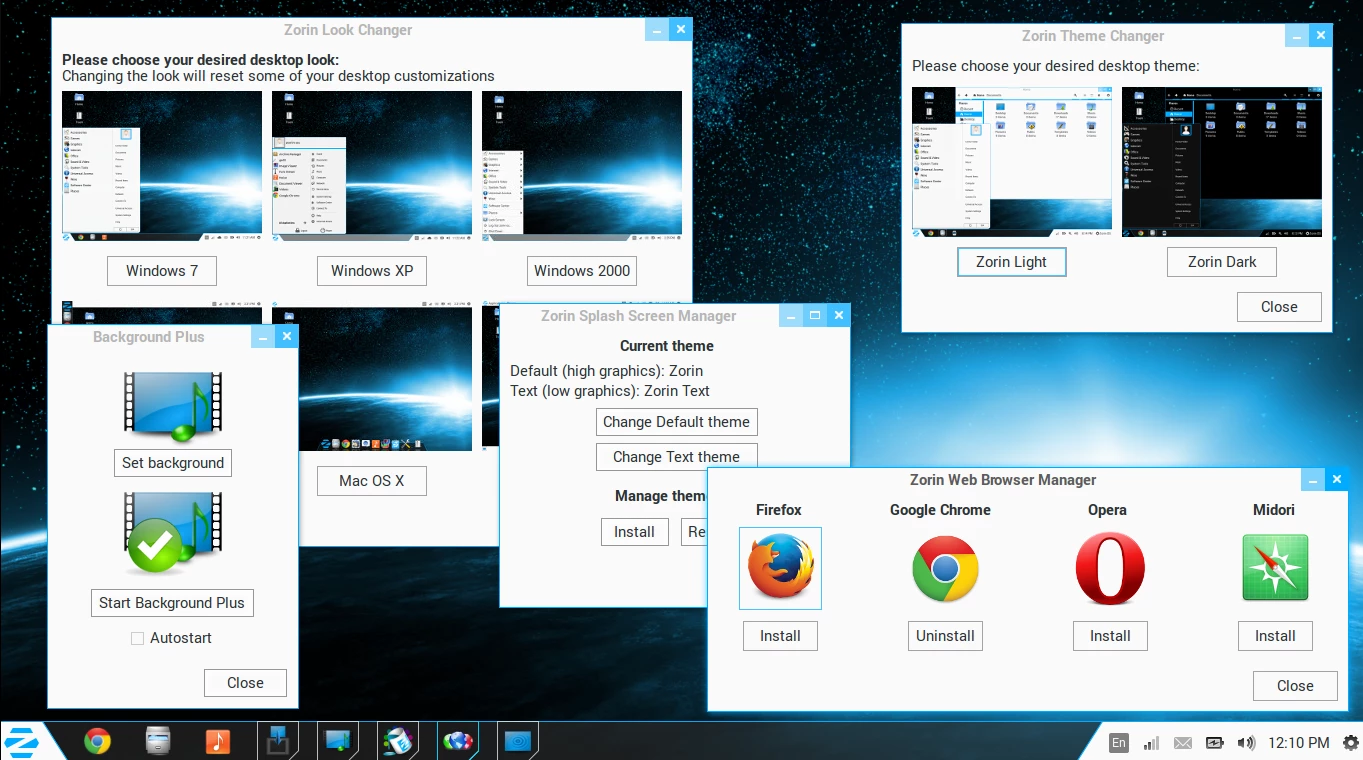
What about Office?
Microsoft is also ending support for Office 2003, which isn't as big of a deal as the OS, but you'll still want to consider moving on as security vulnerabilities exist in Microsoft's office suite too. If you're a heavy Office user, you might want want to use Microsoft's new Office 365. For this, Microsoft has adopted a subscription model, with plans starting at $9.99/month or $99/year for home users. This will let you to install Office on up to five PCs or Macs and have it installed on up to five smartphones.
With the subscription you'll have access to all of your documents from virtually anywhere on any device – provided you've got an active internet connection. The mobile version can be installed on iPhone and iPad and on Android phones or tablets, Windows Phone comes with the mobile version and doesn't count against the five mobile devices. And because it's a subscription model, you will receive the latest updates regularly. You can still upgrade your version of Office to 2010 or 2013, but that will set you back a few hundred bucks for one computer.
If you only use Word or Excel occasionally, you might want to consider free online options like Google Docs or Microsoft's new Office.com (formerly Office Web Apps). If you prefer to to have an office suite installed on your computer, you should also check out OpenOffice, which is designed similarly to Office 2003. It's also completely free to use. Each of these options also support Microsoft Office file types. That means you can save your documents in OpenOffice as .doc or .docx and they'll open in Microsoft Office. Also, if you get a Microsoft Office document, you'll be able to open and edit them.
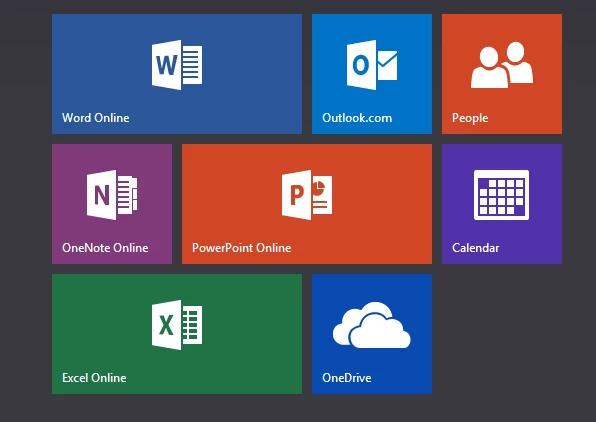
Summing Up
No one likes change, especially in their computing habits, but nothing is forever. However, If you have legacy software that will only work on XP or you're dead set on staying with your XP machine (which I strongly discourage) I'd recommend following a few simple guidelines.
- Make sure it's running XP with Service Pack 3 and install all the latest available updates.
- Run a quality anti-virus program that provides real-time protection.
- Stop using Internet Explorer as IE will no longer get security patches – Google Chrome or Firefox are good alternatives.
- Ideally, unplug it from the internet altogether and use it as a stand alone machine, making sure to scan any USB drives you plug into it or any files you're transferring to it using aforementioned anti-virus software.






