If you get a new Windows 8 computer, you might be surprised to find out that it won't play your DVDs as Microsoft, in its infinite wisdom, omitted this feature in the new version of the OS. Although optical media is going the way of the VHS tape, there's a lot of content out there that's not available for streaming or in compatible video formats. Hare are five free apps to get around the lack of native Windows DVD playback and let you enjoy your DVD collection.
VLC Media Player
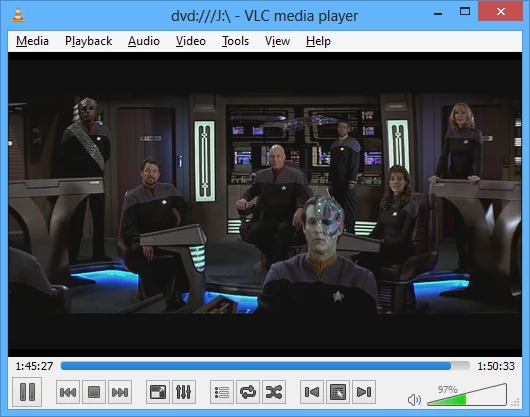
Arguably the most popular free and open source utility for playing a plethora of video and music file formats on Windows and Mac (including DVDs of course) is VLC. After installing this free program, it will be added to the context menu in Windows 8, so you can right click any music or video file to play it. Or you can set up AutoPlay to launch your DVD in VLC when you insert the disc. VLC offers plenty of playback options for the basic user, advanced features for the power user who wants to stream the DVD over a home network, and more.
VLC for Mac, Windows and Linux
GOM Media Player
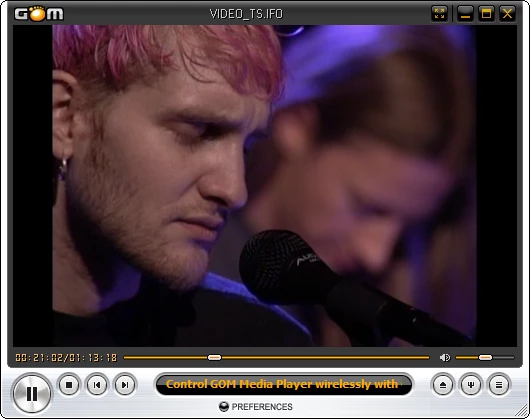
Another popular free desktop program that will play DVDs on Windows 8, and virtually every media file that VLC can, is GOM Player. It works similarly to other media players, and some would argue it provides a more crisp picture when viewing DVDs. It too has an insane amount of features available to tweak so you can get the perfect playback experience. It also has an official remote control app for iOS and Android devices.
GOM isn't open source and I'd be remiss if I didn't bring up that during the install it tries to install bundled crapware. Usually it's either AVG or Ask toolbar. Just uncheck the option when installing as Windows 8 already has built-in antivirus protection via Windows Defender, and you definitely don't need a worthless toolbar like Ask.com cluttering up your browsers.
KMPlayer
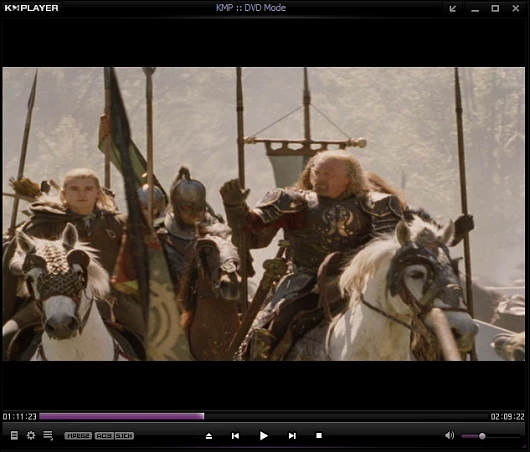
Like VLC, KMPlayer is a versatile open source multimedia application for playing DVDs on Windows 8. And like both VLC and GOM, it contains its own internal codecs and is able to play virtually any media file you throw at it. It's fast, and doesn't take up a lot of computer resources. It was recently purchased by Pandora and has new features to organize video, music, cover art, and an upcoming app store.
XBMC Media Center
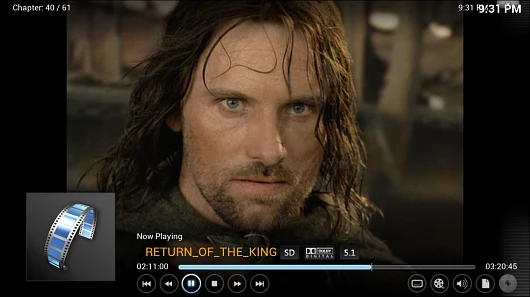
If you're looking for a complete media center program, check out XBMC. It's free and open source and has a stack community of developers behind it. The latest version plays DVDs right out of the box from the main menu. Then you have plenty of options and settings for optimizing quality playback of DVDs.
XBMC is gaining a lot of popularity as it provides several ways to enjoy your local digital media collection, stream online video and music, and it's compatible on many platforms including Windows, iPad, Android, OS X, Raspberry Pi, the Ouya game console and several others.
Daum PotPlayer

Daum PotPlayer is currently in beta and it feels a lot like KMPlayer, which is no big surprise considering it's from the same developer. As with the others in this list, it supports DVD playback as well as a large number of file video and audio file formats. It also supports Blu-ray playback, so if you're looking for a free program for Blu-ray, PotPlayer is a good choice.
Summing up
All five of these programs are fairly similar, and work great for playing DVDs on Windows 8. However, the main thing you need to look out for on a few of them is the extra bundled software they try to throw in. So definitely make sure you're paying attention during the installation process. If you like to customize your Windows experience, you should know that all of these players can be skinned with different custom themes.
One program I didn't mention here is Windows 8 Media Player. It's no longer included in Windows 8, and it isn't free anymore either. It was free for a short time when the new OS was initially released for US$39.99. But now it's an extra add-on which will only work on Windows 8 Pro and will cost you $9.99. The company is definitely phasing out Media Player and pushing its new Xbox video and music services. Because of this, the aforementioned alternatives end up being great free replacements.
Also, if your computer came with a bunch of extra bloatware from the manufacturer, chances are it has DVD playback software which you can always use. But if you're an experienced user, I recommend one or all of these five options because they have a lot more power user options packed into them.











