Adobe has been the leader in photography and graphic design software for many years. For photo editing, Photoshop is undoubtedly the software choice of professionals. But there are several alternatives for hobby photographers and prosumers that want similar functions without breaking the bank.
About Photoshop & the Creative Cloud
If you're unfamiliar with Photoshop or Adobe's Creative Cloud, let's clarify a few details about the product. Here, when we refer to Photoshop, we mean the current full-featured version: Adobe Photoshop CC. CC stands for Creative Cloud, and it refers to a subscription model rather than a one-time purchase option. On its own, Photoshop CC starts at US$30 per month, but many bundled packages are available (including a discounted Photography pack; see below) and prices drop when you make a longer commitment and/or prepay.
If you begin a Photoshop CC subscription (or any other product on the Creative Cloud), you'll be able to download and use the program right away. If you end your membership, you'll lose access to all of the paid features. Choosing an alternative could help you save money, avoid an additional monthly bill and prevent you from getting "locked out" when your subscription ends.
What is Lightroom?
Photoshop Lightroom CC – typically referred to as simply Lightroom – is another Adobe product often given side-by-side billing with Photoshop. If you've checked into Photoshop options lately, you might be wondering what exactly Lightroom is, and whether or not you can just use one or the other. (Probably, depending on your needs and working style.)

Lightroom is a photo editor and organizational tool rolled into one. It harnesses many of Photoshop's core image manipulation tools like cropping and rotating, exposure, color corrections, spot removal, histogram adjustments and more. If you've used Photoshop to open a direct-from-a-DSLR raw image before, the built-in Camera Raw tool looks quite similar to the Lightroom interface.
Lightroom also incorporates organizational and workflow tools like non-destructive photo editing (images are saved with their complete history, so you don't need to hit "Save As" to keep versions of your work at different intervals), the ability to create collections and slideshows and built-in sharing options.
However, Photoshop has Lightroom beat in a few key areas. If you want to make extreme edits such as realistic composite images or dramatic retouching (like making a regular person into a bikini model) Photoshop has more powerful tools. Lightroom is great for making your captures look as good as possible, but Photoshop is better at creating something from nothing or compositing elements of several images into one.
Adobe currently offers a Photography subscription that gives access to both Lightroom and Photoshop for $10 per month. Whether you want to use Lightroom or not, it's a better value to opt in. There's also a free Lightroom app for extending the experience to your mobile device, but it works best if you're logged into a paid account.
Photoshop Elements
Adobe pushes the Creative Cloud products pretty aggressively, but they do still offer some one-time purchase options if you know where to look. These types of purchases are attached to the product serial number, rather than licensed to your Adobe ID, so once you buy them, they're yours.
Photoshop Elements 15 is often thought of as Photoshop Lite. It doesn't have all of the power of the full-fledged version, but it is ample for most general use photo editing. It also adds several automated features and guided actions to make it easier for non-pros to jump right in and achieve their desired effects.
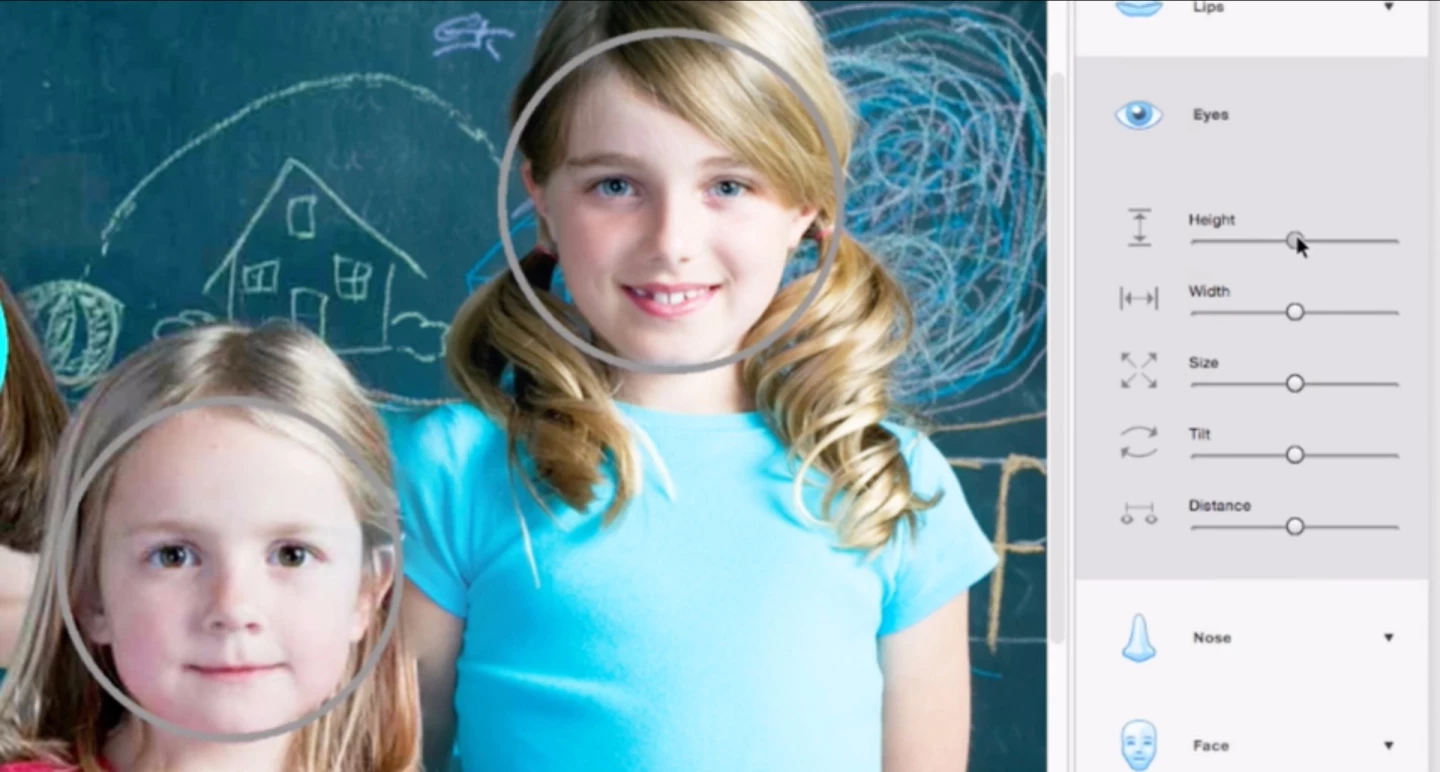
On the Adobe website, Photoshop Elements is often bundled with a separate app called Premier Elements. Premier Elements is similar to Elements in the sense that it's geared toward beginners and hobbyists, but it focuses on videos rather than still images.
The starting price for Photoshop Elements 15 and Premier Elements 15 is $100 each, or $150 if purchased together. At the time of publication Adobe is running a promotion (advertised to end on February 20) with those prices dropped to $70 and $100, respectively.
Mobile apps from Adobe
If you increasingly rely on your phone or tablet to perform photo editing, you could also try out Adobe's official apps. These apps aren't all that different from other mobile image editing options, but if you have used Photoshop before, or you think you might someday upgrade to it, these could be a good entry point into the ecosystem. You'll use many comparable tools and actions and gain scalable knowledge about how Adobe works.
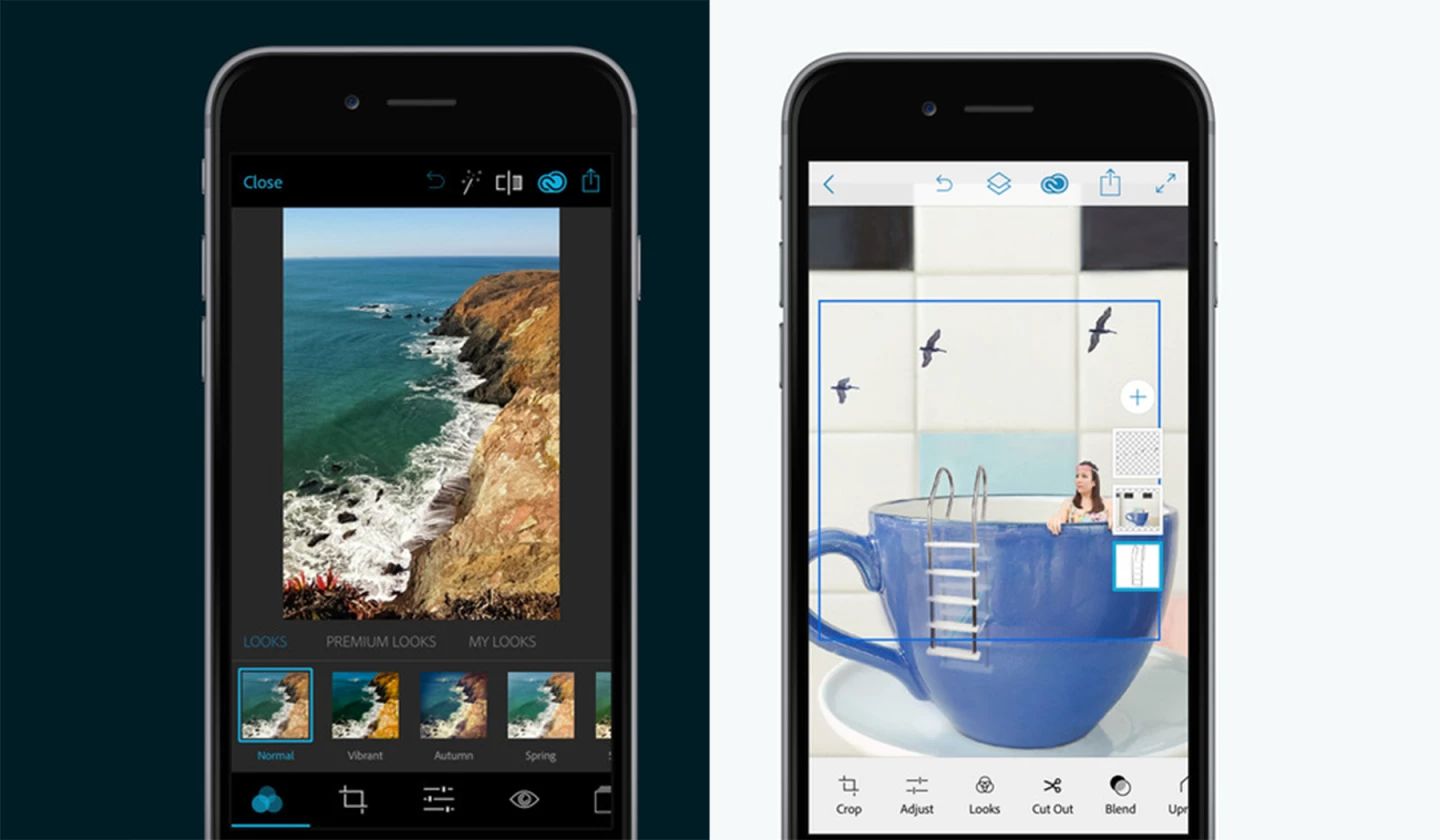
Photoshop Express (iOS and Android) is a general-use photo editor that includes basic adjustments, filters and collage capability. Photoshop Mix (iOS and Android) is a tool specifically for blending picture elements, so you can isolate pieces of one photo to combine it with others in multiple layers. Both are free to download and use, but include some premium features that require a paid membership.
Pixlr
Pixlr is a project of Autodesk, a multinational corporation with deep-rooted ties to the architecture, engineering, manufacturing and entertainment industries. There are several Photoshop-like Pixlr tools available for both Mac and Windows machines.
Pixlr Editor is our favorite, due to the fact that it's a surprisingly robust photo editor that's entirely in-browser. It's free and you don't even need to download anything to get started – just upload a pic and jump in. It's a perfect choice if you don't want to dedicate any of your device's storage to downloading new apps, but unfortunately, it does not process raw images.
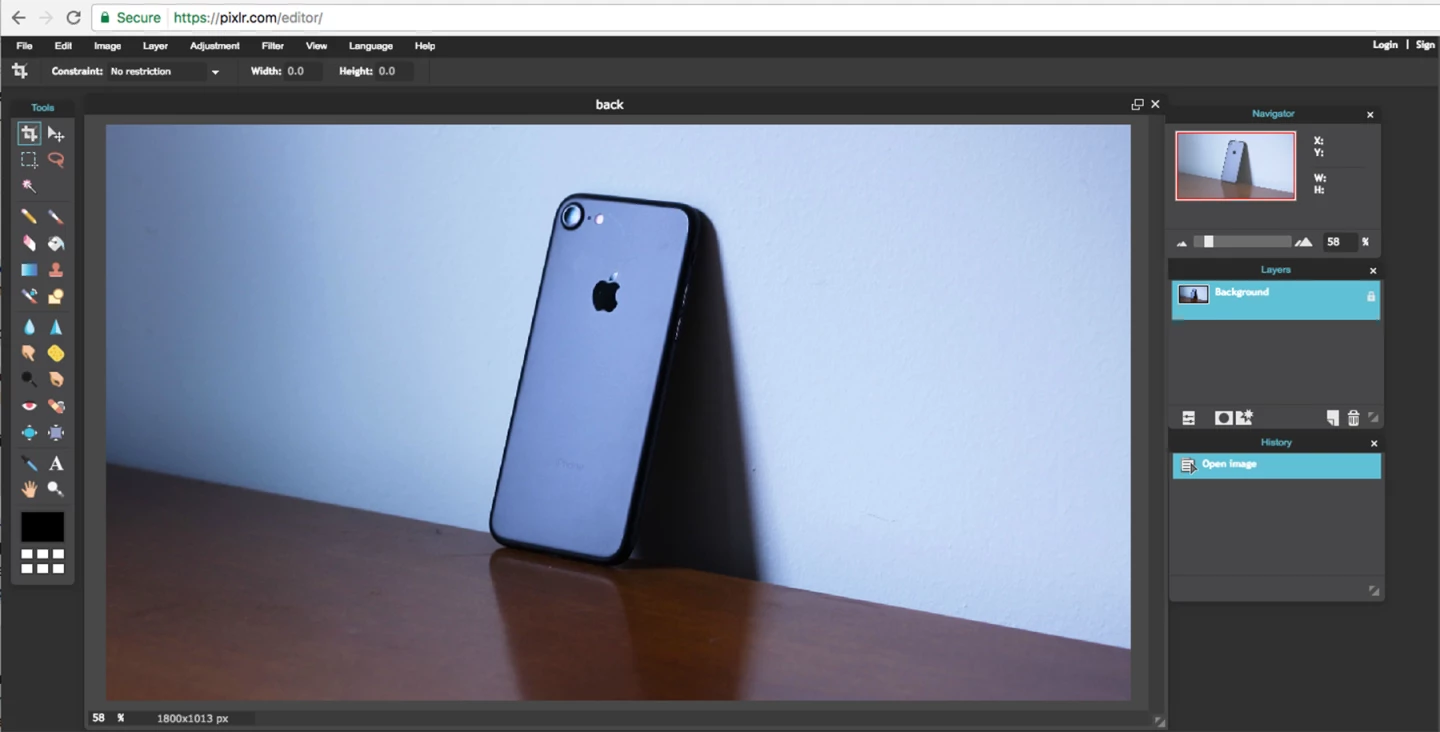
Other in-browser options are Pixlr Express and Pixlr O Matic. These are both desktop options for making the kind of edits typically seen from mobile apps (filters, overlays, quick fixes and retro effects).
If you want to download a desktop app instead, check out Pixlr for Desktop. It harnesses all of the above functions in one place, and you can use it offline. It includes several powerful tools for making selections, masking, making double exposure images and adding stylistic effects.
Pixlr is free to download (you'll need to create an Autodesk account) but some features require a subscription, which start at a much lower price point than Photoshop. A premium Pixlr membership is $2 per month or $15 per year.
Corel PaintShop Pro X9
Corel is a longstanding graphic software company that used to be as well known as Adobe (if not moreso). PaintShop is Corel's answer to Photoshop, and it could be a worthy stand-in if you're opposed to Adobe's subscription-based sales tactics. Unfortunately for Mac users, it's only available for Windows.

For $80, PaintShop Pro X9 has several Photoshop-simulating features, such as a built-in Camera Raw editor, content-aware object manipulation, advanced gradient tools and regular updates.
As you might expect from a veteran software company, PaintShop has an attractive fine-tuned user interface. It uses three different workspaces – Manage, Adjust and Edit – to organize, correct tones and manipulate images, respectively.
Serif Affinity Photo
Affinity Photo is newer to the market than some other graphic design software, but at only $50 for Mac or Windows, it's a relative bargain and a strong value.
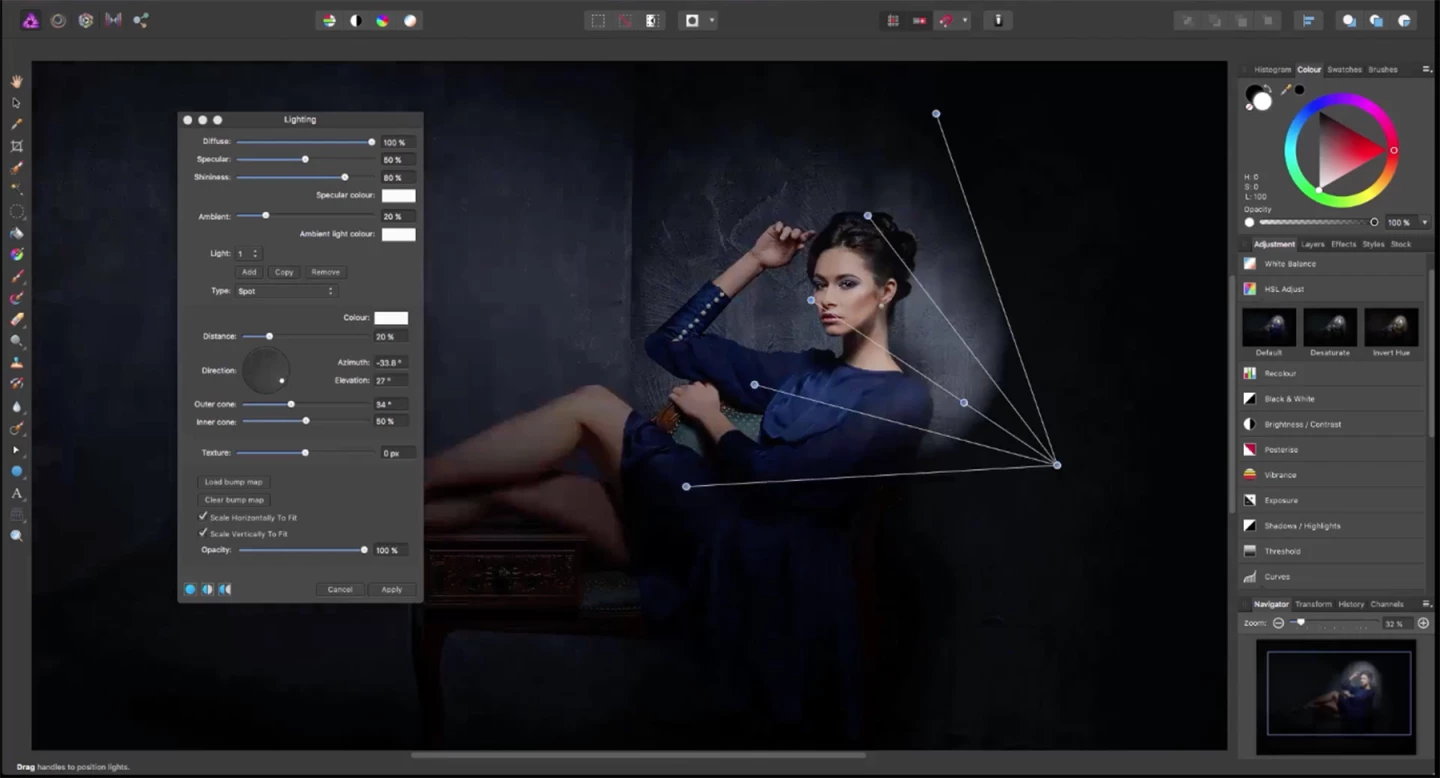
Affinity Photo is impressive for its .psd compatibility, capable handling of layers and large tool set, which includes advanced tools like mesh warps and live previews. Through its different operational "personas", you can edit raw files, make non-destructive changes with layer adjustments, create distortion effects and much more.
Gimp
Gimp often tops lists as one of the best Photoshop alternatives out there. The best part? It's absolutely free. It's an open-source program you can download right from the Gimp website, with the option of donating if you support the project.
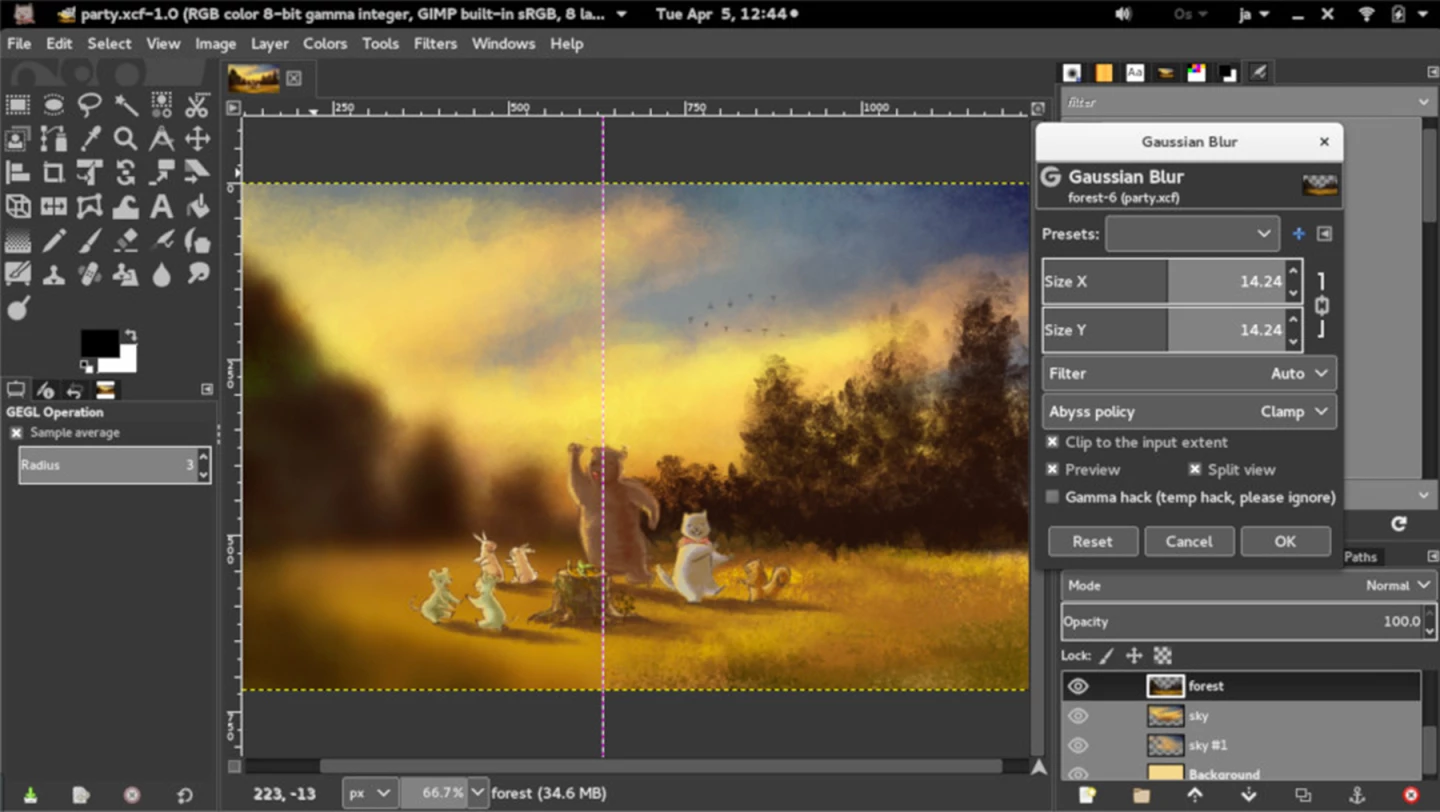
It's important to remember that Gimp does not consider itself a professional-level application or a Photoshop knockoff. Since it's developed by a community of enthusiasts (not an ambitious startup or a well-funded corporation) it does maintain some experimental qualities. These include some not-so-user-friendly details, like a less-than-attractive UI and a lack of features.
Gimp does not support CMYK mode, so you're better off using it for online projects only. It also requires an additional plugin in order to open RAW image files. Its built-in tools aren't as smart as Photoshop's content-aware tools, which make automatic or semi-automatic editing easier and more effective.
Still, Gimp can provide a great introduction to photo editing, and could be the go-to software for folks that occasionally practice heavy-duty editing without a substantial commitment or investment. Available for Mac, Windows and Linux.
Paint.NET
Like Gimp, Paint.NET is a free open-source application maintained by an active, dedicated community. It doesn't have as many features or the popularity of Gimp, but it is arguably more attractive and easier to learn, thanks to simpler and more intuitive navigation. It also more closely echoes Photoshop in use and layout (but not its power, of course).
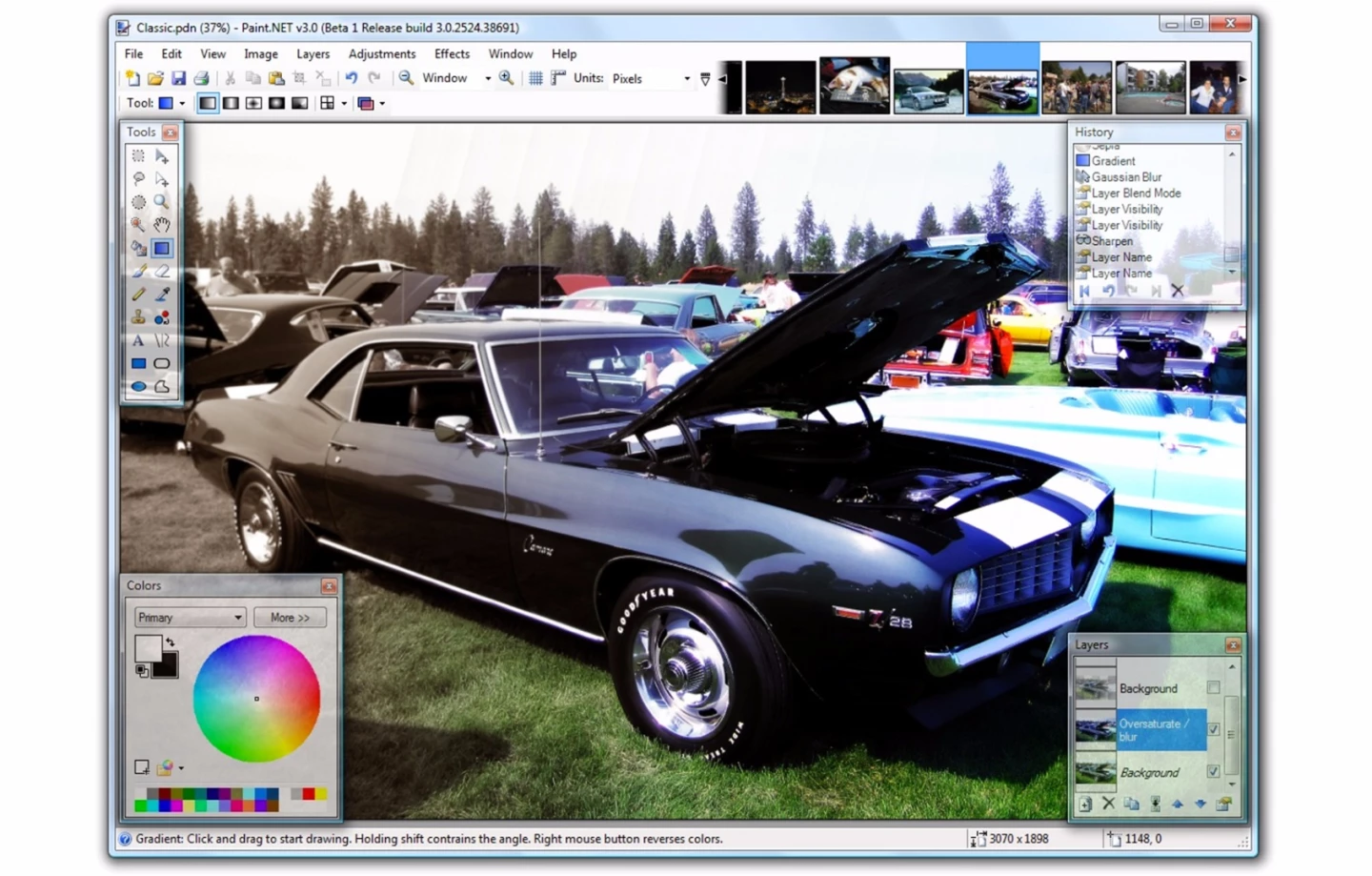
Paint.NET features automatic updates, special effects like blurring, sharpening, distortion and noise removal, ability to work in layers, and an unlimited in-project history so you can retrace your steps as often as needed. Its biggest downsides? It's only available for Windows, and more demanding users may find it overly simple.
If you've recently become a photography enthusiast, check out New Atlas' "Getting out of Auto" series:












