Between homework, official university communication (which often takes place over email) and even entirely online courses, some degree of personal computing is necessary to get through campus life. So what's best for a college student: a laptop, a tablet, a 2-in-1 or some other magical blend of devices?
Laptops: the old standby
Laptops edge out tablets in some obvious ways: For starters, their often-larger screens and built-in keyboards make long-term typing, research and Netflix binges a little more comfortable. They also have bigger hard drives and are better equipped for expansion. Exact configurations vary, but laptops usually have plenty of ports and jacks for USB drives, accessories and chargers (though Apple's 12-inch MacBook is a notable exception). Most tablets don't even have options for wired external storage.
Also, laptops tend to be more durable than tablets. It's still advisable to use a case or padded bag, but since they fold shut, the screen is protected when not in use. The bigger size also makes it less likely they'll be lost or stolen.

There are plenty of worthy options for student laptops. One caveat: When it comes to operating system, the decision should not come down to preference alone. Some campuses and majors overwhelmingly support Windows over Mac, or vice versa.
For example, business majors might find a PC more in line with their needs (a free subscription to Microsoft Office is often included) while graphic designers still adhere to Mac as the industry standard. So avoid any unpleasant surprises, and check with the school or department head first.
Our top choice for a macOS student laptop is the 13-inch Retina MacBook Pro. It has ample ports, a crisp display and is big and powerful enough to cover pretty much any college computing need without being overkill.
Replacing a laptop with a tablet
So if laptops are overwhelmingly the choice of college students due to their portability and adaptability, are tablets even better? After all, they're small, light and easy to pack away in a backpack or purse. They make it possible to take notes even in the most cramped of lecture halls – or go ahead and record the lecture, since many tablets have great video recording. Tablets have longer battery life than laptops, and most include cellular data options, so you can get work done even without WiFi.
Tablets also make excellent e-readers. Many textbooks are now available in e-reader format at dramatically lower prices than print versions, and sometimes even for free. Depending on the school, major, and texts required, a tablet could help keep a student's backpack empty and their wallet full (or maybe just less empty).
But this mobility comes at the expense of performance. What if you want to watch a video, message a classmate, and type into a word processor at the same time? What if you need to print out notes from a tablet?
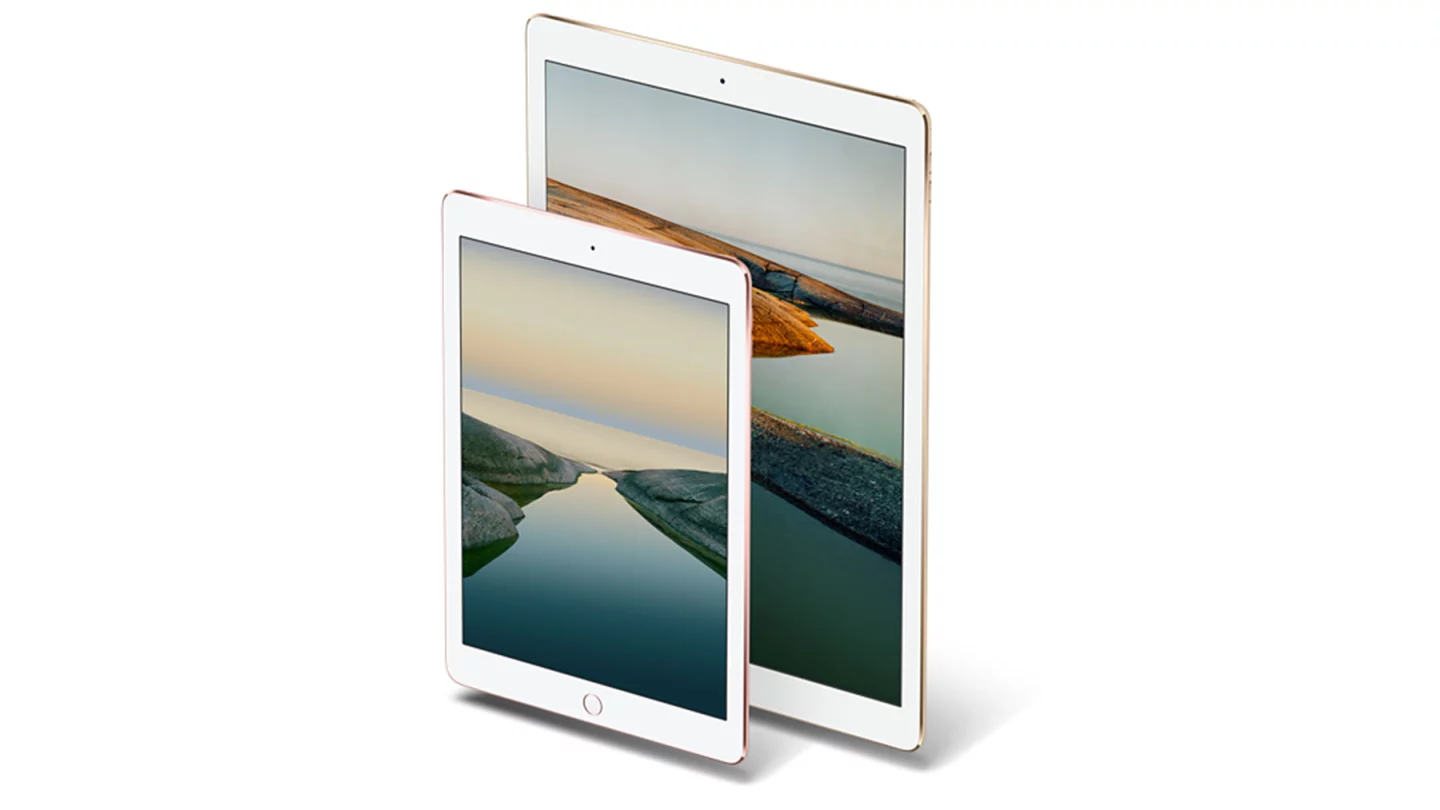
When it comes to multi-tasking, tablets aren't the best bet. Apple's iOS 9 includes a Split View option that works on certain new iPads, but it still limits use to two apps at a time, with no windowed or layered views. Similarly, Android Nougat promises split-screen app viewing and picture-in-picture capability, but these features are still limited and have yet to roll out to anything but the Nexus 9 and Pixel C. And even with apps sharing the screen, moving content from one app to another is often difficult or impossible.
Printing from a tablet requires beyond-basic OS skills and either an AirPrint-enabled printer (for iOS devices) or Google Cloud Print (for Android). Most tablet applications don't have a designated "print" button, so there are some hoops to jump through to access device printing options. Then, you'll need a printer configured to receive files over WiFi. An organized student with a flawlessly operating printer may never have a problem with this, but that's like finding a unicorn. It's easy to see how trying to print a last-minute assignment from a tablet could turn into a massive headache.
Some tablet shortcomings are easily mitigated with peripherals. For example, there are QWERTY keyboard accessories that can substitute for the touch screen keyboard (and following Apple's iPad Pro series, tablet keyboards are becoming more of a thing). Essential student software is available for Android and iOS tablets nowadays, like Microsoft Office, flash card, studying and note taking apps.

But other problems are not so easily swept aside. Tablets aren't always particularly ergonomic for long-term typing – even with a keyboard, count on being hunched over and peering into a small-ish screen. File storage and transfer is largely (if not entirely) cloud-reliant. And although mobile apps have come a long way, they often still don't have the power and versatility of their full-size counterparts (for example, see Photoshop Lightroom for iOS and Android vs. Photoshop CC or Lightroom CC for desktop).
That being said, a tablet could be a handy sidekick for a student that prioritizes portability over power. A 9.7-inch iPad Pro used in conjunction with the "Pencil" stylus (sold separately) could be a good fit.
One huge thing to keep in mind, though: Many campus systems for online classes still require Flash, which is a no-go on mobile OS-running tablets like the iPad, Galaxy Tabs and Pixel C.
2-in-1s: best of both worlds
2-in-1 devices combine the laptop appearance and (usually) software with tablet perks like touch screens and the ability to operate keyboard-free. Since we included Android and iOS devices like the iPad Pro and Pixel C in the tablet group, we're limiting the 2-in-1 group to Windows 10-running transformers.
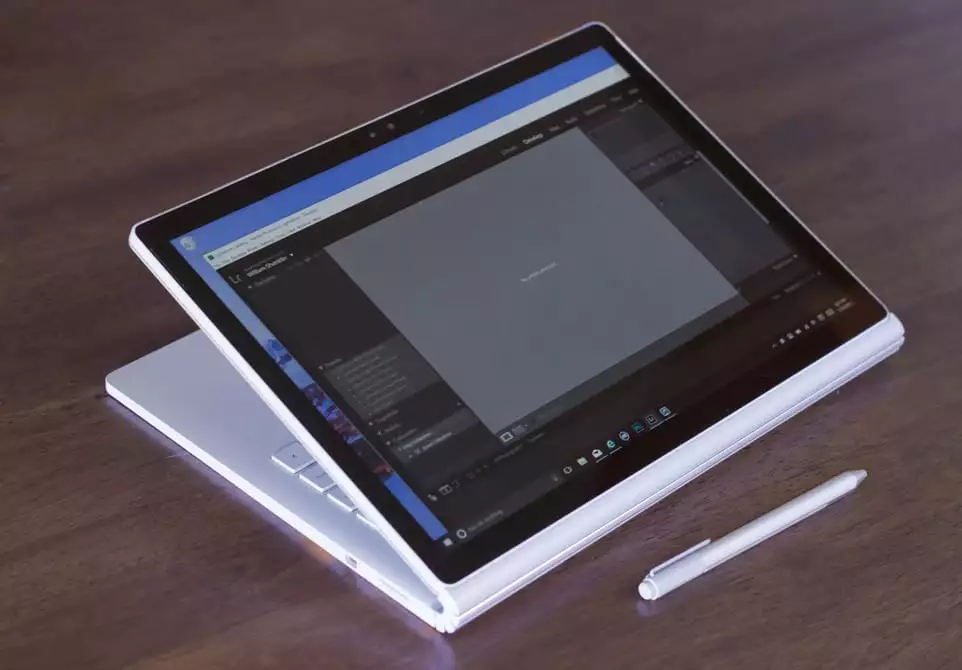
These devices with Microsoft's desktop operating system and full computing power are the better option for students that want one machine for handling everything from heavy-duty homework to e-reading. Microsoft Surface Book is perhaps the most powerful option in this category; the Surface Pro 4 and Lenovo Yoga 900S make for more streamlined takes. Any should work for a wide range of academic uses, and the higher-end (but expensive) models of the Surface Book, which rock a Core i7 chip and dedicated Nvidia GPU, could even potentially work for design majors.
Other ways to bridge the device gaps
If the preceding options don't squarely fit your needs, it's easy to bridge the gaps through mixing and matching of devices.
A smartphone is a great tool for accomplishing this. A phone works just as well as a tablet for many student uses: recording video, accessing the cloud, sending late-night emails pleading for an extension. Upgrading to a larger-screened phablet and using it in conjunction with a laptop would be ample technology coverage for almost anyone.
E-readers are a smart choice too. If the books in your program are being offered electronically, then the money saved on textbooks will more than make up the cost of the device. An entry-level Kindle starts at US $79.99.
Overall, we are tempted to suggest a capable 2-in-1 like the Microsoft Surface Book as a versatile option for campus life, but it's still hard to beat the MacBook Pro with Retina Display or (if you can live with last-gen screen resolution) MacBook Air. For a deeper look, check out our fairly comprehensive comparison between leading 2-in-1 devices.







